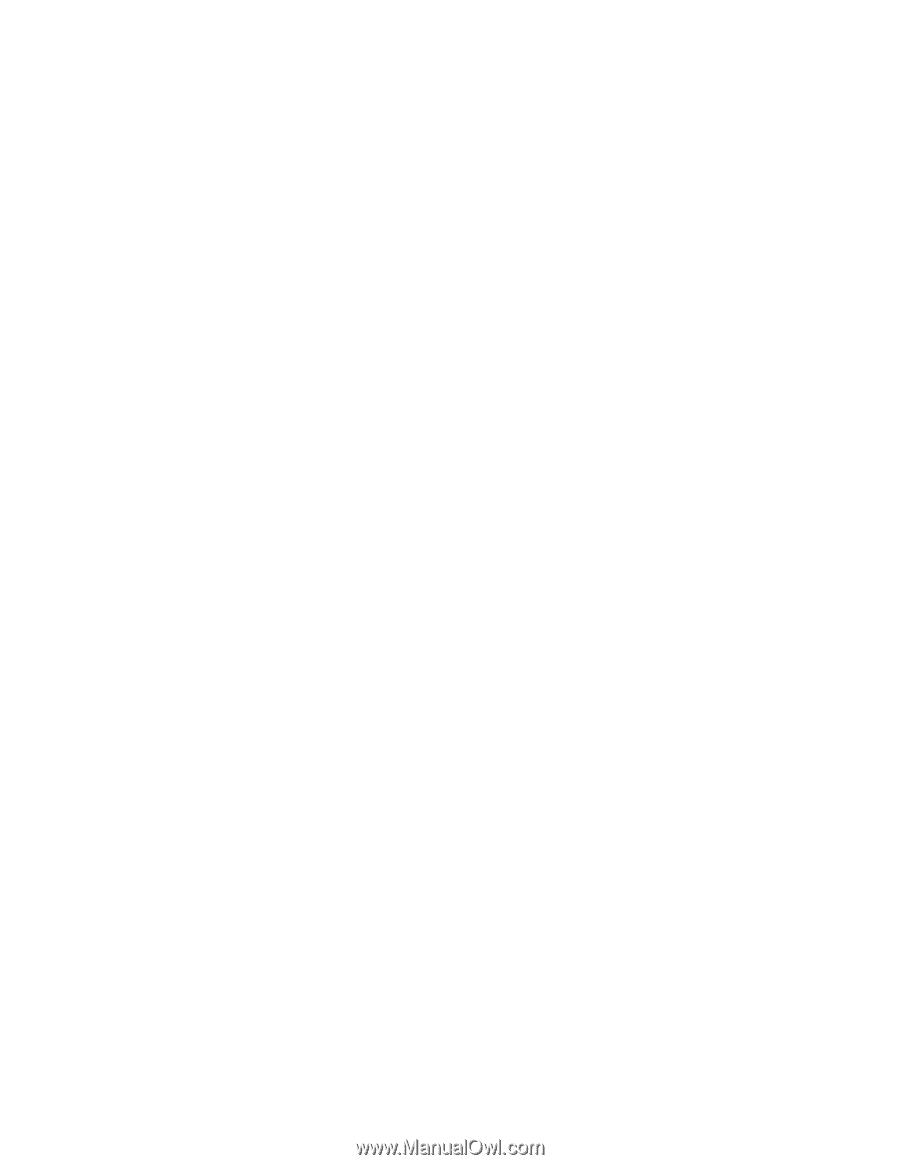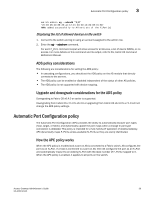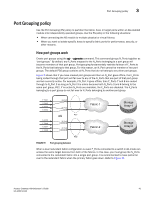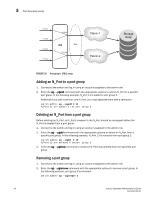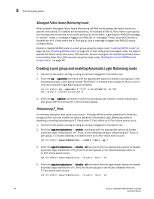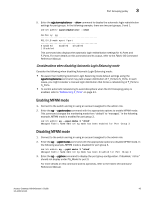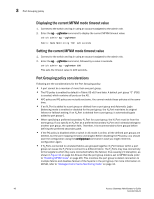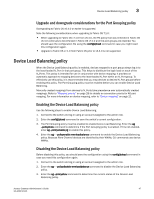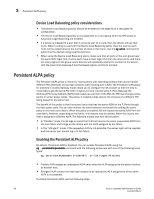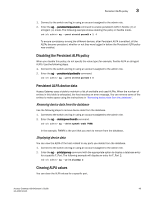Dell PowerConnect Brocade M6505 Brocade 7.1.0 Access Gateway Administrator's G - Page 64
Creating a port group and enabling Automatic Login Balancing mode, Managed Fabric Name Monitoring mode
 |
View all Dell PowerConnect Brocade M6505 manuals
Add to My Manuals
Save this manual to your list of manuals |
Page 64 highlights
3 Port Grouping policy Managed Fabric Name Monitoring mode When enabled, Managed Fabric Name Monitoring (MFNM) mode queries the fabric name at a specific time period. If it detects an inconsistency, for example all the N_Ports within a port group are not physically connected to the same physical or virtual fabric, it generates a RASLOG message. In "default" mode, a message is logged into RASLOG. In "managed" mode, automatic failover is disabled for all N_Ports within the N_Port group, and a message is logged into RASLOG about multiple fabrics. Enable or disable MFNM mode on a port group using the steps under "Enabling MFNM mode" on page 45 and "Disabling MFNM mode" on page 45. In both default and managed mode, the system queries the fabric name once every 120 seconds. You can configure the monitoring timeout value to something other than 120 seconds using the steps under "Setting the current MFNM mode timeout value" on page 46. Creating a port group and enabling Automatic Login Balancing mode 1. Connect to the switch and log in using an account assigned to the admin role. 2. Enter the ag --pgcreate command with the appropriate options to create a port group. In the following example, a port group named "FirstFabric" is created that includes N_Ports 1 and 3 and has Automatic Login Balancing (lb) enabled. switch:admin> ag --pgcreate 3 "1;3" -n FirstFabric1 -m "lb" Port Group 3 created successfully 3. Enter the ag --pgshow command to verify the port group was created. A table containing a port group with ID 3 and ports 1 and 3 should display. Rebalancing F_Ports To minimize disruption that could occur once F_Ports go offline or when additional N_Ports are brought online, you can modify the default behavior of Automatic Login Balancing mode by disabling or enabling rebalancing of F_Ports when F_Port offline or N_Port online events occur. 1. Connect to the switch and log in using an account assigned to the admin role. 2. Enter the agautomapbalance --enable command with the appropriate options to enable automatic login redistribution of F_Ports. In the following example, rebalancing of F_Ports in port group 1 in Access Gateway is enabled when an F_Port online event occurs. switch:admin> agautomapbalance --enable -fport -pg 1 3. Enter the agautomapbalance --disable - all command with the appropriate options to disable automatic login distribution of N_Ports for all port groups in the Access Gateway when an N_Port online event occurs. switch:admin> agautomapbalance --disable -nport -all 4. Enter the agautomapbalance --disable - all command with the appropriate options to disable automatic login distribution of F_Ports for all port groups in the Access Gateway when an F_Port online event occurs. switch:admin> agautomapbalance --disable -fport -all 44 Access Gateway Administrator's Guide 53-1002743-01