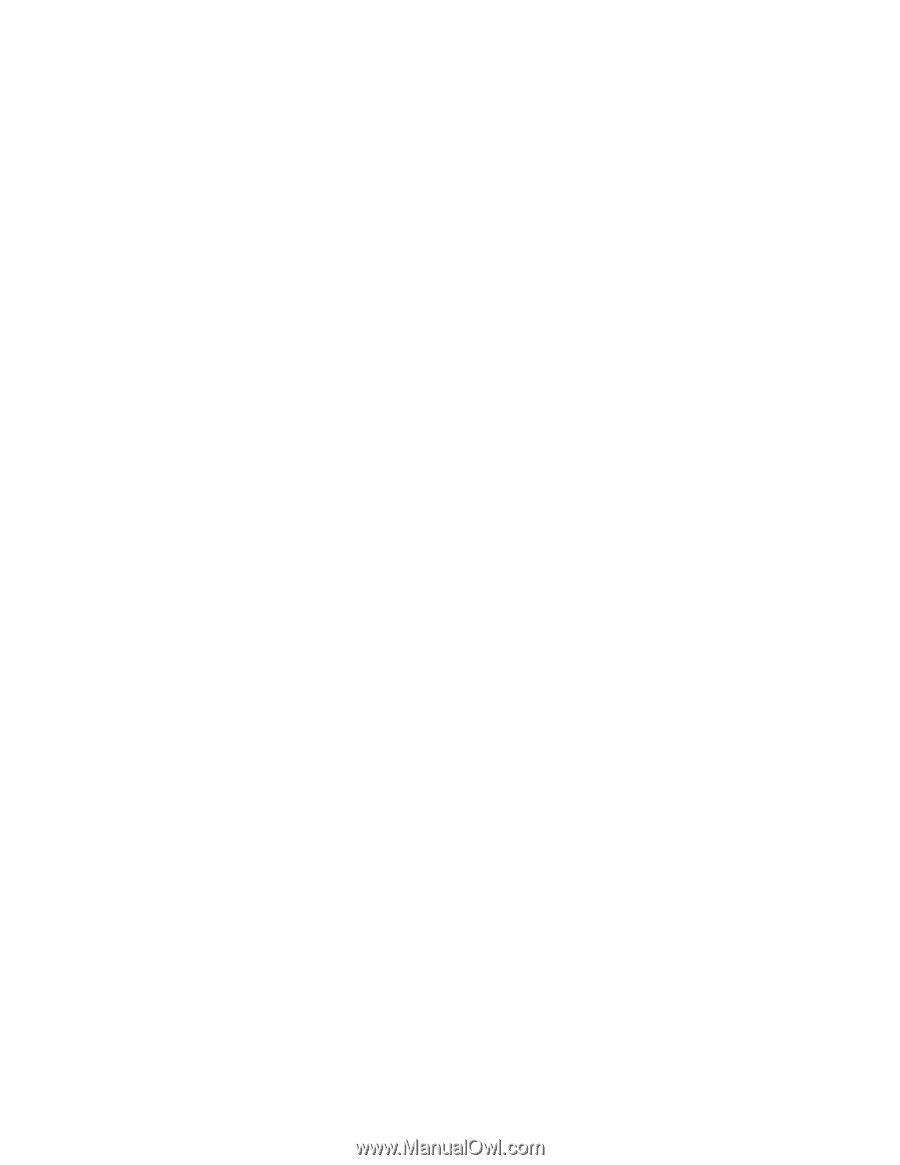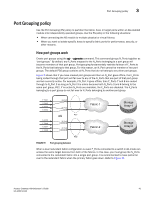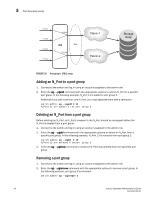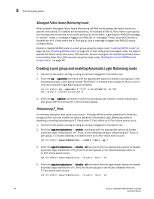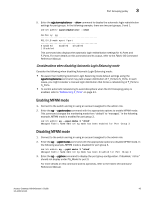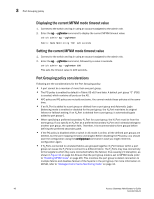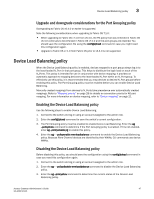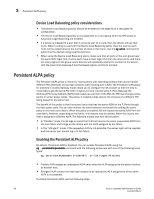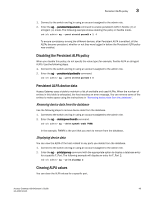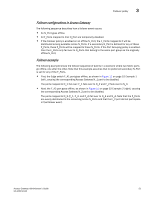Dell PowerConnect Brocade M6505 Brocade 7.1.0 Access Gateway Administrator's G - Page 66
Displaying the current MFNM mode timeout value, Port Grouping policy considerations,
 |
View all Dell PowerConnect Brocade M6505 manuals
Add to My Manuals
Save this manual to your list of manuals |
Page 66 highlights
3 Port Grouping policy Displaying the current MFNM mode timeout value 1. Connect to the switch and log in using an account assigned to the admin role. 2. Enter the ag --pgfnmtov command to display the current MFNM timeout value. switch:admin> ag --pgfnmtov Fabric Name Monitoring TOV: 120 seconds Setting the current MFNM mode timeout value 1. Connect to the switch and log in using an account assigned to the admin role. 2. Enter the ag --pgfnmtov command, followed by a value in seconds. switch:admin> ag --pgfnmtov 100 This sets the timeout value to 100 seconds. Port Grouping policy considerations Following are the considerations for the Port Grouping policy: • A port cannot be a member of more than one port group. • The PG policy is enabled by default in Fabric OS v6.0 and later. A default port group "0" (PG0) is created, which contains all ports on the AG. • APC policy and PG policy are mutually exclusive. You cannot enable these policies at the same time. • If an N_Port is added to a port group or deleted from a port group and Automatic Login Balancing mode is enabled or disabled for the port group, the N_Port maintains its original failover or failback setting. If an N_Port is deleted from a port group, it automatically gets added to port group 0. • When specifying a preferred secondary N_Port for a port group, the N_Port must be from the same group. If you specify an N_Port as a preferred secondary N_Port and it already belongs to another port group, the operation fails. Therefore, it is recommended to form groups before defining the preferred secondary path. • If the PG policy is disabled while a switch in AG mode is online, all the defined port groups are deleted, but the port mapping remains unchanged. Before disabling the PG policy, you should save the configuration using the configUpload command in case you might need this configuration again. • If N_Ports connected to unrelated fabrics are grouped together, N_Port failover within a port group can cause the F_Ports to connect to a different fabric. The F_Ports may lose connectivity to the targets to which they were connected before the failover, thus causing I/O disruption, as shown in Figure 10 on page 42. Ensure that the port group mode is set to MFNM mode (refer to "Enabling MFNM mode" on page 45). This monitors the port group to detect connection to multiple fabrics and disables failover of the N-ports in the port group. For more information on MFNM, refer to "Managed Fabric Name Monitoring mode" on page 44. 46 Access Gateway Administrator's Guide 53-1002743-01