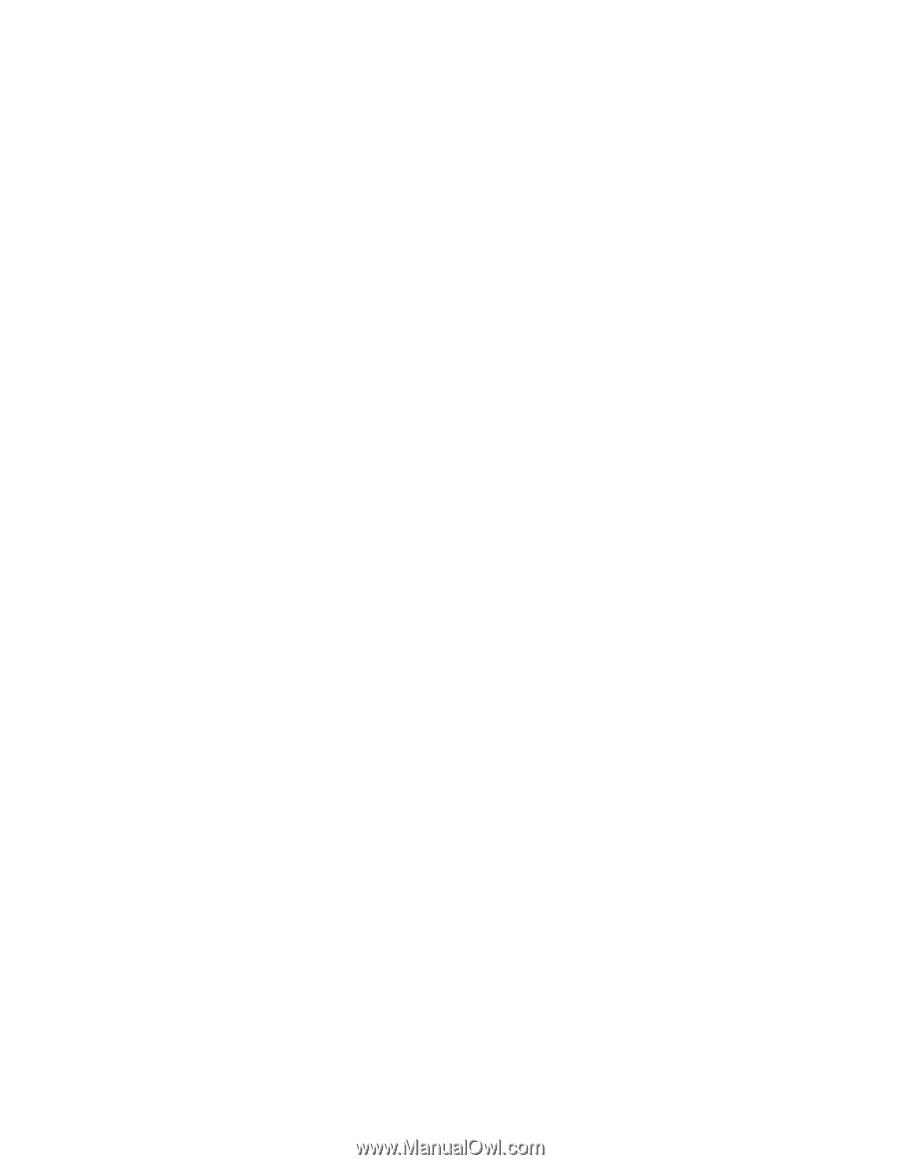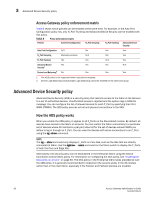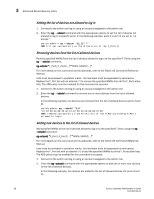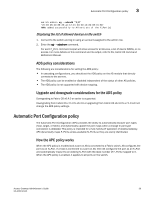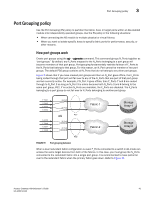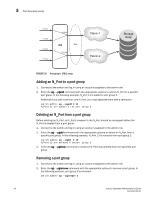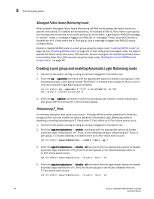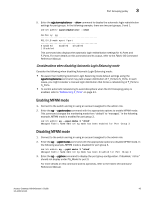Dell PowerConnect Brocade M6505 Brocade 7.1.0 Access Gateway Administrator's G - Page 60
Enabling and disabling the APC policy, APC policy considerations
 |
View all Dell PowerConnect Brocade M6505 manuals
Add to My Manuals
Save this manual to your list of manuals |
Page 60 highlights
3 Automatic Port Configuration policy Enabling and disabling the APC policy Use the following steps to enable and disable Automatic Port Configuration policy. This policy is disabled by default in Access Gateway. Enabling the APC policy 1. Connect to the switch and log in using an account assigned to the admin role. 2. Enter the switchDisable command to ensure that the switch is disabled. 3. Enter the configUpload command to save the switch's current configuration. 4. Enter the ag --policydisable pg command to disable the Port Grouping (PG) policy. 5. Enter the ag --policyenable auto command to enable the APC policy. 6. At the command prompt, type Y to enable the policy. The switch is ready; a reboot is not required. Disabling the APC policy 1. Connect to the switch and log in using an account assigned to the admin role. 2. Enter the switchDisable command to ensure that the switch is disabled. 3. Enter the configUpload command to save the switch's current configuration. 4. Enter the ag --policyDisable auto command to disable the APC policy. 5. At the command prompt, type Y to disable the policy. 6. Enter the switchEnable command to enable the switch. APC policy considerations Following are the considerations for the Automatic Port Configuration (APC) policy: • The APC and the PG policies cannot be enabled at the same time. You can still benefit from the automatic port mapping feature of the APC policy when the Port Grouping policy is enabled by enabling the auto distribution feature for each port group. • You cannot manually configure port mapping when the APC policy is enabled. • The APC policy applies to all ports on the switch. Enabling the APC policy is disruptive and erases all existing port mappings. Therefore, before enabling the APC policy, you should disable the AG module. When you disable the APC policy, the N_Port configuration and the port mapping revert back to the default factory configurations for that platform. It is recommended that before you either disable or enable APC policy, you save the current configuration file using the configUpload command in case you need this configuration again. Upgrade and downgrade considerations for the APC policy • You can downgrade to a Fabric OS level that supports the APC policy. You can upgrade from Fabric OS v6.4.0 to Fabric OS v7.1.0, and the policy that was enabled in Fabric OS v6.4.0 will be maintained. Upgrade to Fabric OS v7.1.0 from Fabric OS releases prior to v6.4.0 is not supported. 40 Access Gateway Administrator's Guide 53-1002743-01