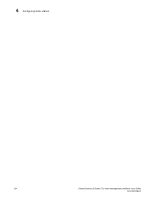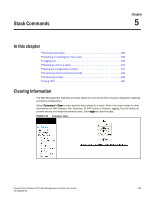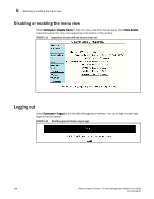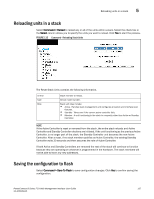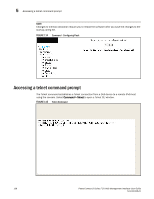Dell PowerConnect FCS624S Web Management Interface User Guide - Page 149
Performing a trace
 |
View all Dell PowerConnect FCS624S manuals
Add to My Manuals
Save this manual to your list of manuals |
Page 149 highlights
Performing a trace 5 The syntax for Telnet is: Syntax: telnet [ | outgoing-interface ethernet | ve ] where: • specifies the address of a remote host. You must specify this address in hexadecimal using 16-bit values between colons. • specifies the port number on which the Dell device establishes the Telnet connection. You can specify a value between 1 to 65535. If you do not specify a port number, the Dell device establishes the Telnet connection on port 23. • If the IPv6 address you specify is a link-local address, you must specify the outgoing-interface Ethernet | ve parameter. This parameter identifies the interface that must be used to reach the remote host. If you specify an Ethernet interface, you must also specify the port number associated with the interface. If you specify a VE interface, also specify the VE number. Performing a trace The Trace Route command allows you to trace a path from the Dell device to an IPv6 host. Trace route requests show all responses to a minimum TTL of 1 second and a maximum TTL of 30 seconds. In addition, if there are multiple equal-cost routes to the destination, the Dell device displays up to three responses. Select Command > Trace Route to reload any or all of the units within a stack. Fill up the field with relevant information and click Start to begin the trace process or Abort to exit without performing the trace. FIGURE 116 Command - Trace Route PowerConnect B-Series FCX Web Management Interface User Guide 139 53-1002268-01