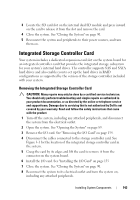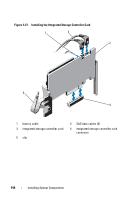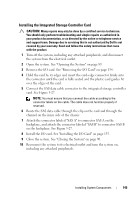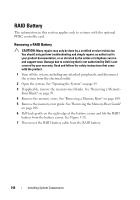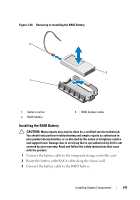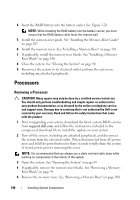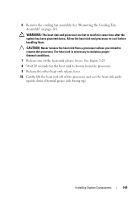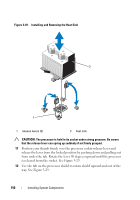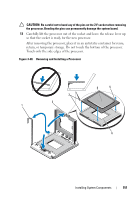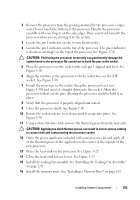Dell PowerEdge R910 Hardware Owner's Manual - Page 148
Processors, Removing a Processor
 |
View all Dell PowerEdge R910 manuals
Add to My Manuals
Save this manual to your list of manuals |
Page 148 highlights
4 Insert the RAID battery into the battery carrier. See Figure 3-28. NOTE: While installing the RAID battery into the battery carrier, you must ensure that the RAID battery cable faces the chassis wall. 5 Install the memory-riser guide. See "Installing the Memory-Riser Guide" on page 107. 6 Install the memory risers. See "Installing a Memory Riser" on page 101. 7 If applicable, install the memory-riser blanks. See "Installing a Memory- Riser Blank" on page 100. 8 Close the system. See "Closing the System" on page 90. 9 Reconnect the system to its electrical outlet and turn the system on, including any attached peripherals. Processors Removing a Processor CAUTION: Many repairs may only be done by a certified service technician. You should only perform troubleshooting and simple repairs as authorized in your product documentation, or as directed by the online or telephone service and support team. Damage due to servicing that is not authorized by Dell is not covered by your warranty. Read and follow the safety instructions that came with the product. 1 Prior to upgrading your system, download the latest system BIOS version from support.dell.com and follow the instructions included in the compressed download file to install the update on your system. 2 Turn off the system, including any attached peripherals, and disconnect the system from the electrical outlet. When disconnected from AC power, press and hold the power button for three seconds to fully drain the system of stored power prior to removing the cover. NOTE: It is recommended that you always use a static mat and static strap while working on components in the interior of the system. 3 Open the system. See "Opening the System" on page 89. 4 If applicable, remove the memory-riser blanks. See "Removing a Memory- Riser Blank" on page 99. 5 Remove the memory risers. See "Removing a Memory Riser" on page 100. 148 Installing System Components