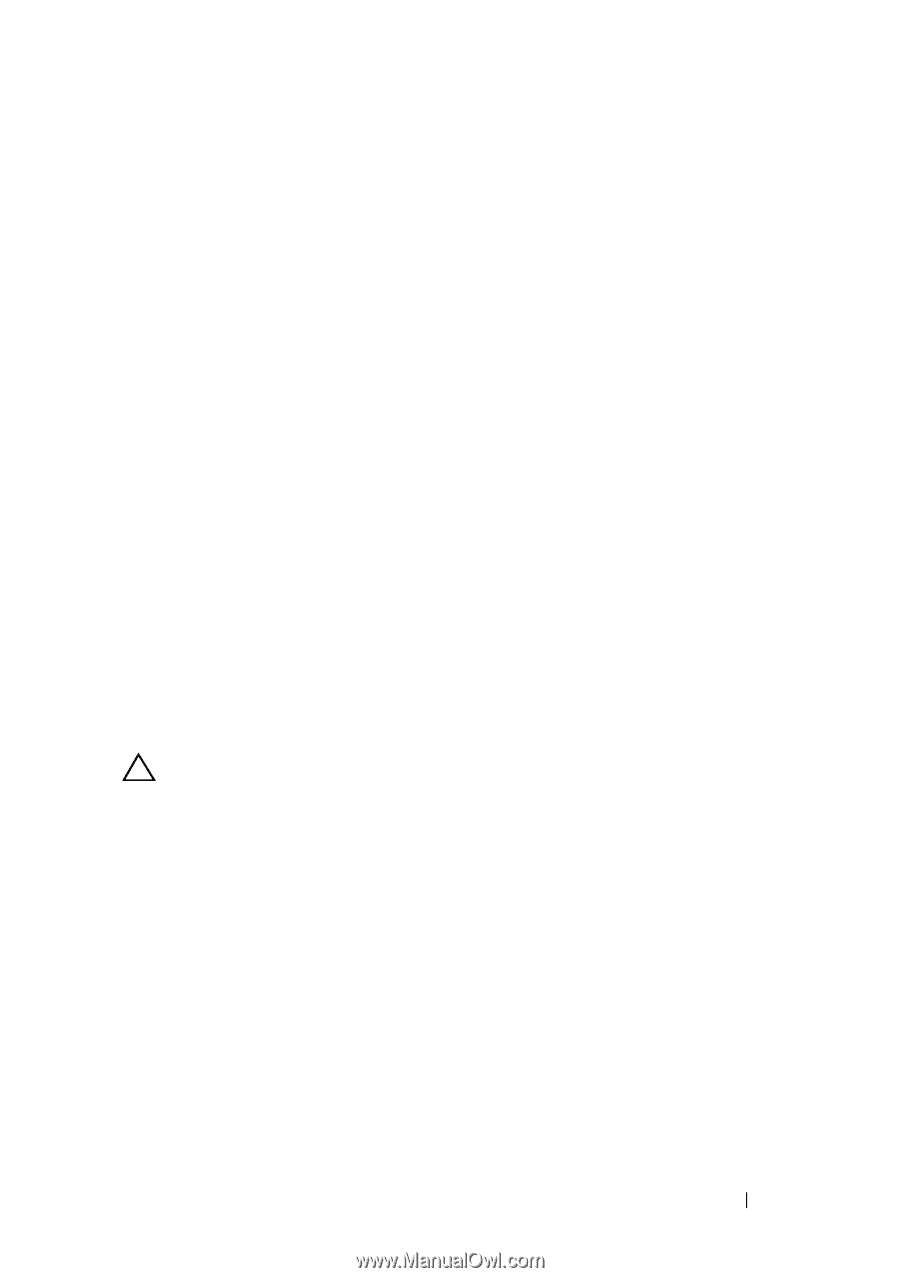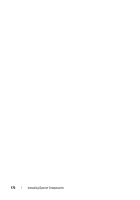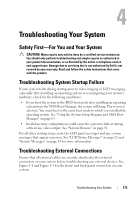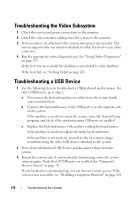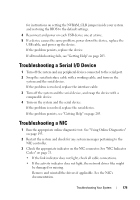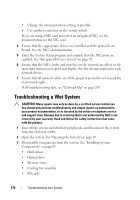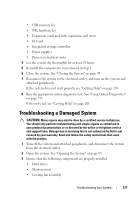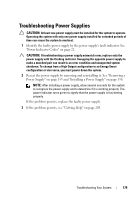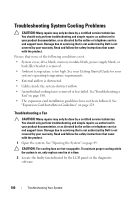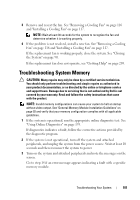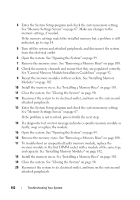Dell PowerEdge R910 Hardware Owner's Manual - Page 177
Troubleshooting a Damaged System
 |
View all Dell PowerEdge R910 manuals
Add to My Manuals
Save this manual to your list of manuals |
Page 177 highlights
• USB memory key • NIC hardware key • Expansion cards and both expansion-card risers • I/O card • Integrated storage controller • Power supplies • Processors and heat sinks 4 Let the system dry thoroughly for at least 24 hours. 5 Reinstall the components you removed in step 3. 6 Close the system. See "Closing the System" on page 90. 7 Reconnect the system to the electrical outlet, and turn on the system and attached peripherals. If the system does not start properly, see "Getting Help" on page 203. 8 Run the appropriate online diagnostic test. See "Using Online Diagnostics" on page 193. If the tests fail, see "Getting Help" on page 203. Troubleshooting a Damaged System CAUTION: Many repairs may only be done by a certified service technician. You should only perform troubleshooting and simple repairs as authorized in your product documentation, or as directed by the online or telephone service and support team. Damage due to servicing that is not authorized by Dell is not covered by your warranty. Read and follow the safety instructions that came with the product. 1 Turn off the system and attached peripherals, and disconnect the system from the electrical outlet. 2 Open the system. See "Opening the System" on page 89. 3 Ensure that the following components are properly installed: • Hard drives • Memory risers • Cooling fan assembly Troubleshooting Your System 177