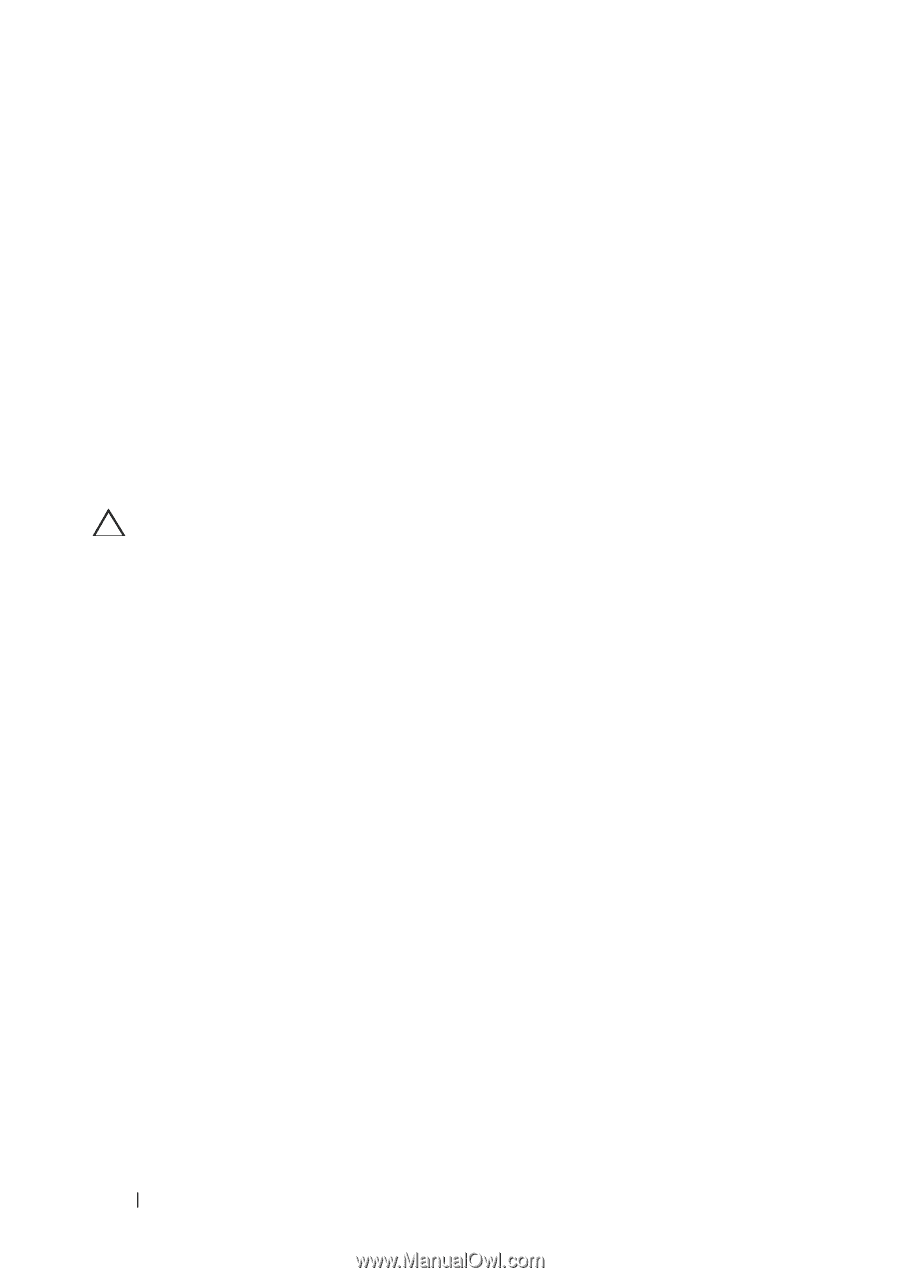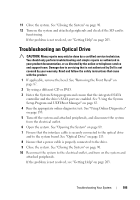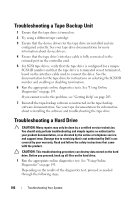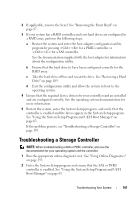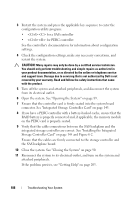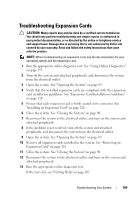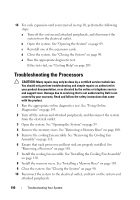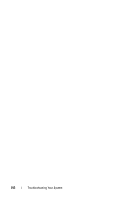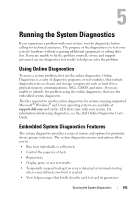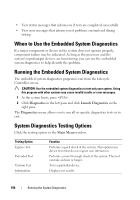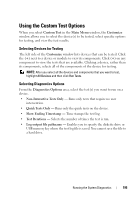Dell PowerEdge R910 Hardware Owner's Manual - Page 190
Troubleshooting the Processors
 |
View all Dell PowerEdge R910 manuals
Add to My Manuals
Save this manual to your list of manuals |
Page 190 highlights
14 For each expansion card you removed in step 10, perform the following steps: a Turn off the system and attached peripherals, and disconnect the system from the electrical outlet. b Open the system. See "Opening the System" on page 89. c Reinstall one of the expansion cards. d Close the system. See "Closing the System" on page 90. e Run the appropriate diagnostic test. If the tests fail, see "Getting Help" on page 203. Troubleshooting the Processors CAUTION: Many repairs may only be done by a certified service technician. You should only perform troubleshooting and simple repairs as authorized in your product documentation, or as directed by the online or telephone service and support team. Damage due to servicing that is not authorized by Dell is not covered by your warranty. Read and follow the safety instructions that came with the product. 1 Run the appropriate online diagnostics test. See "Using Online Diagnostics" on page 193. 2 Turn off the system and attached peripherals, and disconnect the system from the electrical outlet. 3 Open the system. See "Opening the System" on page 89. 4 Remove the memory risers. See "Removing a Memory Riser" on page 100. 5 Remove the cooling fan assembly. See "Removing the Cooling Fan Assembly" on page 118. 6 Ensure that each processor and heat sink are properly installed. See "Removing a Processor" on page 148. 7 Install the cooling fan assembly. See "Installing the Cooling Fan Assembly" on page 120. 8 Install the memory risers. See "Installing a Memory Riser" on page 101. 9 Close the system. See "Closing the System" on page 90. 10 Reconnect the system to the electrical outlet, and turn on the system and attached peripherals. 190 Troubleshooting Your System