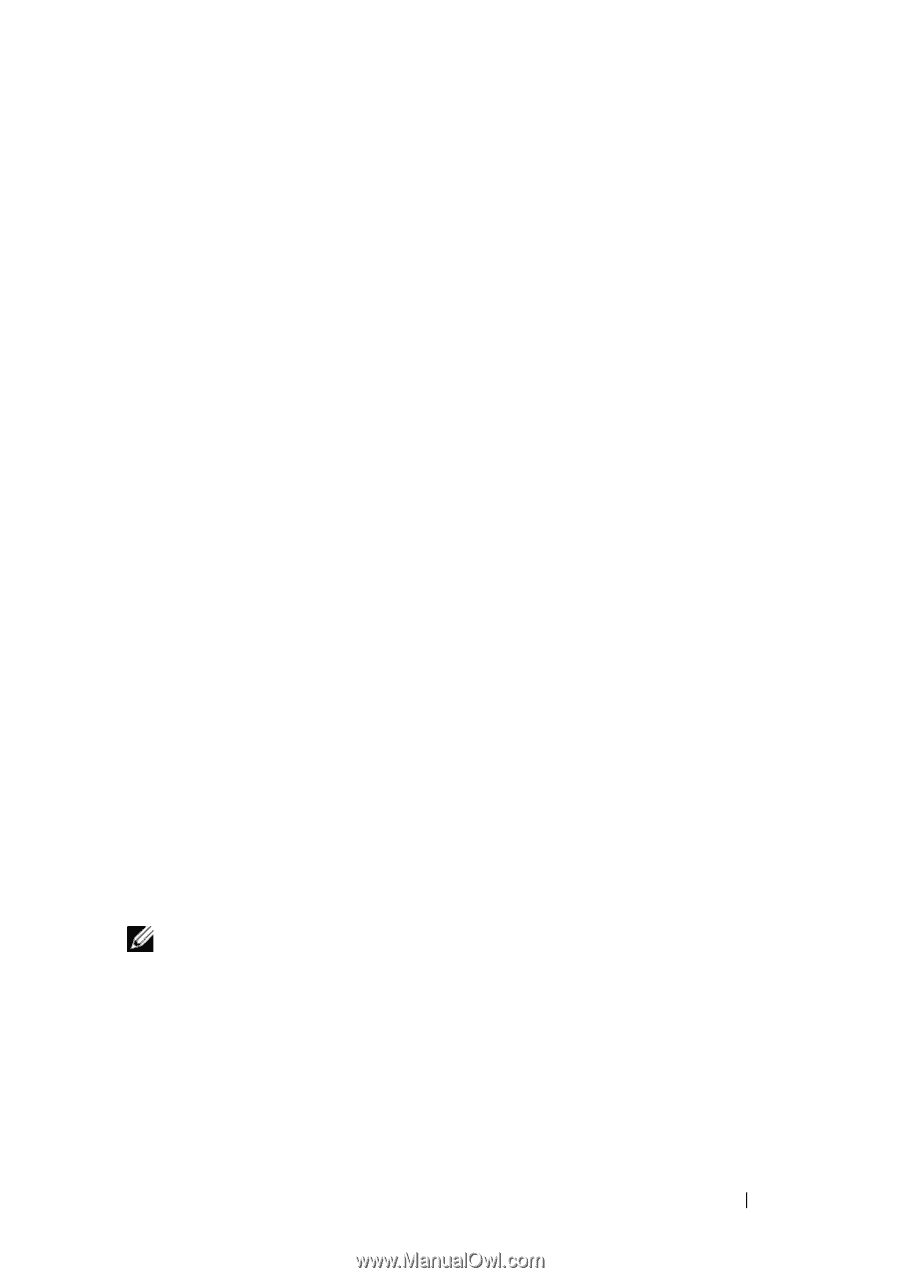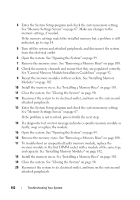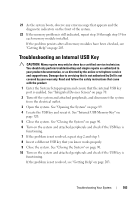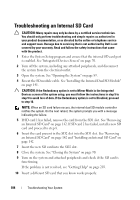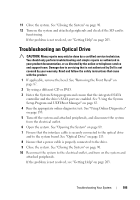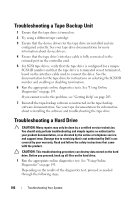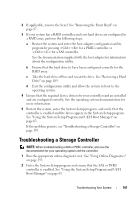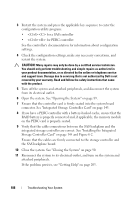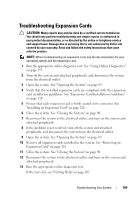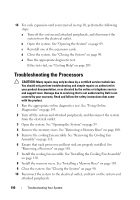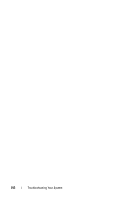Dell PowerEdge R910 Hardware Owner's Manual - Page 187
Troubleshooting a Storage Controller
 |
View all Dell PowerEdge R910 manuals
Add to My Manuals
Save this manual to your list of manuals |
Page 187 highlights
2 If applicable, remove the bezel. See "Removing the Front Bezel" on page 87. 3 If your system has a RAID controller and your hard drives are configured in a RAID array, perform the following steps. a Restart the system and enter the host adapter configuration utility program by pressing for a PERC controller or for a SAS controller. See the documentation supplied with the host adapter for information about the configuration utility. b Ensure that the hard drive(s) have been configured correctly for the RAID array. c Take the hard drive offline and reseat the drive. See "Removing a Hard Drive" on page 109. d Exit the configuration utility and allow the system to boot to the operating system. 4 Ensure that the required device drivers for your controller card are installed and are configured correctly. See the operating system documentation for more information. 5 Restart the system, enter the System Setup program, and verify that the controller is enabled and the drives appear in the System Setup program. See "Using the System Setup Program and UEFI Boot Manager" on page 63. If the problem persists, see "Troubleshooting a Storage Controller" on page 187. Troubleshooting a Storage Controller NOTE: When troubleshooting a SAS or PERC controller, also see the documentation for your operating system and the controller. 1 Run the appropriate online diagnostic test. See "Using Online Diagnostics" on page 193. 2 Enter the System Setup program and ensure that the SAS or PERC controller is enabled. See "Using the System Setup Program and UEFI Boot Manager" on page 63. Troubleshooting Your System 187