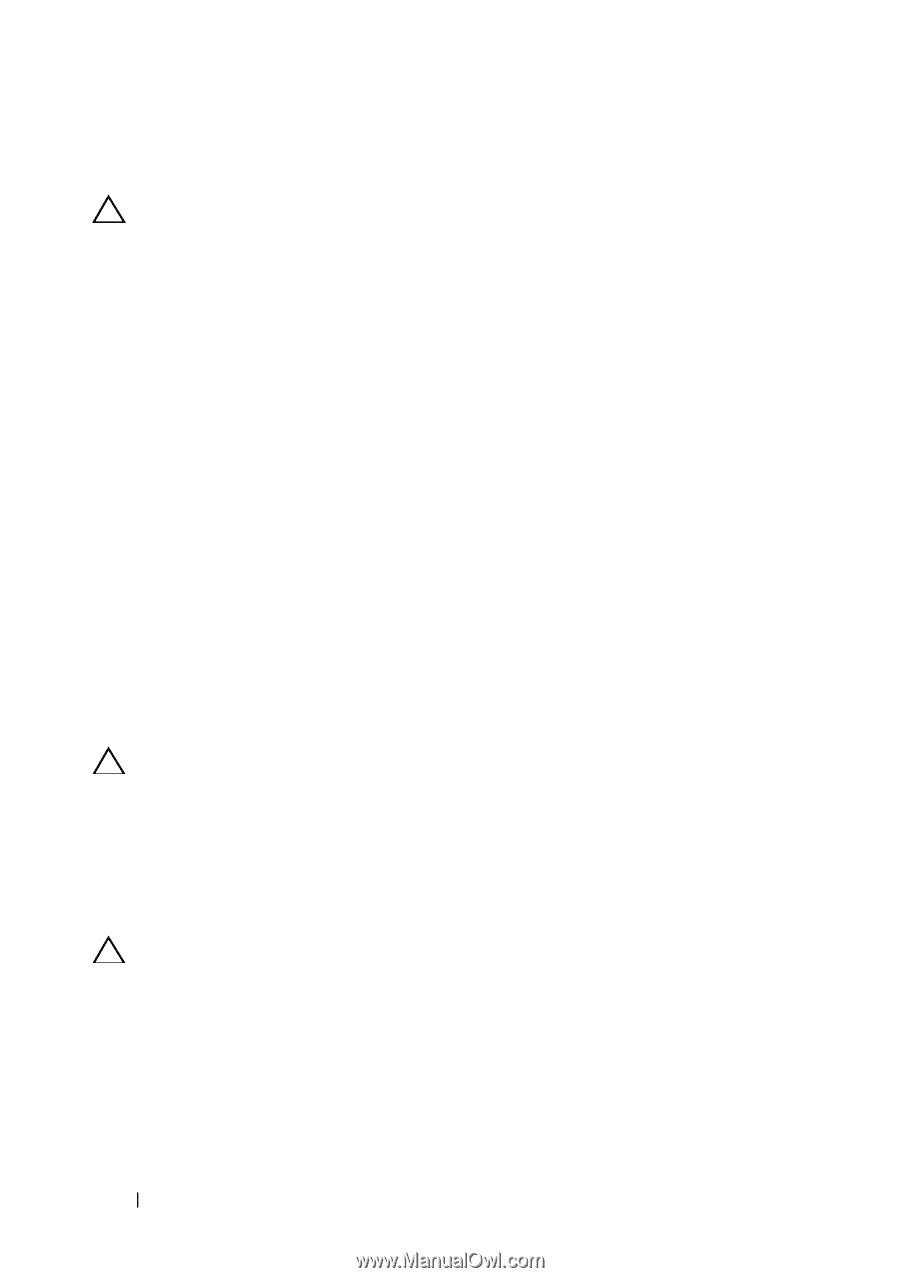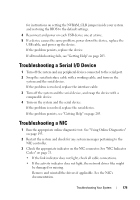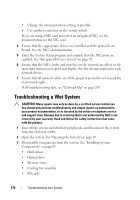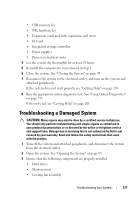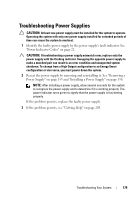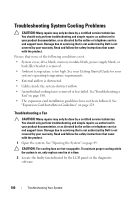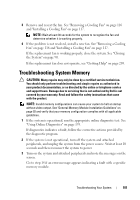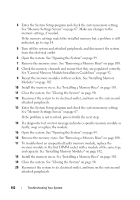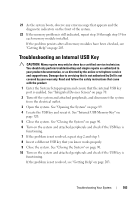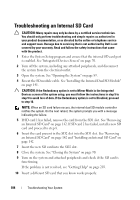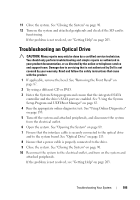Dell PowerEdge R910 Hardware Owner's Manual - Page 180
Troubleshooting System Cooling Problems, Troubleshooting a Fan
 |
View all Dell PowerEdge R910 manuals
Add to My Manuals
Save this manual to your list of manuals |
Page 180 highlights
Troubleshooting System Cooling Problems CAUTION: Many repairs may only be done by a certified service technician. You should only perform troubleshooting and simple repairs as authorized in your product documentation, or as directed by the online or telephone service and support team. Damage due to servicing that is not authorized by Dell is not covered by your warranty. Read and follow the safety instructions that came with the product. Ensure that none of the following conditions exist: • System cover, drive blank, memory-module blank, power-supply blank, or back filler bracket is removed. • Ambient temperature is too high. See your Getting Started Guide for your system's operating temperature requirements. • External airflow is obstructed. • Cables inside the system obstruct airflow. • An individual cooling fan is removed or has failed. See"Troubleshooting a Fan" on page 180. • The expansion card installation guidelines have not been followed. See "Expansion Card Installation Guidelines" on page 124. Troubleshooting a Fan CAUTION: Many repairs may only be done by a certified service technician. You should only perform troubleshooting and simple repairs as authorized in your product documentation, or as directed by the online or telephone service and support team. Damage due to servicing that is not authorized by Dell is not covered by your warranty. Read and follow the safety instructions that came with the product. 1 Open the system. See "Opening the System" on page 89. CAUTION: The cooling fans are hot-swappable. To maintain proper cooling while the system is on, only replace one fan at a time. 2 Locate the faulty fan indicated by the LCD panel or the diagnostic software 180 Troubleshooting Your System