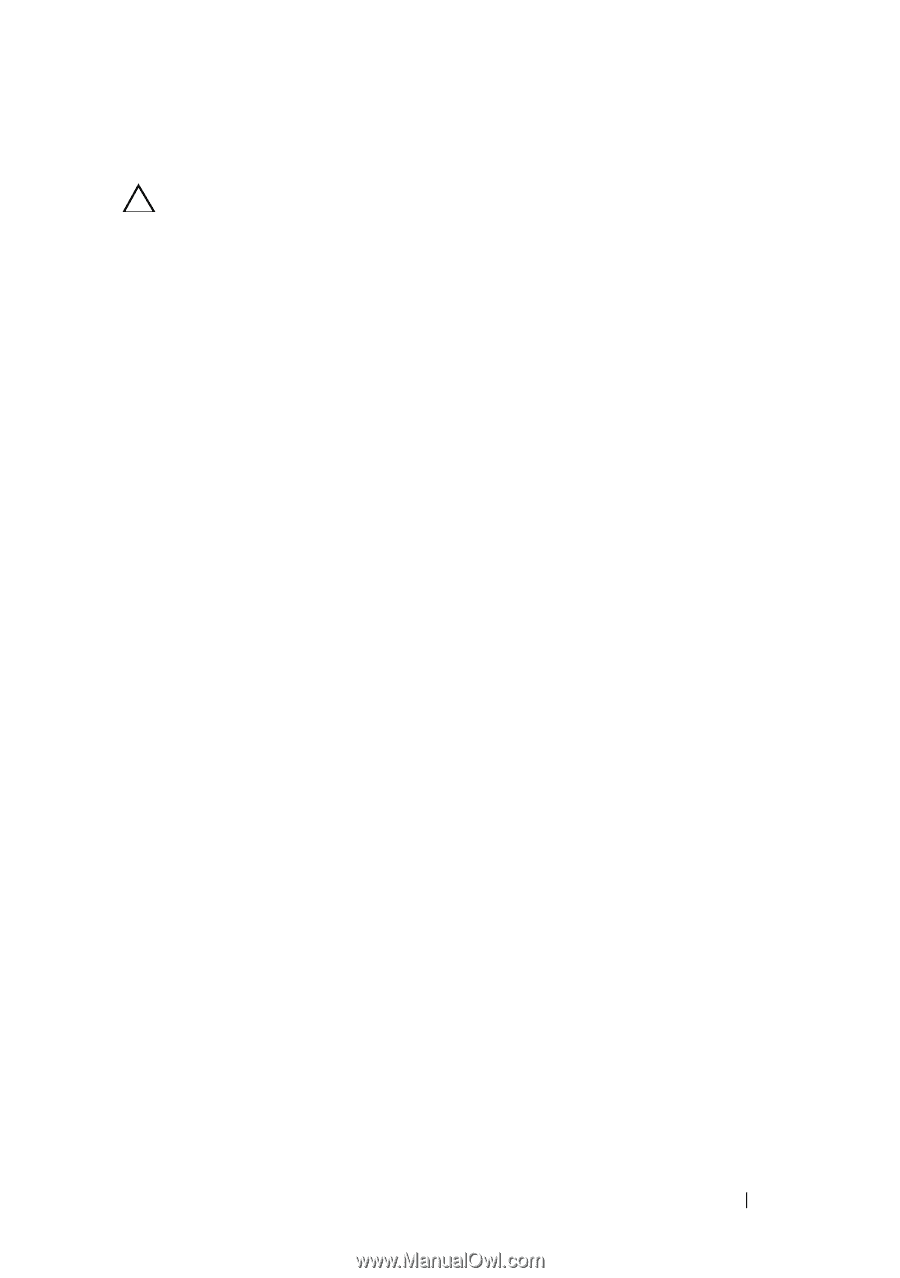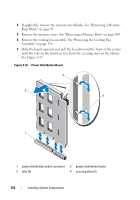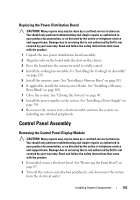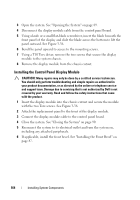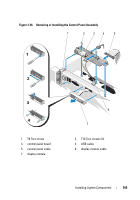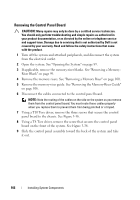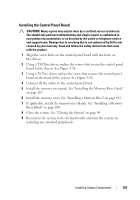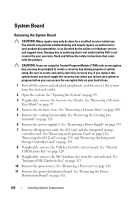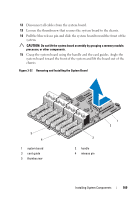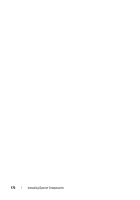Dell PowerEdge R910 Hardware Owner's Manual - Page 167
Installing the Control Panel Board
 |
View all Dell PowerEdge R910 manuals
Add to My Manuals
Save this manual to your list of manuals |
Page 167 highlights
Installing the Control Panel Board CAUTION: Many repairs may only be done by a certified service technician. You should only perform troubleshooting and simple repairs as authorized in your product documentation, or as directed by the online or telephone service and support team. Damage due to servicing that is not authorized by Dell is not covered by your warranty. Read and follow the safety instructions that came with the product. 1 Align the screw holes on the control panel board with the holes on the chassis. 2 Using a T10 Torx driver, replace the screws that secure the control panel board to the chassis. See Figure 3-36. 3 Using a T8 Torx driver, replace the screw that secures the control panel board on the front of the system. See Figure 3-36. 4 Connect all the cables to the control panel board. 5 Install the memory-riser guide. See "Installing the Memory-Riser Guide" on page 107. 6 Install the memory risers. See "Installing a Memory Riser" on page 101. 7 If applicable, install the memory-riser blanks. See "Installing a MemoryRiser Blank" on page 100. 8 Close the system. See "Closing the System" on page 90. 9 Reconnect the system to its electrical outlet and turn the system on, including any attached peripherals. Installing System Components 167