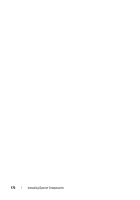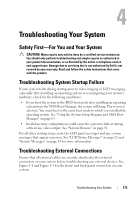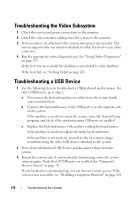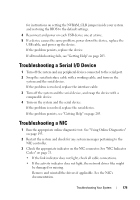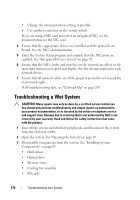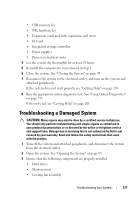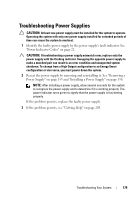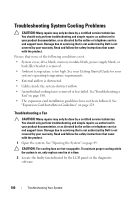Dell PowerEdge R910 Hardware Owner's Manual - Page 175
Troubleshooting a Serial I/O Device, Troubleshooting a NIC
 |
View all Dell PowerEdge R910 manuals
Add to My Manuals
Save this manual to your list of manuals |
Page 175 highlights
for instructions on setting the NVRAM_CLR jumper inside your system and restoring the BIOS to the default settings. 4 Reconnect and power on each USB device one at a time. 5 If a device causes the same problem, power down the device, replace the USB cable, and power up the device. If the problem persists, replace the device. If all troubleshooting fails, see "Getting Help" on page 203. Troubleshooting a Serial I/O Device 1 Turn off the system and any peripheral devices connected to the serial port. 2 Swap the serial interface cable with a working cable, and turn on the system and the serial device. If the problem is resolved, replace the interface cable. 3 Turn off the system and the serial device, and swap the device with a comparable device. 4 Turn on the system and the serial device. If the problem is resolved, replace the serial device. If the problem persists, see "Getting Help" on page 203. Troubleshooting a NIC 1 Run the appropriate online diagnostic test. See "Using Online Diagnostics" on page 193. 2 Restart the system and check for any system messages pertaining to the NIC controller. 3 Check the appropriate indicator on the NIC connector. See "NIC Indicator Codes" on page 21. • If the link indicator does not light, check all cable connections. • If the activity indicator does not light, the network driver files might be damaged or missing. Remove and reinstall the drivers if applicable. See the NIC's documentation. Troubleshooting Your System 175