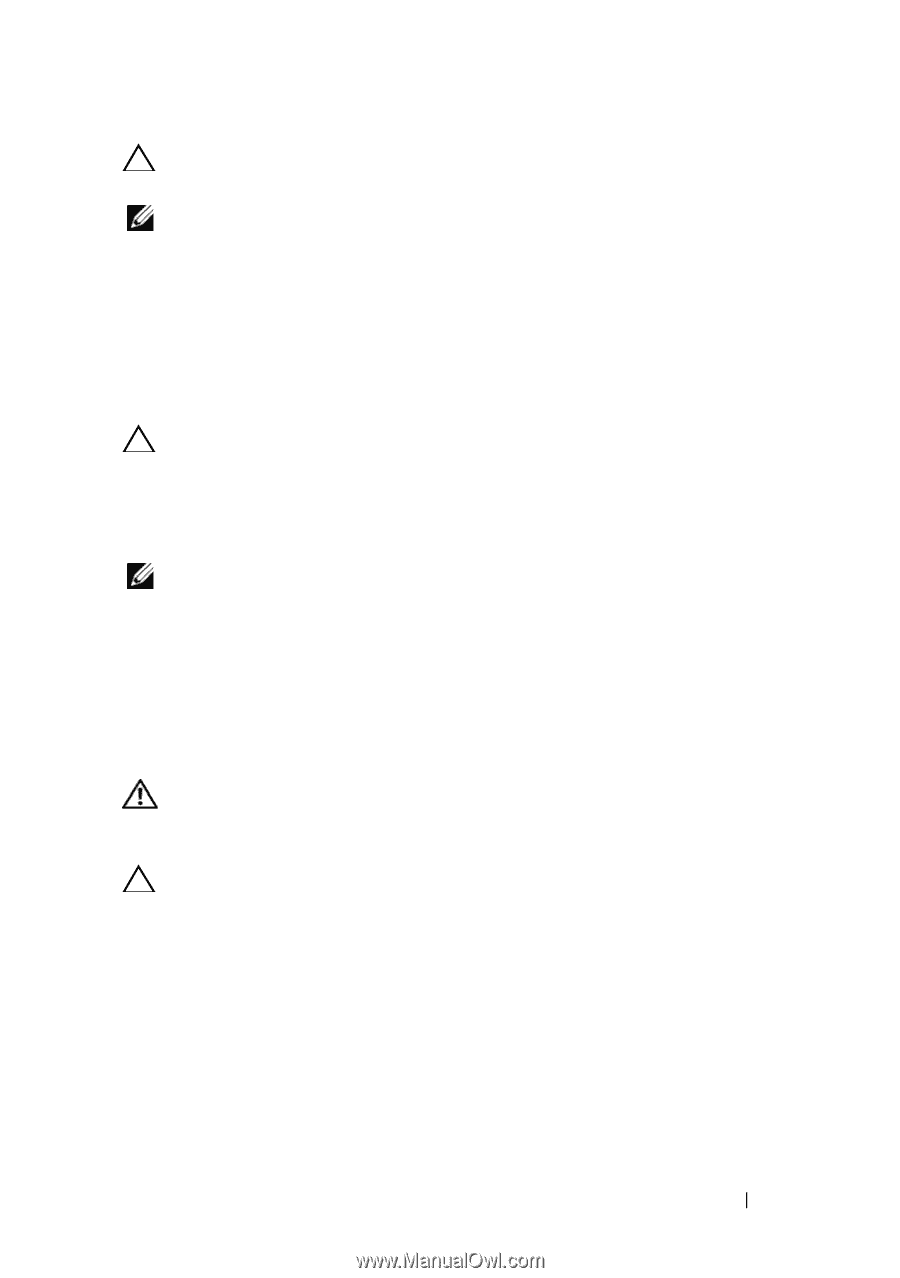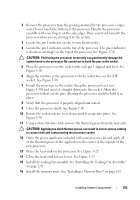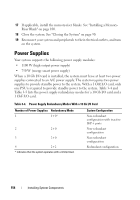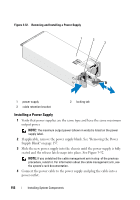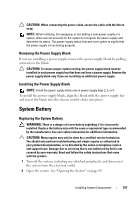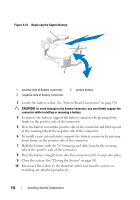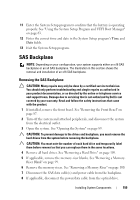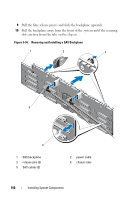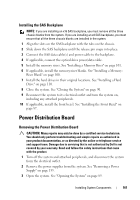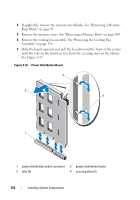Dell PowerEdge R910 Hardware Owner's Manual - Page 157
Removing the Power Supply Blank, System Battery, Replacing the System Battery
 |
View all Dell PowerEdge R910 manuals
Add to My Manuals
Save this manual to your list of manuals |
Page 157 highlights
CAUTION: When connecting the power cable, secure the cable with the Velcro strap. NOTE: When installing, hot-swapping, or hot-adding a new power supply in a system, allow several seconds for the system to recognize the power supply and determine its status. The power-supply status indicator turns green to signify that the power supply is functioning properly. Removing the Power Supply Blank If you are installing a power supply, remove the power supply blank by pulling outward on the blank. CAUTION: To ensure proper system cooling, the power supply blank must be installed in each power supply bay that does not have a power supply. Remove the power supply blank only if you are installing an additional power supply. Installing the Power Supply Blank NOTE: Install the power supply blank only in power supply bays 2, 3, or 4. To install the power supply blank, align the blank with the power supply bay and insert the blank into the chassis until it clicks into place. System Battery Replacing the System Battery WARNING: There is a danger of a new battery exploding if it is incorrectly installed. Replace the battery only with the same or equivalent type recommended by the manufacturer. See your safety information for additional information. CAUTION: Many repairs may only be done by a certified service technician. You should only perform troubleshooting and simple repairs as authorized in your product documentation, or as directed by the online or telephone service and support team. Damage due to servicing that is not authorized by Dell is not covered by your warranty. Read and follow the safety instructions that came with the product. 1 Turn off the system, including any attached peripherals, and disconnect the system from the electrical outlet. 2 Open the system. See "Opening the System" on page 89. Installing System Components 157