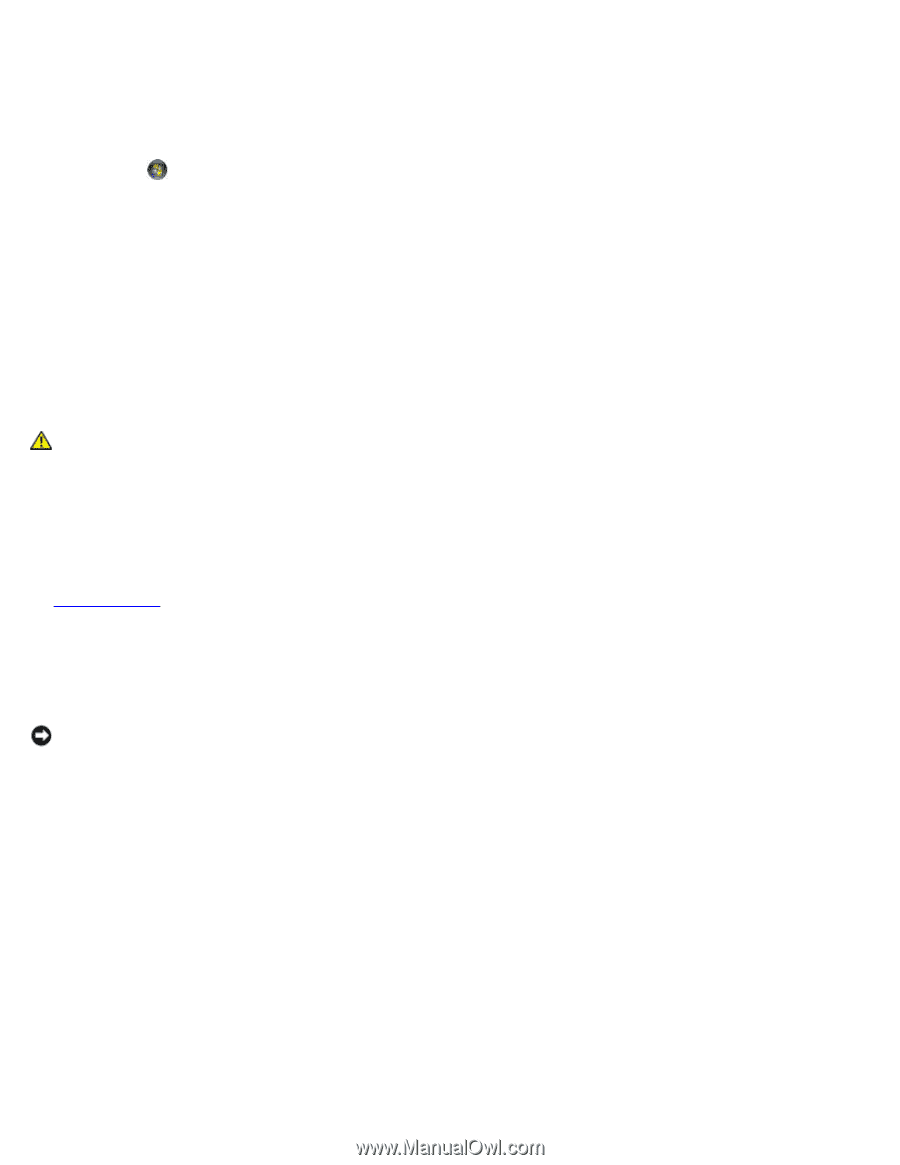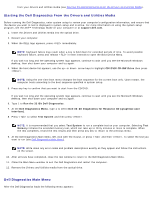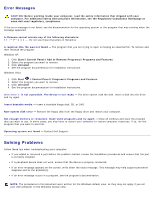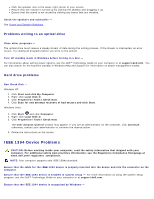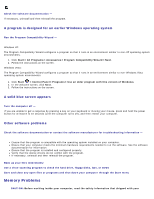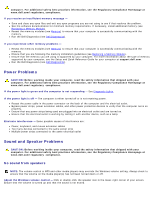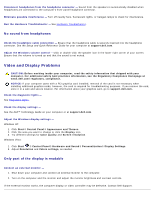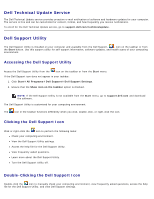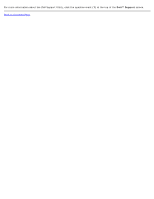Dell Vostro 2510 Service Manual - Page 10
Lockups and Software Problems, The computer does not start up, The computer stops responding - dvd
 |
View all Dell Vostro 2510 manuals
Add to My Manuals
Save this manual to your list of manuals |
Page 10 highlights
Windows XP: 1. Click Start and click Control Panel. 2. Under Pick a Category, click Performance and Maintenance System System Properties Hardware Device Manager. Windows Vista: 1. Click Start ® Control Panel® Hardware and Sound. 2. Click Device Manager. If your IEEE 1394 device is listed, Windows recognizes the device. If you have problems with a Dell IEEE 1394 device - Contact Dell Support. If you have problems with an IEEE 1394 device not provided by Dell - Contact the IEEE 1394 device manufacturer. Lockups and Software Problems CAUTION: Before working inside your computer, read the safety information that shipped with your computer. For additional safety best practices information, see the Regulatory Compliance Homepage at www.dell.com/regulatory_compliance. The computer does not start up Check the diagnostic lights - See Power Problems. Ensure that the power cable is firmly connected to the computer and to the electrical outlet The computer stops responding NOTICE: You may lose data if you are unable to perform an operating system shutdown. Turn the computer off - If you are unable to get a response by pressing a key on your keyboard or moving your mouse, press and hold the power button for at least 8 to 10 seconds (until the computer turns off), and then restart your computer. A program stops responding End the program - 1. Press simultaneously to access the Task Manager. 2. Click the Applications tab. 3. Click to select the program that is no longer responding. 4. Click End Task. A program crashes repeatedly NOTE: Most software includes installation instructions in its documentation or on a floppy disk, CD, or DVD.