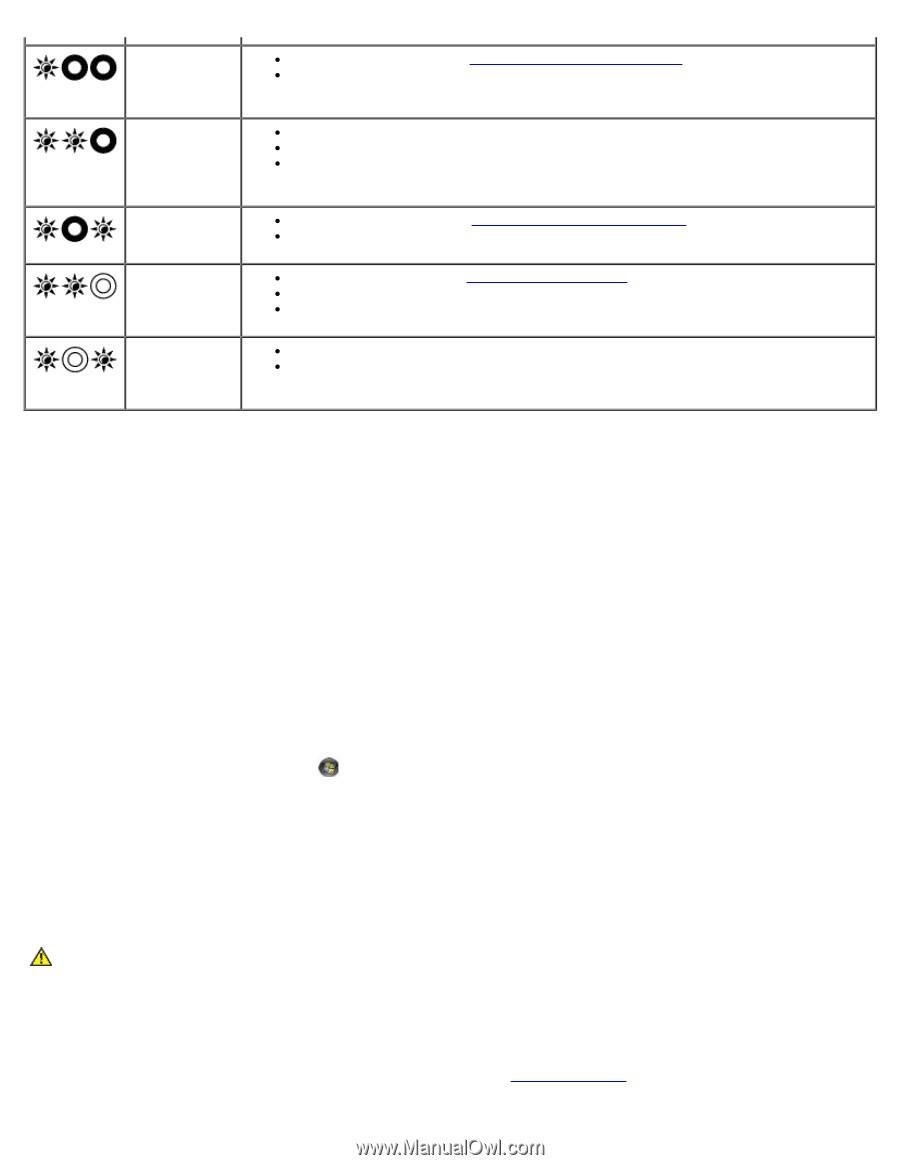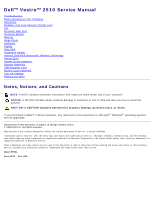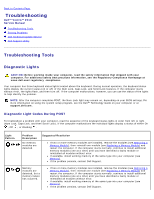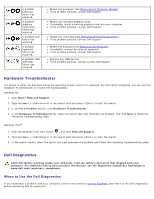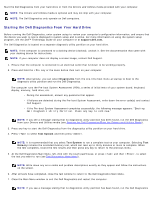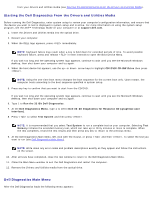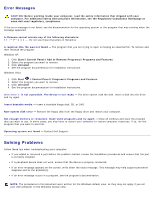Dell Vostro 2510 Service Manual - Page 3
Hardware Troubleshooter, Dell Diagnostics, When to Use the Dell Diagnostics - lcd
 |
View all Dell Vostro 2510 manuals
Add to My Manuals
Save this manual to your list of manuals |
Page 3 highlights
A possible processor failure has occurred. A possible graphics card/video failure has occurred. A possible LCD failure has occurred. A possible keyboard failure has occurred. A possible USB controller failure has occurred. Reseat the processor (see Removing the Processor Module). If the problem persists, contact Dell Support. Reseat any installed graphics cards. If available, install a working graphics card into your computer. If the problem persists, contact Dell Support. Reseat the LCD cable (see Removing the Display Assembly). If the problem persists, contact Dell Support. Reseat the keyboard (see Removing the Keyboard). If available, connect an external keyboard. If the problem persists, contact Dell Support. Remove any USB devices. If the problem persists, contact contact Dell Support. Hardware Troubleshooter If a device is either not detected during the operating system setup or is detected, but incorrectly configured, you can use the Hardware Troubleshooter to resolve the incompatibility. Windows XP: 1. Click Start Help and Support. 2. Type hardware troubleshooter in the search field and press to start the search. 3. In the Fix a Problem section, click Hardware Troubleshooter. 4. In the Hardware Troubleshooter list, select the option that best describes the problem, and click Next to follow the remaining troubleshooting steps. Windows Vista®: 1. Click the Windows Vista start button , and click Help and Support. 2. Type hardware troubleshooter in the search field and press to start the search. 3. In the search results, select the option that best describes the problem and follow the remaining troubleshooting steps. Dell Diagnostics CAUTION: Before working inside your computer, read the safety information that shipped with your computer. For additional safety best practices information, see the Regulatory Compliance Homepage at www.dell.com/regulatory_compliance. When to Use the Dell Diagnostics If you experience a problem with your computer, perform the checks in Solving Problems, and then run the Dell Diagnostics before contacting Dell for assistance.