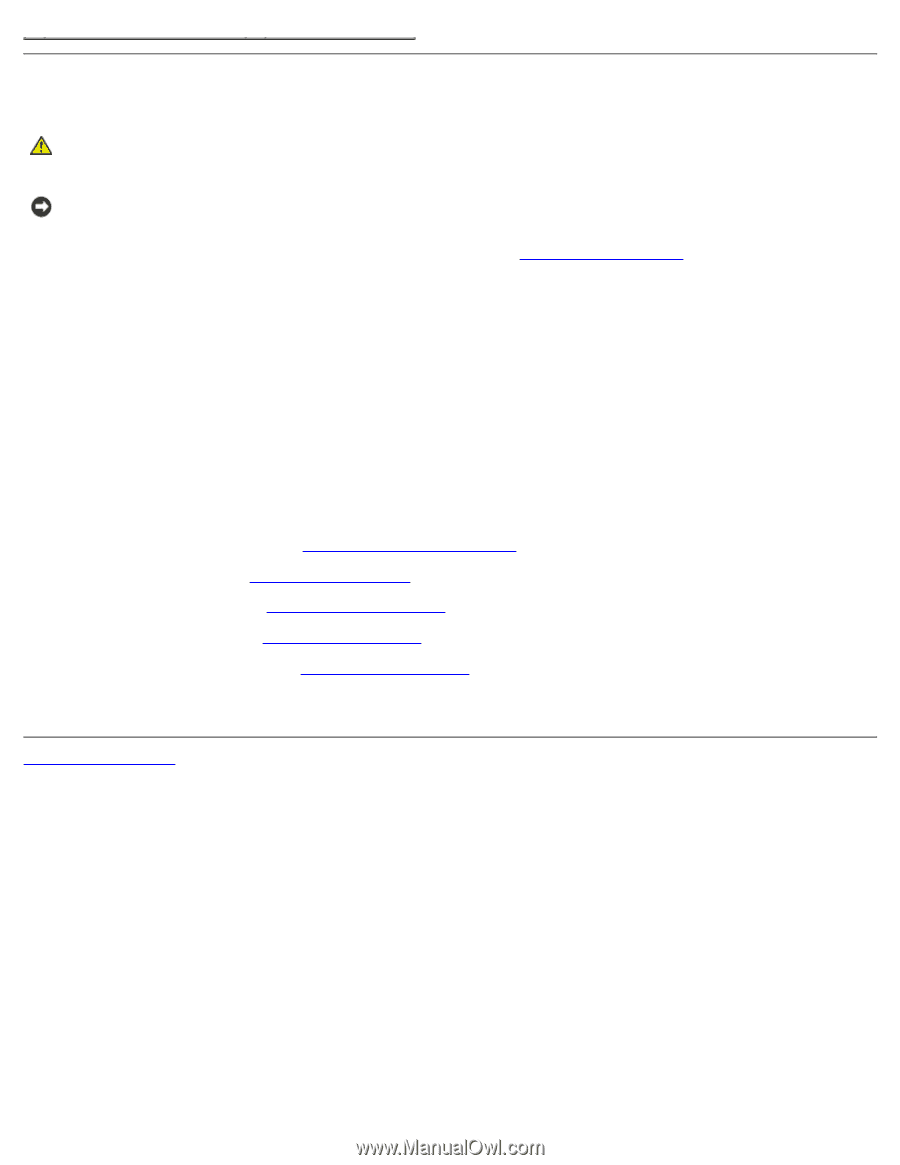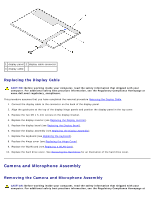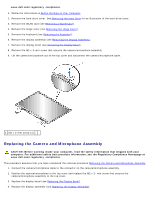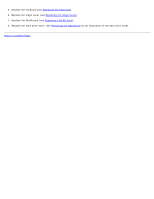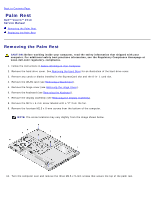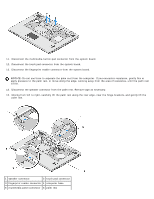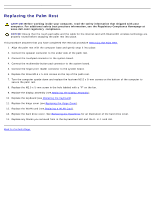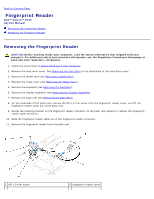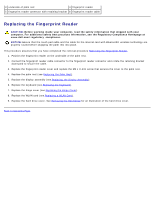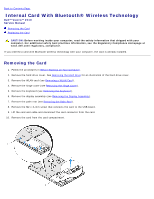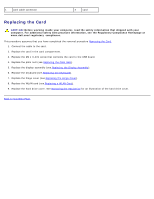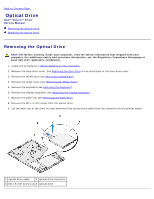Dell Vostro 2510 Service Manual - Page 51
Replacing the Palm Rest - bluetooth
 |
View all Dell Vostro 2510 manuals
Add to My Manuals
Save this manual to your list of manuals |
Page 51 highlights
Replacing the Palm Rest CAUTION: Before working inside your computer, read the safety information that shipped with your computer. For additional safety best practices information, see the Regulatory Compliance Homepage at www.dell.com/regulatory_compliance. NOTICE: Ensure that the touch pad cable and the cable for the internal card with Bluetooth® wireless technology are properly routed before snapping the palm rest into place. This procedure assumes that you have completed the removal procedure Removing the Palm Rest. 1. Align the palm rest with the computer base and gently snap it into place. 2. Connect the speaker connector to the under side of the palm rest. 3. Connect the touchpad connector to the system board. 4. Connect the multimedia-button pad connector to the system board. 5. Connect the finger print reader connector to the system board. 6. Replace the three M2.5 x 5-mm screws on the top of the palm rest. 7. Turn the computer upside down and replace the fourteen M2.5 x 8-mm screws on the bottom of the computer to secure the palm rest. 8. Replace the M2.5 x 5-mm screw in the hole labeled with a "P" on the fan. 9. Replace the display assembly (see Replacing the Display Assembly). 10. Replace the keyboard (see Replacing the Keyboard). 11. Replace the hinge cover (see Replacing the Hinge Cover). 12. Replace the WLAN card (see Replacing a WLAN Card). 13. Replace the hard drive cover. See Removing the Hard Drive for an illustration of the hard drive cover. 14. Replace any blanks you removed from in the ExpressCard slot and the 8- in-1 card slot. Back to Contents Page