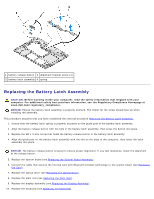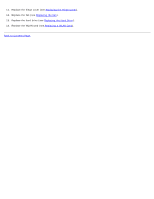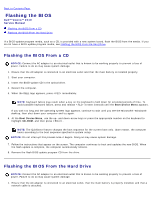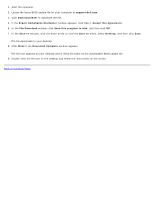Dell Vostro 2510 Service Manual - Page 72
Yes, I Accept this Agreement, Export Compliance Disclaimer
 |
View all Dell Vostro 2510 manuals
Add to My Manuals
Save this manual to your list of manuals |
Page 72 highlights
2. Start the computer. 3. Locate the latest BIOS update file for your computer at support.dell.com. 4. Click Download Now to download the file. 5. If the Export Compliance Disclaimer window appears, click Yes, I Accept this Agreement. 6. In the File Download window, click Save this program to disk, and then click OK. 7. In the Save In window, click the down arrow to view the Save In menu, select Desktop, and then click Save. The file downloads to your desktop. 8. Click Close if the Download Complete window appears. The file icon appears on your desktop and is titled the same as the downloaded BIOS update file. 9. Double-click the file icon on the desktop and follow the instructions on the screen. Back to Contents Page
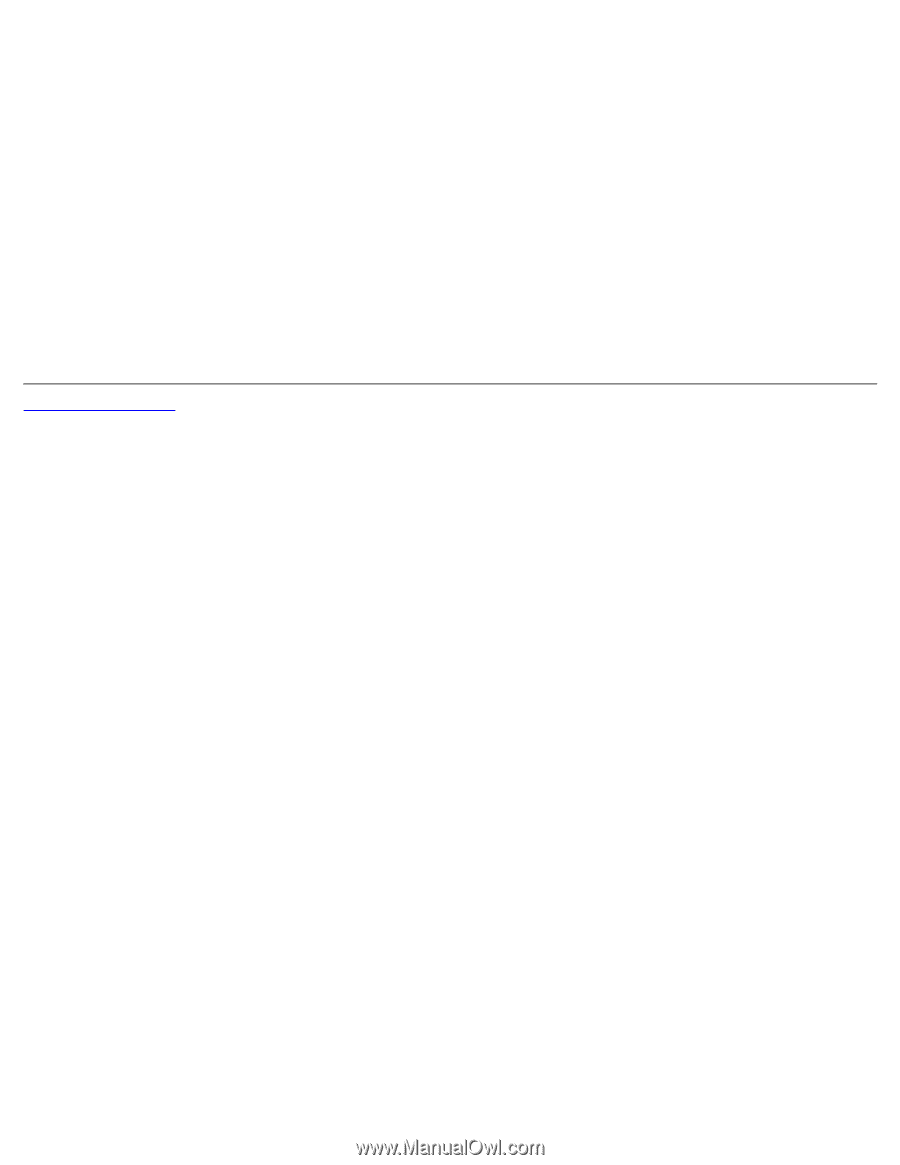
2. Start the computer.
3. Locate the latest BIOS update file for your computer at
support.dell.com
.
4. Click
Download Now
to download the file.
5. If the
Export Compliance Disclaimer
window appears, click
Yes, I Accept this Agreement
.
6. In the
File Download
window, click
Save this program to disk
, and then click
OK
.
7. In the
Save In
window, click the down arrow to view the
Save In
menu, select
Desktop
, and then click
Save
.
The file downloads to your desktop.
8. Click
Close
if the
Download Complete
window appears.
The file icon appears on your desktop and is titled the same as the downloaded BIOS update file.
9. Double-click the file icon on the desktop and follow the instructions on the screen.
Back to Contents Page