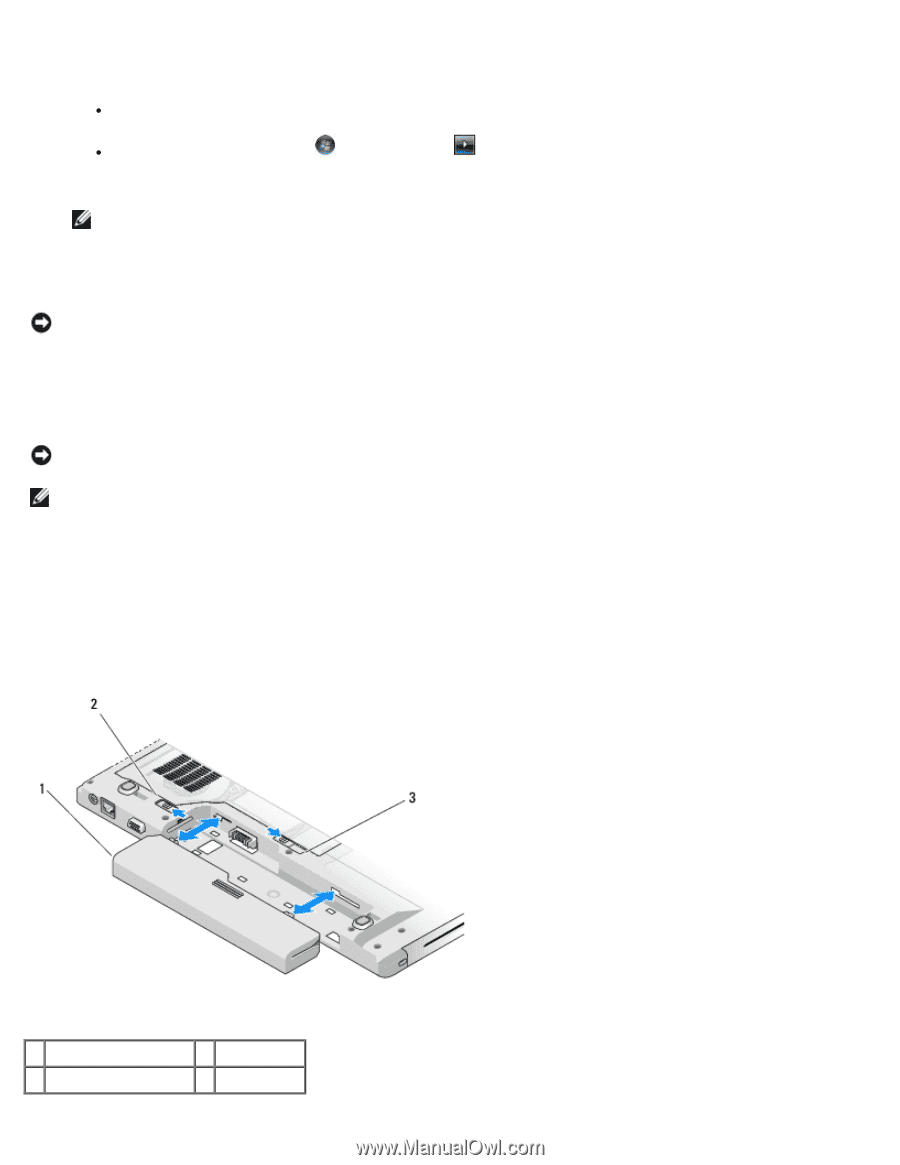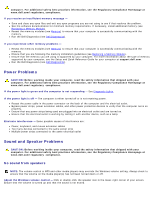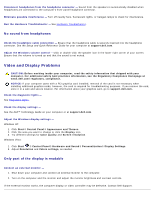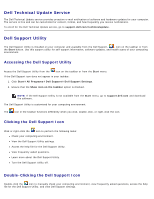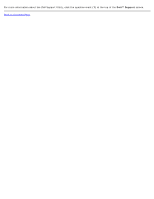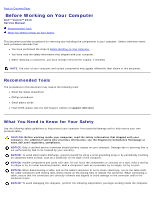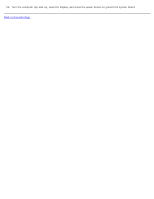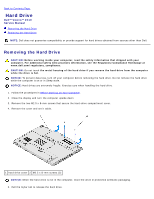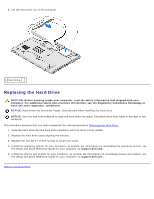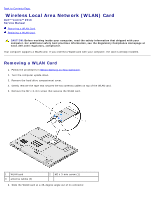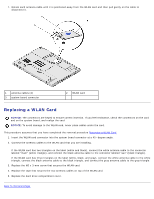Dell Vostro 2510 Service Manual - Page 17
Start, Shutdown, In Windows XP, click - power jack
 |
View all Dell Vostro 2510 manuals
Add to My Manuals
Save this manual to your list of manuals |
Page 17 highlights
1. Ensure that the work surface is flat and clean to prevent the computer cover from being scratched. 2. Shut down your computer. In Windows XP, click Start Shutdown Shutdown. In Windows Vista, click Start computer. , click the arrow icon, and then click Shut Down to turn off your NOTE: Ensure that the computer is off and not in a power management mode. If you cannot shut down the computer using the operating system, press and hold the power button for 4 seconds. 3. Disconnect your computer and all attached devices from their electrical outlets. NOTICE: To disconnect a network cable, first unplug the cable from your computer, and then unplug it from the network wall jack. 4. Disconnect any telephone or network cables from the computer. 5. Remove any installed cards from the ExpressCard slot and the 8-in-1 memory card reader. NOTICE: To help prevent damage to the system board, you must remove the battery from the battery bay before you service the computer. NOTE: To avoid damage to the computer, use only the battery designed for this particular Dell computer. Do not use batteries designed for other Dell computers. 6. Turn the computer upside down. 7. Slide the battery lock to the open position. 8. Slide the battery release latch to the open position. (You may need to hold the battery release latch in the open position while removing the battery.) 9. Slide the battery out of the battery bay. 1 battery 2 battery lock 3 battery latch release