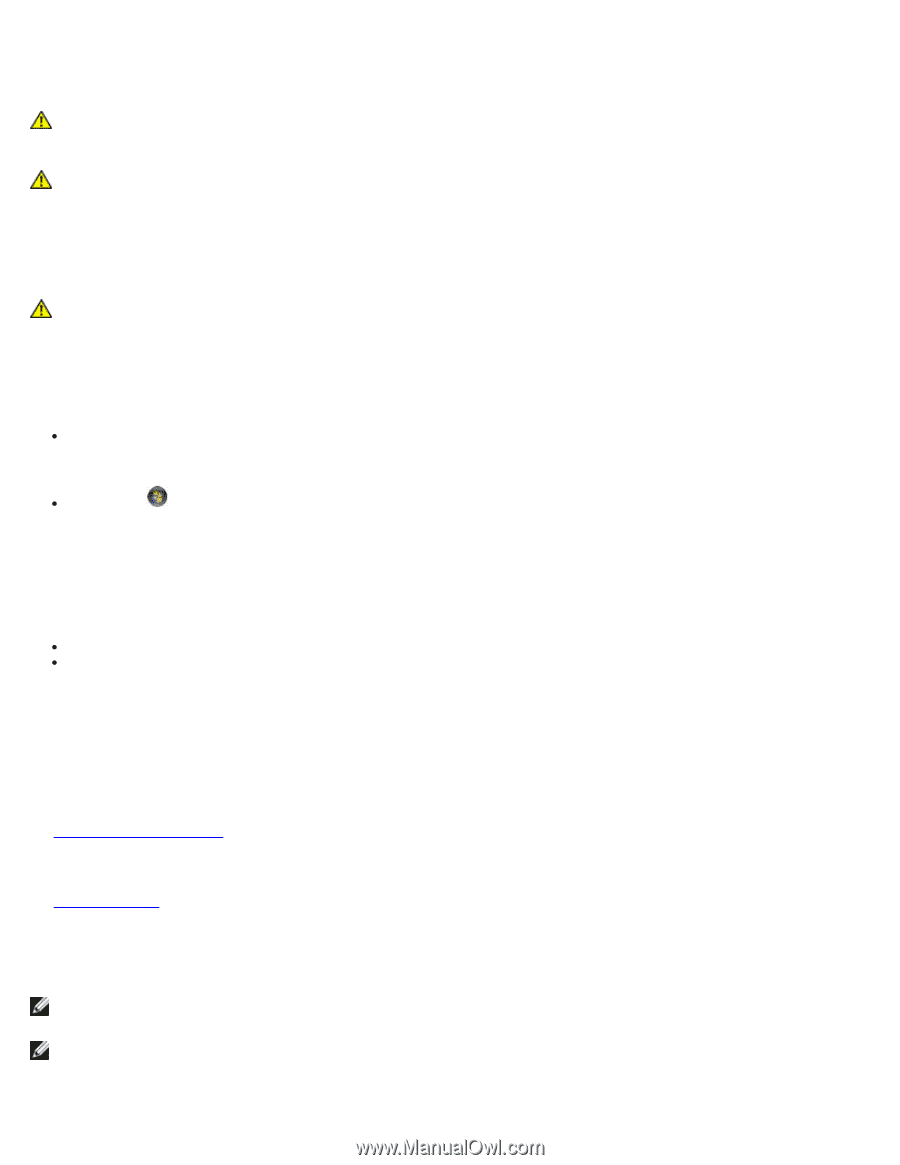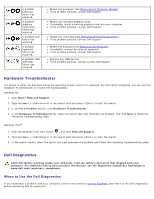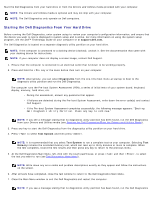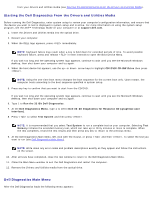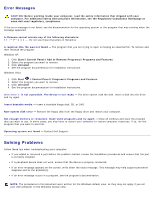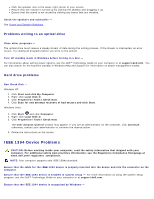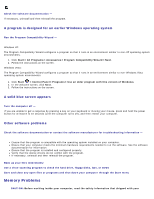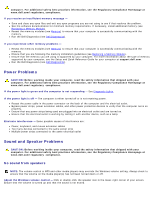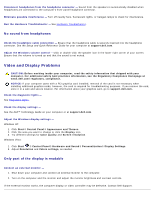Dell Vostro 2510 Service Manual - Page 8
Battery Problems, Drive Problems, Optical drive problems - batteries
 |
View all Dell Vostro 2510 manuals
Add to My Manuals
Save this manual to your list of manuals |
Page 8 highlights
Battery Problems CAUTION: There is a danger of a new battery exploding if it is incorrectly installed. Replace the battery only with the same or equivalent type recommended by the manufacturer. Discard used batteries according to the manufacturer's instructions. CAUTION: Before working inside your computer, read the safety information that shipped with your computer. For additional safety best practices information, see the Regulatory Compliance Homepage at www.dell.com/regulatory_compliance. Drive Problems CAUTION: Before working inside your computer, read the safety information that shipped with your computer. For additional safety best practices information, see the Regulatory Compliance Homepage at www.dell.com/regulatory_compliance. Ensure that Microsoft® Windows® Recognizes the drive - Windows XP: Click Start and click My Computer. Windows Vista: Click Start and click Computer. If the drive is not listed, perform a full scan with your antivirus software to check for and remove viruses. Viruses can sometimes prevent Windows from recognizing the drive. Test the drive - Insert another disc to eliminate the possibility that the original drive is defective. Insert a bootable floppy disk and restart the computer. Clean the drive or disk - For information on cleaning your computer, see the Dell™ Technology Guide on your computer or at support.dell.com. Check the cable connections Run the Hardware Troubleshooter - See Hardware Troubleshooter. Run the Dell Diagnostics - See Dell Diagnostics. Optical drive problems NOTE: High-speed optical drive vibration is normal and may cause noise, which does not indicate a defect in the drive or the media. NOTE: Because of different regions worldwide and different disc formats, not all DVD titles work in all DVD drives. Adjust the Windows volume control -