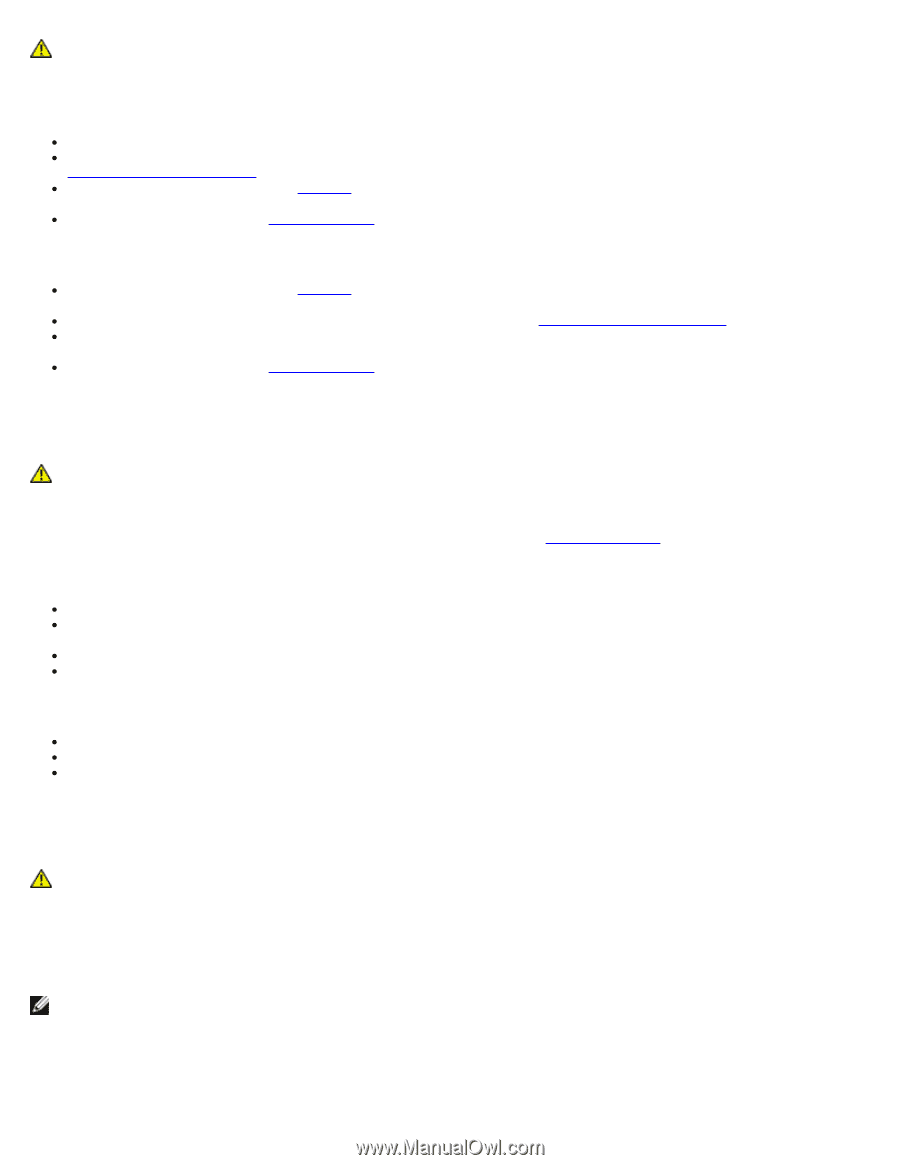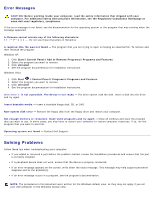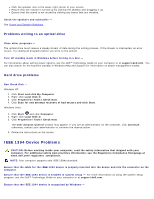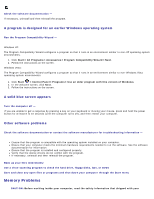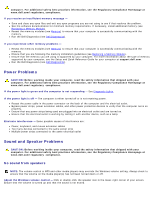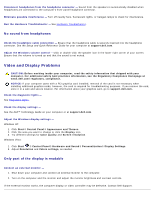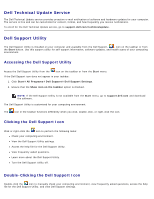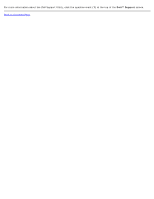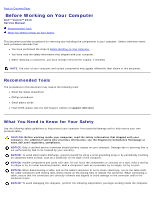Dell Vostro 2510 Service Manual - Page 12
Power Problems, Sound and Speaker Problems, No sound from speakers - replacement screen
 |
View all Dell Vostro 2510 manuals
Add to My Manuals
Save this manual to your list of manuals |
Page 12 highlights
computer. For additional safety best practices information, see the Regulatory Compliance Homepage at www.dell.com/regulatory_compliance. If you receive an insufficient memory message - Save and close any open files and exit any open programs you are not using to see if that resolves the problem. See the software documentation for minimum memory requirements. If necessary, install additional memory (see Replacing a Memory Module). Reseat the memory modules (see Memory) to ensure that your computer is successfully communicating with the memory. Run the Dell Diagnostics (see Dell Diagnostics). If you experience other memory problems - Reseat the memory modules (see Memory) to ensure that your computer is successfully communicating with the memory. Ensure that you are following the memory installation guidelines (see Replacing a Memory Module). Ensure that the memory you are using is supported by your computer. For more information about the type of memory supported by your computer, see the Setup and Quick Reference Guide for your computer at support.dell.com. Run the Dell Diagnostics (see Dell Diagnostics). Power Problems CAUTION: Before working inside your computer, read the safety information that shipped with your computer. For additional safety best practices information, see the Regulatory Compliance Homepage at www.dell.com/regulatory_compliance. If the power light is green and the computer is not responding - See Diagnostic Lights. If the power light is off - The computer is either turned off or is not receiving power. Reseat the power cable in the power connector on the back of the computer and the electrical outlet. Bypass power strips, power extension cables, and other power protection devices to verify that the computer turns on properly. Ensure that any power strips being used are plugged into an electrical outlet and are turned on. Ensure that the electrical outlet is working by testing it with another device, such as a lamp. Eliminate interference - Some possible causes of interference are: Power, keyboard, and mouse extension cables Too many devices connected to the same power strip Multiple power strips connected to the same electrical outlet Sound and Speaker Problems CAUTION: Before working inside your computer, read the safety information that shipped with your computer. For additional safety best practices information, see the Regulatory Compliance Homepage at www.dell.com/regulatory_compliance. No sound from speakers NOTE: The volume control in MP3 and other media players may override the Windows volume setting. Always check to ensure that the volume on the media player(s) has not been turned down or off. Adjust the Windows volume control - Click or double-click the speaker icon in the lower-right corner of your screen. Ensure that the volume is turned up and that the sound is not muted.