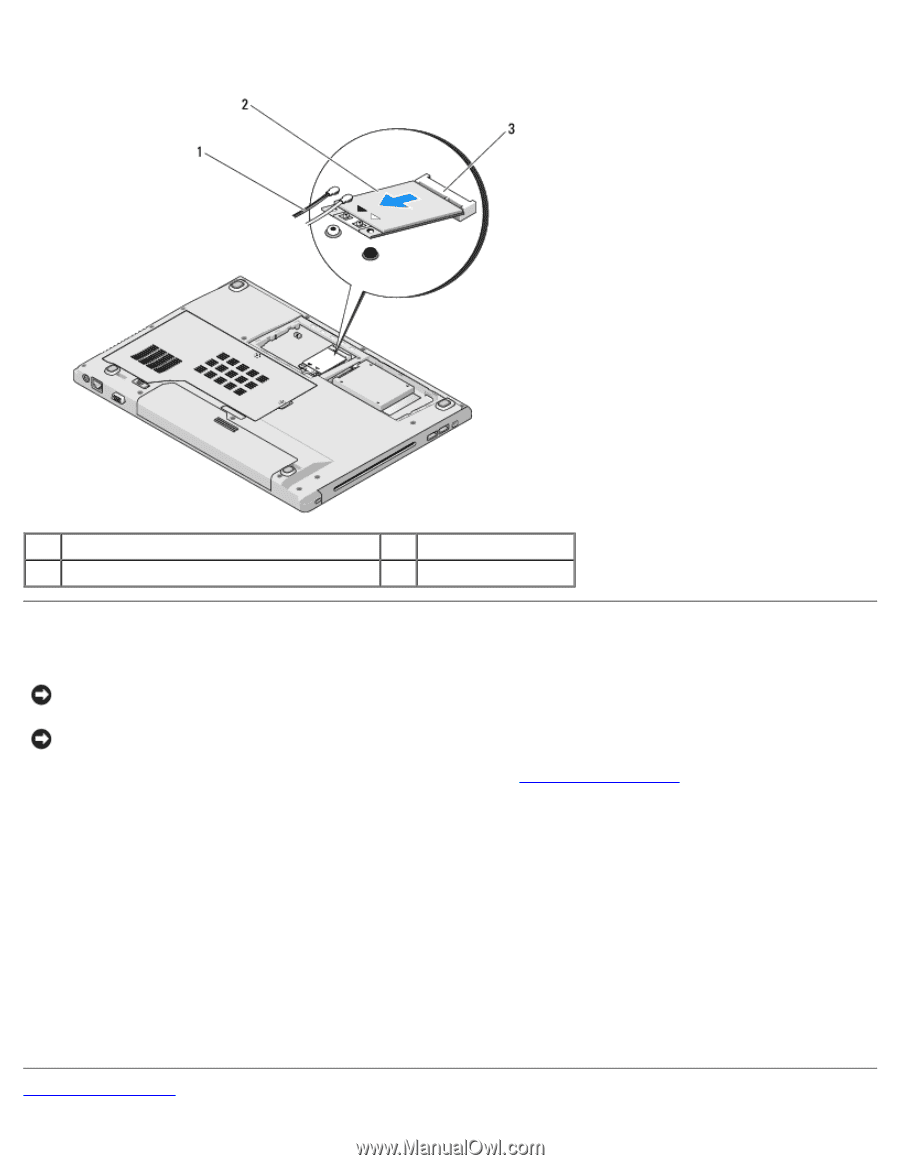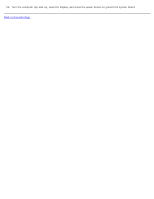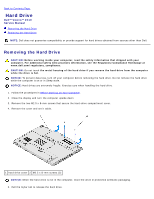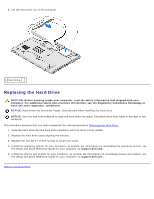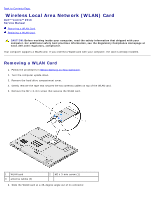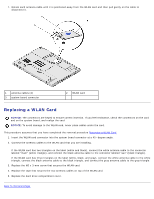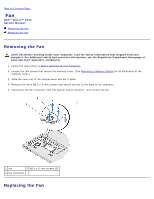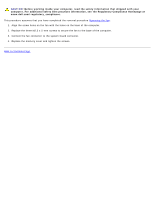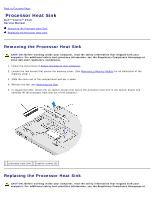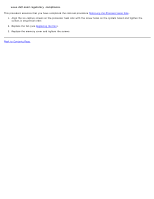Dell Vostro 2510 Service Manual - Page 22
Replacing a WLAN Card, Back to Contents - hard drive removal
 |
View all Dell Vostro 2510 manuals
Add to My Manuals
Save this manual to your list of manuals |
Page 22 highlights
7. Rotate each antenna cable until it is positioned away from the WLAN card and then pull gently on the cable to disconnect it. 1 antenna cables (2) 3 system board connector 2 WLAN card Replacing a WLAN Card NOTICE: The connectors are keyed to ensure correct insertion. If you feel resistance, check the connectors on the card and on the system board, and realign the card. NOTICE: To avoid damage to the WLAN card, never place cables under the card. This procedure assumes that you have completed the removal procedure Removing a WLAN Card. 1. Insert the WLAN card connector into the system board connector at a 45- degree angle. 2. Connect the antenna cables to the WLAN card that you are installing. If the WLAN card has two triangles on the label (white and black), connect the white antenna cable to the connector labeled "main" (white triangle), and connect the black antenna cable to the connector labeled "aux" (black triangle). If the WLAN card has three triangles on the label (white, black, and gray), connect the white antenna cable to the white triangle, connect the black antenna cable to the black triangle, and connect the gray antenna cable to the gray triangle. 3. Replace the M2 x 3-mm screw that secures the WLAN card. 4. Replace the tape that secures the two antenna cables on top of the WLAN card. 5. Replace the hard drive compartment cover. Back to Contents Page