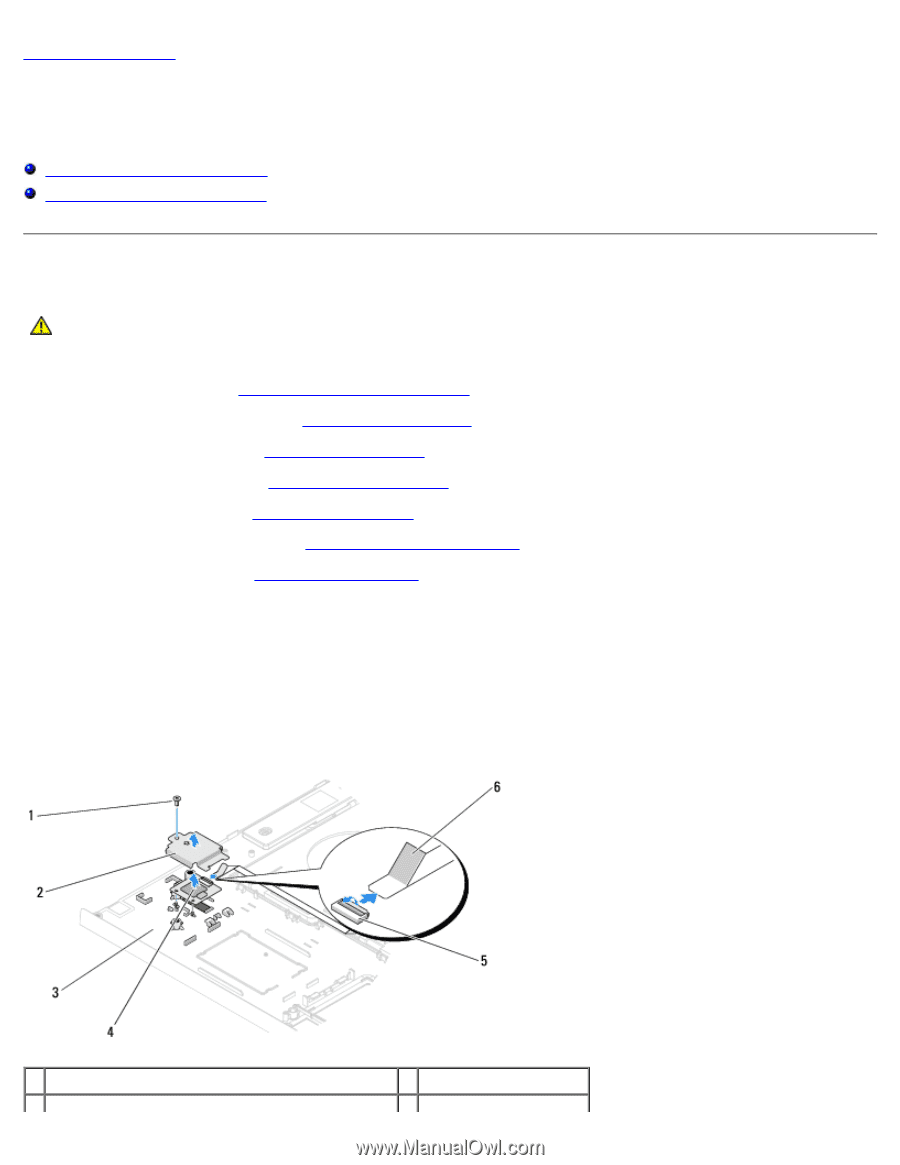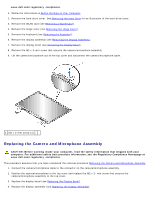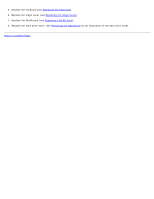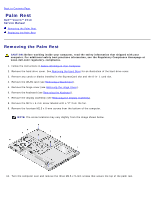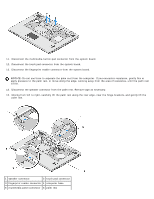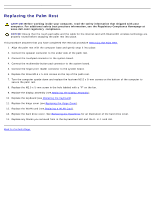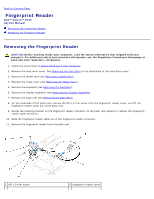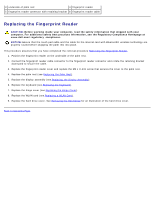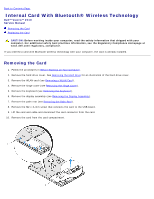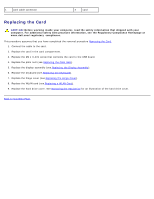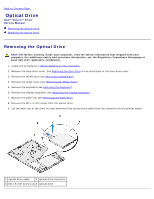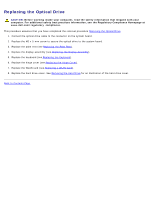Dell Vostro 2510 Service Manual - Page 52
Fingerprint Reader: Dell Vostro 2510 <br>Service Manual, Removing the Fingerprint Reader
 |
View all Dell Vostro 2510 manuals
Add to My Manuals
Save this manual to your list of manuals |
Page 52 highlights
Back to Contents Page Fingerprint Reader Dell™ Vostro™ 2510 Service Manual Removing the Fingerprint Reader Replacing the Fingerprint Reader Removing the Fingerprint Reader CAUTION: Before working inside your computer, read the safety information that shipped with your computer. For additional safety best practices information, see the Regulatory Compliance Homepage at www.dell.com/regulatory_compliance. 1. Follow the instructions in Before Working on Your Computer. 2. Remove the hard drive cover. See Removing the Hard Drive for an illustration of the hard drive cover. 3. Remove the WLAN card (see Removing a WLAN Card). 4. Remove the hinge cover (see Removing the Hinge Cover). 5. Remove the keyboard (see Removing the Keyboard). 6. Remove the display assembly (see Removing the Display Assembly). 7. Remove the palm rest (see Removing the Palm Rest). 8. On the underside of the palm rest, remove the M2 x 3-mm screw from the fingerprint reader cover, and lift the fingerprint reader cover out of the palm rest. 9. Rotate the retaining bracket on the fingerprint reader connector on the palm rest upward to release the fingerprint- reader cable connector. 10. Slide the fingerprint reader cable out of the fingerprint reader connector. 11. Remove the fingerprint reader from the palm rest. 1 M2 x 3-mm screw 2 fingerprint reader cover