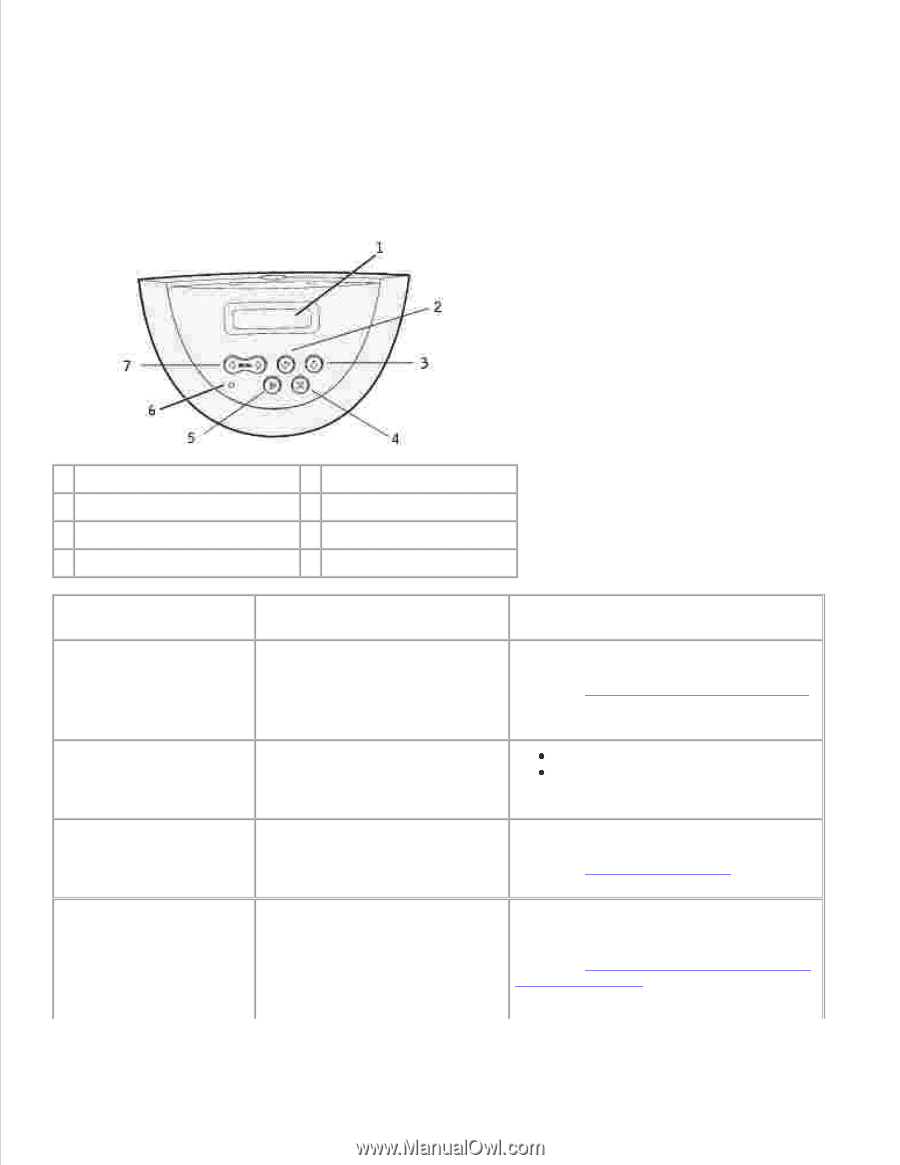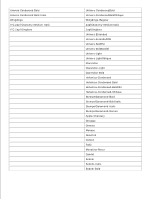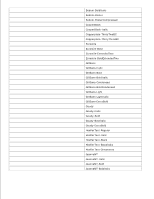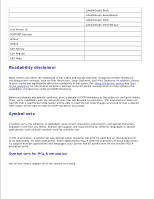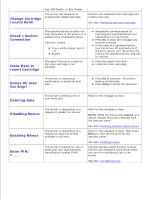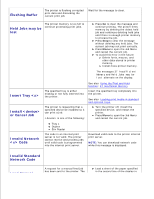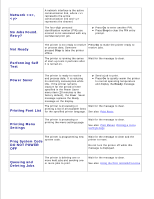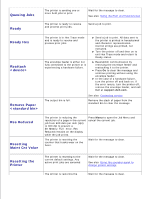Dell W5300n Dell™ Workgroup Laser Printer W5300 User's Guide - Page 133
Understanding printer messages, Activating Menu, Changes, Canceling Job, Change Tray <x>
 |
View all Dell W5300n manuals
Add to My Manuals
Save this manual to your list of manuals |
Page 133 highlights
Understanding printer messages The printer operator panel displays messages describing the current state of the printer and indicates possible printer problems you must resolve. This topic provides a list of all printer messages, explains what they mean, and tells you how to clear the messages. 1 LCD display 2 Select button 3 Return button 4 Stop button 5 Go button 6 Indicator light 7 Menu button Message Activating Menu Changes What this message means The printer is activating changes made to the printer settings. What you can do Wait for the message to clear. See also: Disabling operator panel menus Busy The printer is busy receiving, processing, or printing data. Wait for the message to clear. Press Menu to open the Job Menu and cancel the current job. Canceling Job The printer is processing a Wait for the message to clear. request to cancel the current print job. See also: Canceling a print job Change Tray The printer is requesting different paper than what is loaded in the specified tray or defined by the Paper Size or Paper Type settings for that tray. Change the paper type in the specified source. See also: Loading print media in standard and optional trays x indicates the number of the