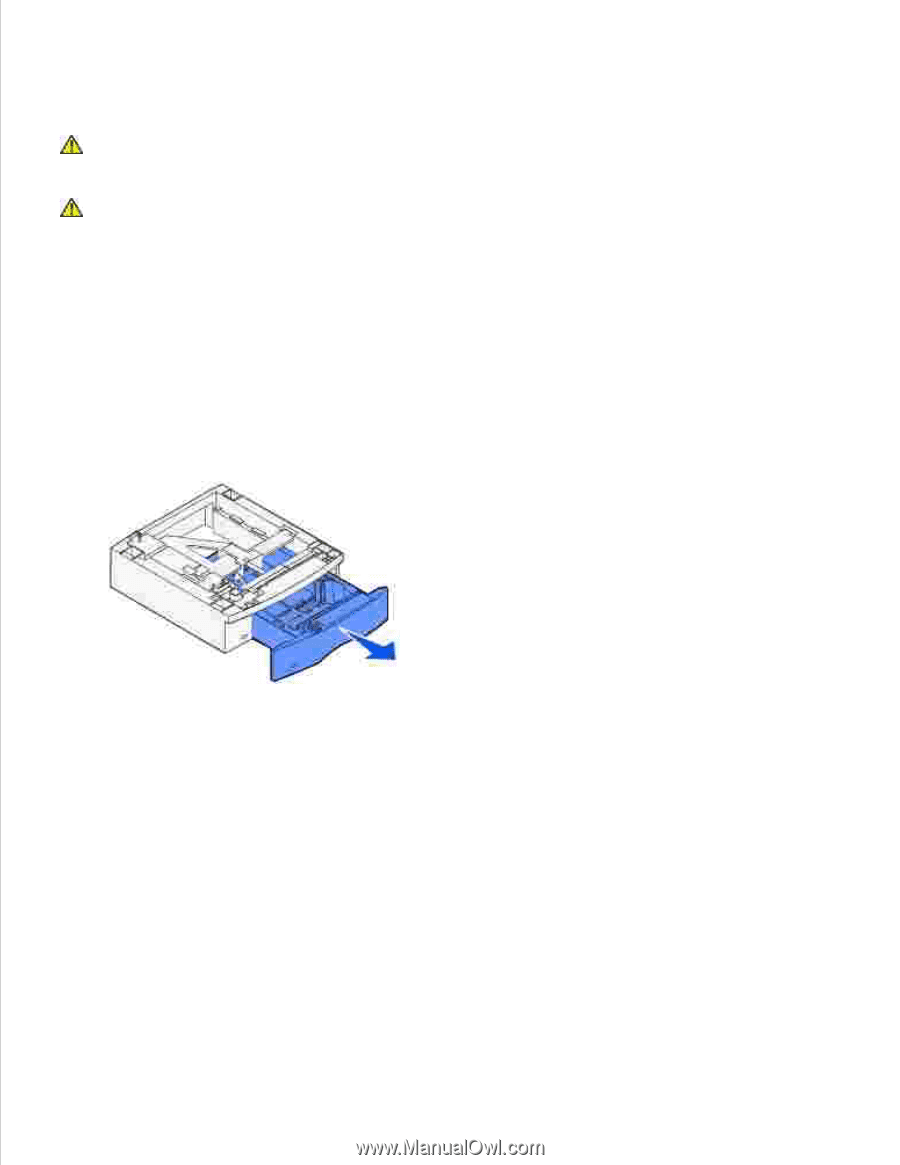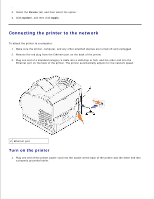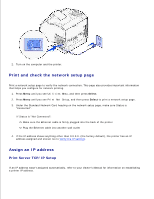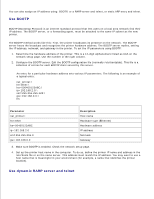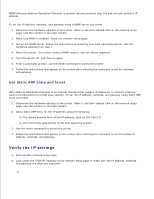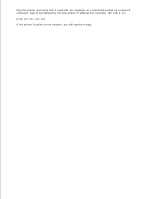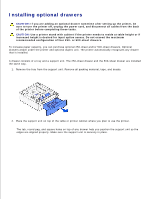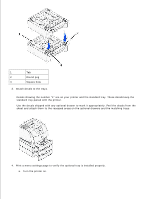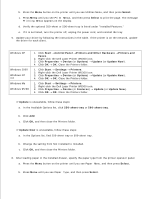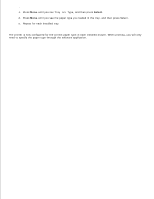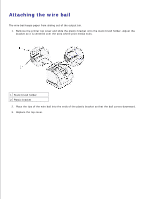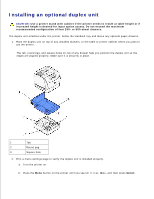Dell W5300n Dell™ Workgroup Laser Printer W5300 User's Guide - Page 26
Installing optional drawers
 |
View all Dell W5300n manuals
Add to My Manuals
Save this manual to your list of manuals |
Page 26 highlights
Installing optional drawers CAUTION: If you are adding an optional drawer sometime after setting up the printer, be sure to turn the printer off, unplug the power cord, and disconnect all cables from the back of the printer before completing these tasks. CAUTION: Use a printer stand with cabinet if the printer needs to reside at table height or if increased height is desired for input option access. Do not exceed the maximum recommended configuration of four 250- or 500-sheet drawers. To increase paper capacity, you can purchase optional 250-sheet and/or 500-sheet drawers. Optional drawers attach under the printer and optional duplex unit. The printer automatically recognizes any drawer that is installed. A drawer consists of a tray and a support unit. The 250-sheet drawer and the 500-sheet drawer are installed the same way. 1. Remove the tray from the support unit. Remove all packing material, tape, and decals. 2. Place the support unit on top of the table or printer cabinet where you plan to use the printer. The tab, round peg, and square holes on top of any drawer help you position the support unit so the edges are aligned properly. Make sure the support unit is securely in place.