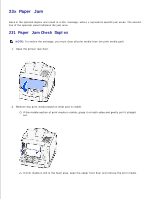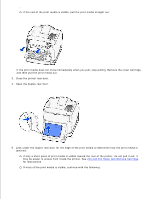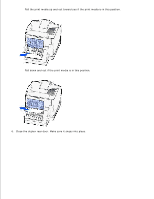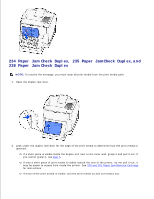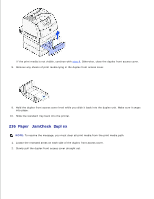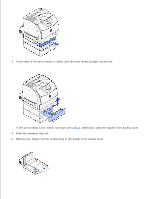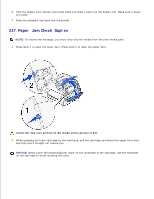Dell W5300n Dell™ Workgroup Laser Printer W5300 User's Guide - Page 159
Paper Jam Check Duplex, 235 Paper Jam, Check Duplex, step 5, Paper Jam Remove Cartridge
 |
View all Dell W5300n manuals
Add to My Manuals
Save this manual to your list of manuals |
Page 159 highlights
234 Paper Jam Check Duplex, 235 Paper Jam Check Duplex,and 238 Paper Jam Check Duplex NOTE: To resolve the message, you must clear all print media from the print media path. 1. Open the duplex rear door. 2. Look under the duplex rear door for the edge of the print media to determine how the print media is jammed: If a short piece is visible inside the duplex unit next to the inner wall, grasp it and pull it out. If you cannot grasp it, see step 5. If only a short piece of print media is visible toward the rear of the printer, do not pull it out; it may be easier to access from inside the printer. See 200 and 201 Paper Jam Remove Cartridge for instructions. If most of the print media is visible, pull the print media up and out toward you.
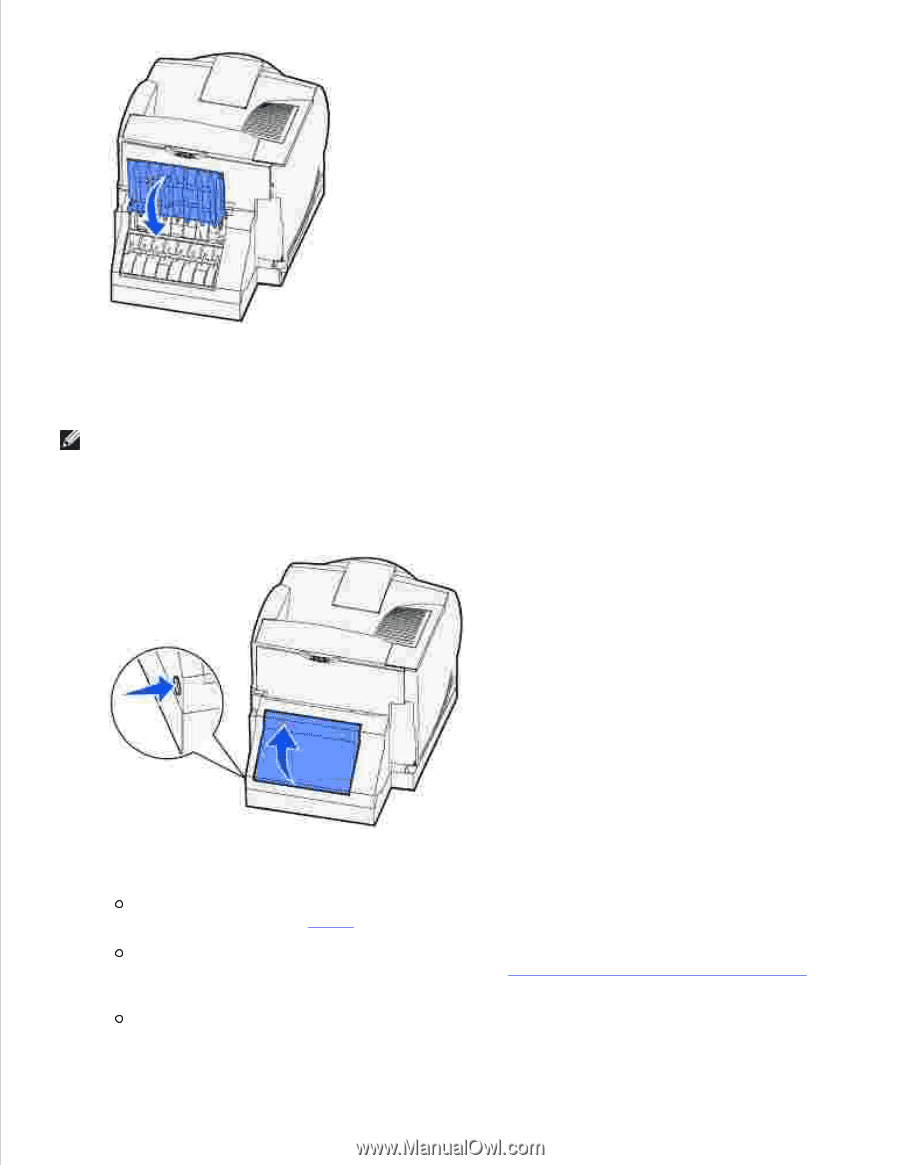
234 Paper Jam Check Duplex, 235 Paper Jam
Check Duplex,
and
238 Paper Jam Check Duplex
NOTE:
To resolve the message, you must clear all print media from the print media path.
Open the duplex rear door.
1.
Look under the duplex rear door for the edge of the print media to determine how the print media is
jammed:
If a short piece is visible inside the duplex unit next to the inner wall, grasp it and pull it out. If
you cannot grasp it, see
step 5
.
If only a short piece of print media is visible toward the rear of the printer, do not pull it out; it
may be easier to access from inside the printer. See
200
and
201 Paper Jam Remove Cartridge
for instructions.
If most of the print media is visible, pull the print media up and out toward you.
2.