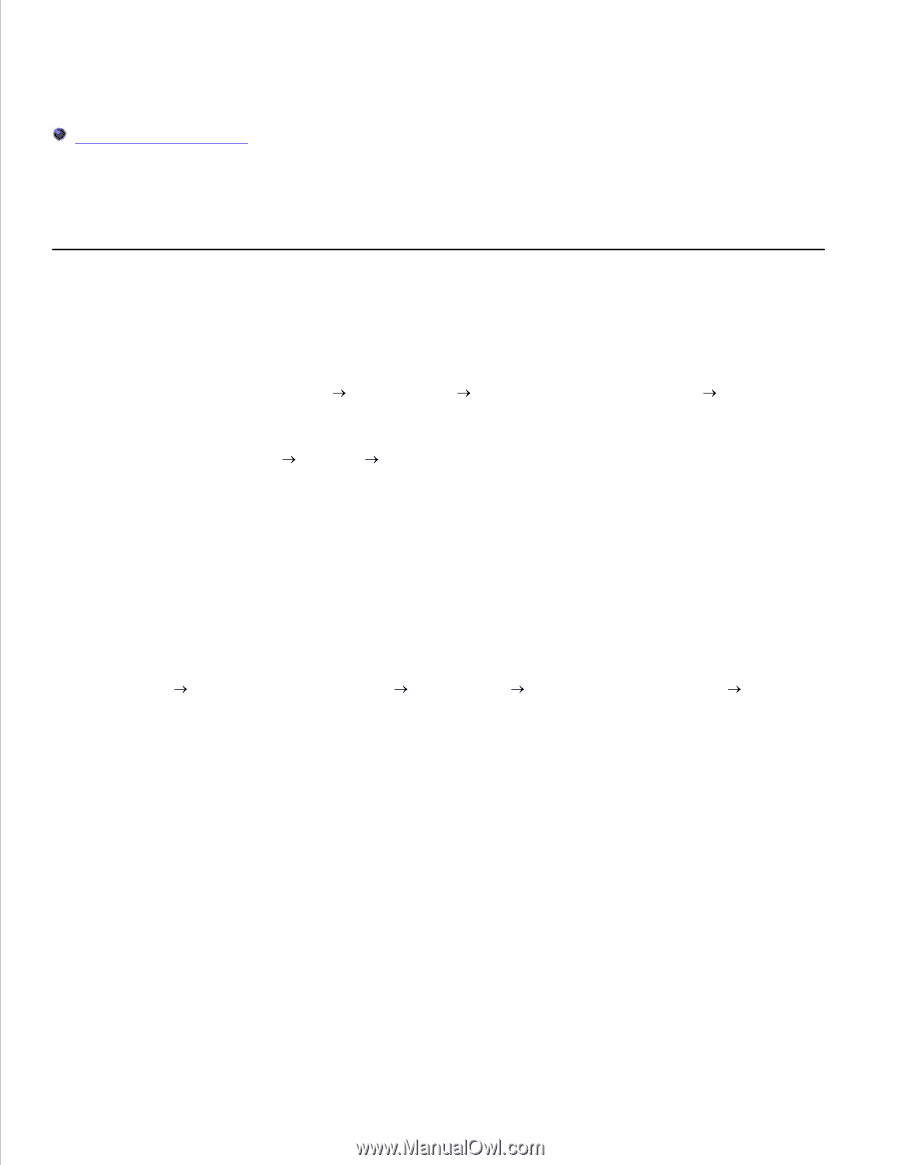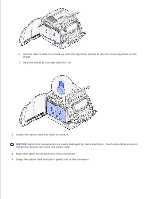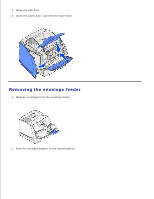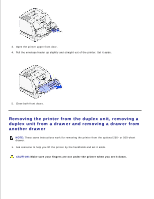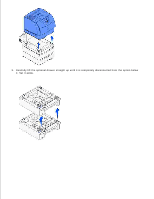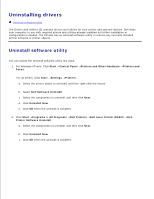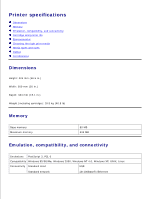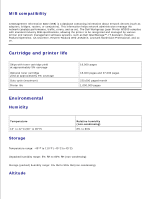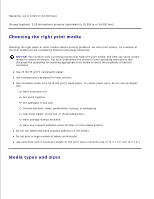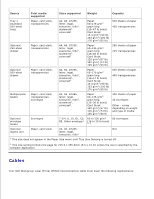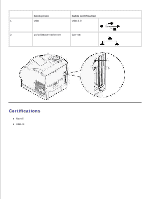Dell W5300n Dell™ Workgroup Laser Printer W5300 User's Guide - Page 220
Uninstalling drivers, Uninstall software utility - w5300 driver xp
 |
View all Dell W5300n manuals
Add to My Manuals
Save this manual to your list of manuals |
Page 220 highlights
Uninstalling drivers Uninstall software utility The Drivers and Utilities CD contains drivers and utilities for your printer and optional devices. Dell ships your computer to you with required drivers and utilities already installed-no further installation or configuration is needed. The CD also has an Uninstall software utility to remove any currently installed printer software or printer objects. Uninstall software utility You can access the Uninstall software utility two ways: 1. For Windows XP only: Click Start Control Panel Printers and Other Hardware Printers and Faxes. For all others: Click Start Settings Printers. a. Select the printer object to uninstall, and then right-click the mouse. b. Select Dell Software Uninstall. c. Select the components to uninstall, and then click Next. d. Click Uninstall Now. e. Click OK when the uninstall is complete. 2. Click Start Programs or All Programs Dell Printers Dell Laser Printer W5300 Dell Printer Software Uninstall. a. Select the components to uninstall, and then click Next. b. Click Uninstall Now. c. Click OK when the uninstall is complete.