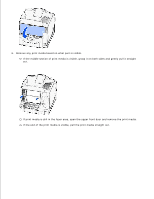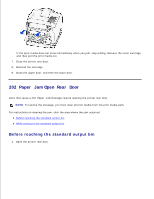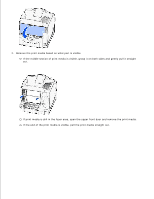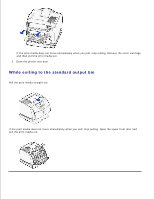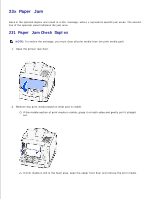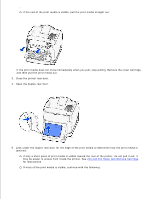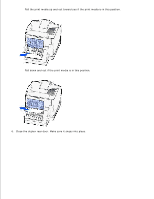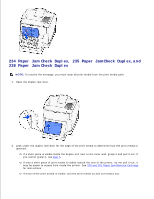Dell W5300n Dell™ Workgroup Laser Printer W5300 User's Guide - Page 155
If only a short piece of print media is visible toward the rear of the printer, do not pull it out;
 |
View all Dell W5300n manuals
Add to My Manuals
Save this manual to your list of manuals |
Page 155 highlights
If the end of the print media is visible, pull the print media straight out. If the print media does not move immediately when you pull, stop pulling. Remove the toner cartridge, and then pull the print media out. 3. Close the printer rear door. 4. Open the duplex rear door. 5. Look under the duplex rear door for the edge of the print media to determine how the print media is jammed: If only a short piece of print media is visible toward the rear of the printer, do not pull it out; it may be easier to access from inside the printer. See 200 and 201 Paper Jam Remove Cartridge for instructions. If most of the print media is visible, continue with the following:
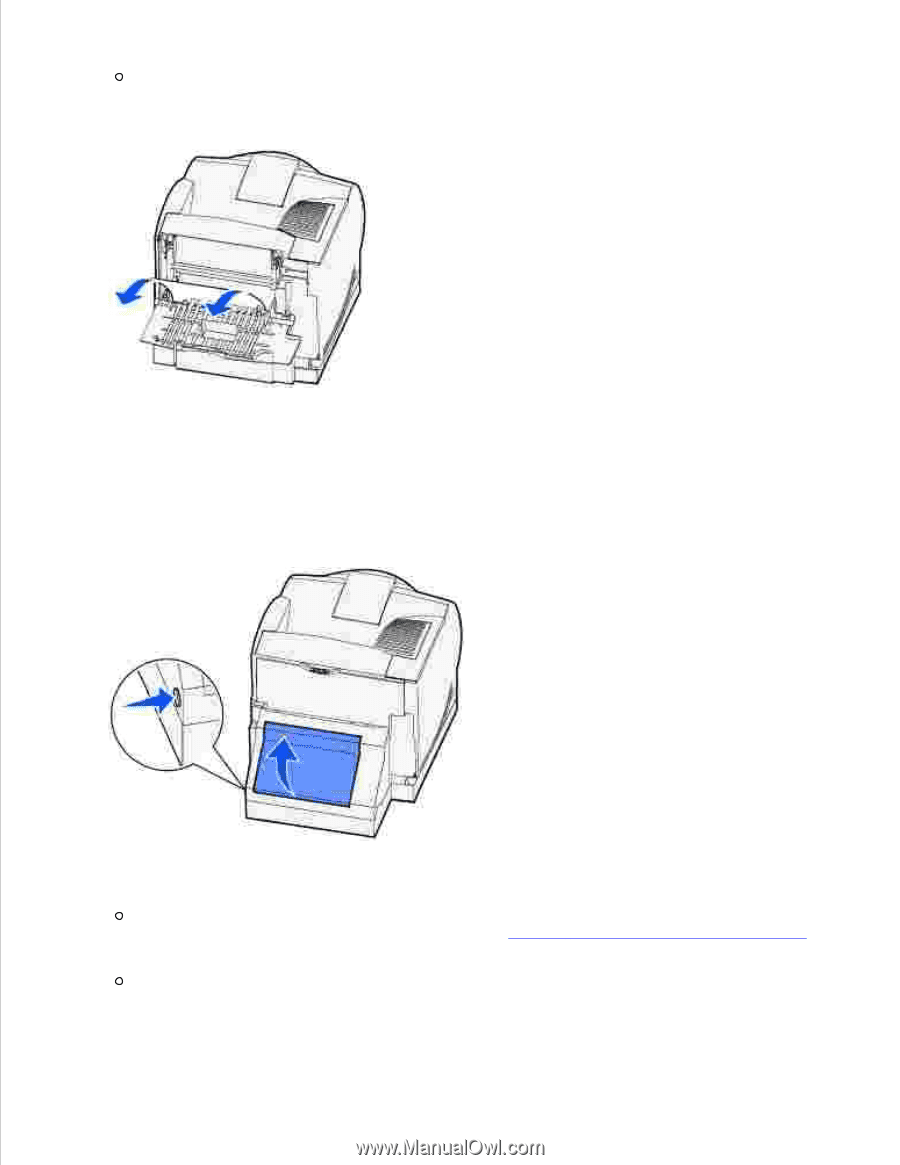
If the end of the print media is visible, pull the print media straight out.
If the print media does not move immediately when you pull, stop pulling. Remove the toner cartridge,
and then pull the print media out.
Close the printer rear door.
3.
Open the duplex rear door.
4.
Look under the duplex rear door for the edge of the print media to determine how the print media is
jammed:
If only a short piece of print media is visible toward the rear of the printer, do not pull it out; it
may be easier to access from inside the printer. See
200
and
201 Paper Jam Remove Cartridge
for instructions.
If most of the print media is visible, continue with the following:
5.