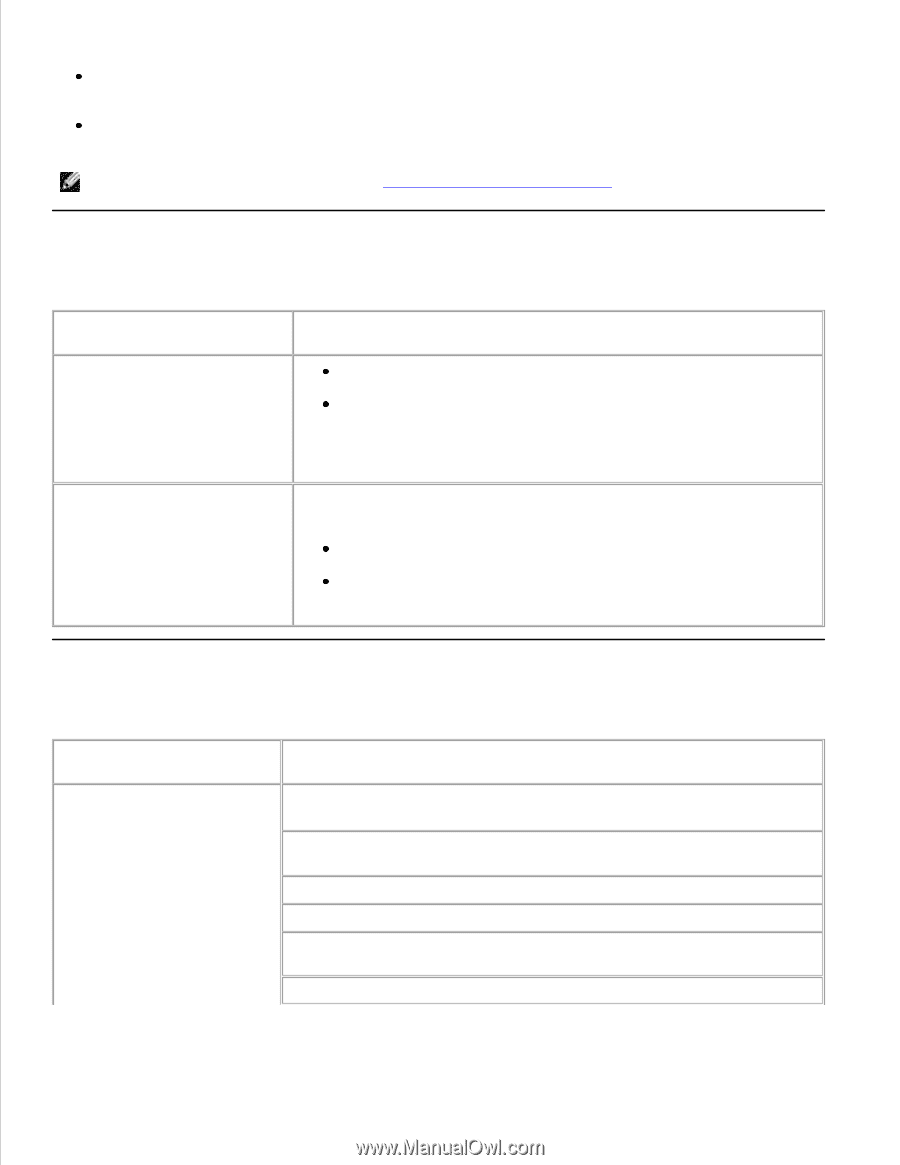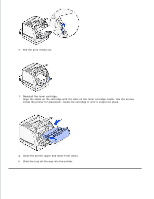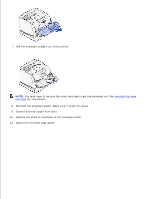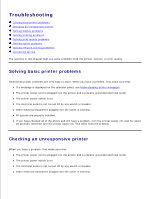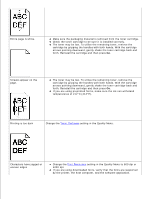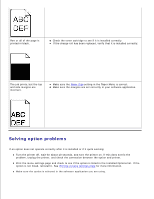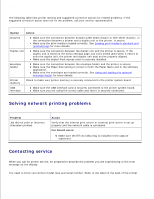Dell W5300n Dell™ Workgroup Laser Printer W5300 User's Guide - Page 185
Solving display problems, Problem, Action, support.dell.com
 |
View all Dell W5300n manuals
Add to My Manuals
Save this manual to your list of manuals |
Page 185 highlights
You try turning the printer off, then wait for about 10 seconds, and turn the printer on. This often fixes the problem. Your printer driver settings are correct. NOTE: If an error message appears, see Understanding printer messages. Solving display problems Problem Operator panel displays only diamonds or is blank. Action Turn the printer off, wait about 10 seconds, and turn the printer on. Performing Self Test appears on the operator panel. When the test is completed, Ready is displayed. If the messages do not appear, turn the printer off and contact Dell at support.dell.com. Menu settings changed from the Settings in the software application, the printer driver, or the printer operator panel have no effect. utilities are overriding the settings made from the operator panel. Change the menu settings from the printer driver, the printer utilities, or the software application instead of the operator panel. Disable the settings in the printer driver, the printer utilities, or the software application so you can change settings from the operator panel. Solving printing problems Problem Job did not print or incorrect characters printed. Action Make sure Ready appears on the operator panel before you send a job to print. Press Go to return to Ready. Make sure there is print media loaded in the printer. Press Go to return to Ready. Verify that the printer is using the correct printer language. Verify that you are using the correct printer driver. Make sure the Ethernet or USB cable is firmly plugged in at the back of the printer. Make sure you are using the correct cable. If the printer is connected through a switch box, try a direct connection.