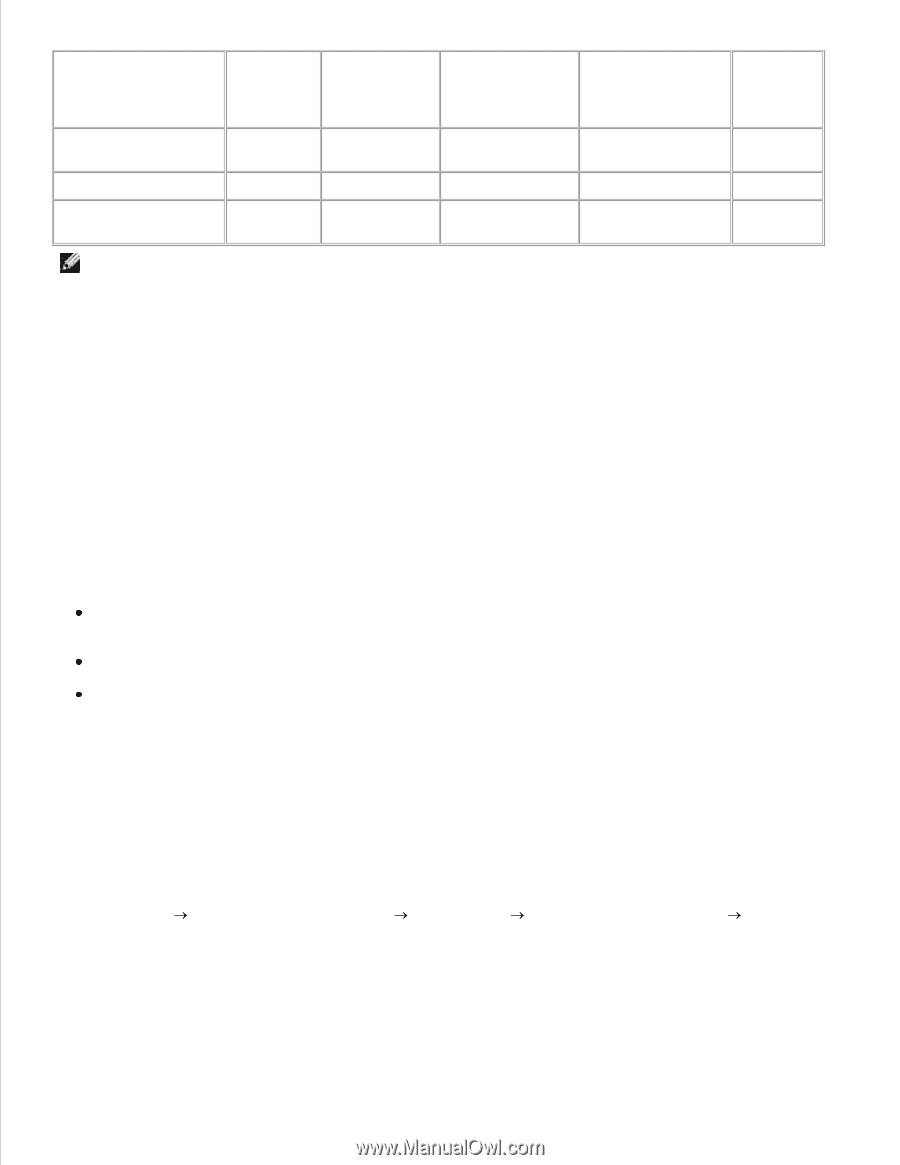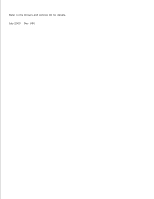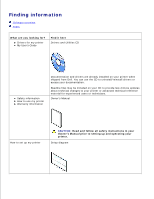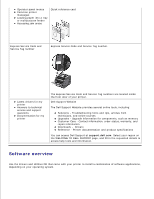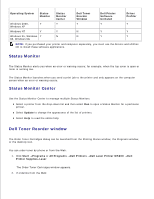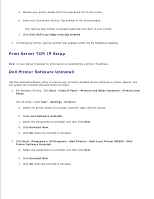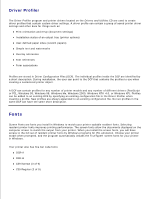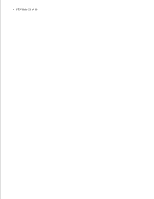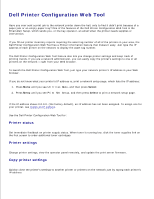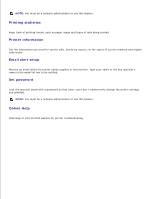Dell W5300n Dell™ Workgroup Laser Printer W5300 User's Guide - Page 6
Status Monitor, Status Monitor Center, Dell Toner Reorder window, Dell Laser Printer W5300
 |
View all Dell W5300n manuals
Add to My Manuals
Save this manual to your list of manuals |
Page 6 highlights
Operating System Status Monitor Status Monitor Center Dell Toner Reorder Window Dell Printer Software Uninstall Driver Profiler Windows 2000, Y Y Y Y Y Windows XP Windows NT Y Y N Y Y Windows 95, Windows Y N N Y Y 98, Windows Me NOTE: If you purchased your printer and computer separately, you must use the Drivers and Utilities CD to install these software applications. Status Monitor The Status Monitor alerts you when an error or warning occurs; for example, when the top cover is open or toner is running low. The Status Monitor launches when you send a print job to the printer and only appears on the computer screen when an error or warning occurs. Status Monitor Center Use the Status Monitor Center to manage multiple Status Monitors. Select a printer from the drop-down list and then select Run to open a Status Monitor for a particular printer. Select Update to change the appearance of the list of printers. Select Help to read the online help. Dell Toner Reorder window The Order Toner Cartridges dialog can be launched from the Printing Status window, the Programs window, or the desktop icon. You can order toner by phone or from the Web. 1. Click Start Programs or All Programs Dell Printers Dell Laser Printer W5300 Dell Printer Supplies-Laser. The Order Toner Cartridges window appears. 2. If ordering from the Web: a.