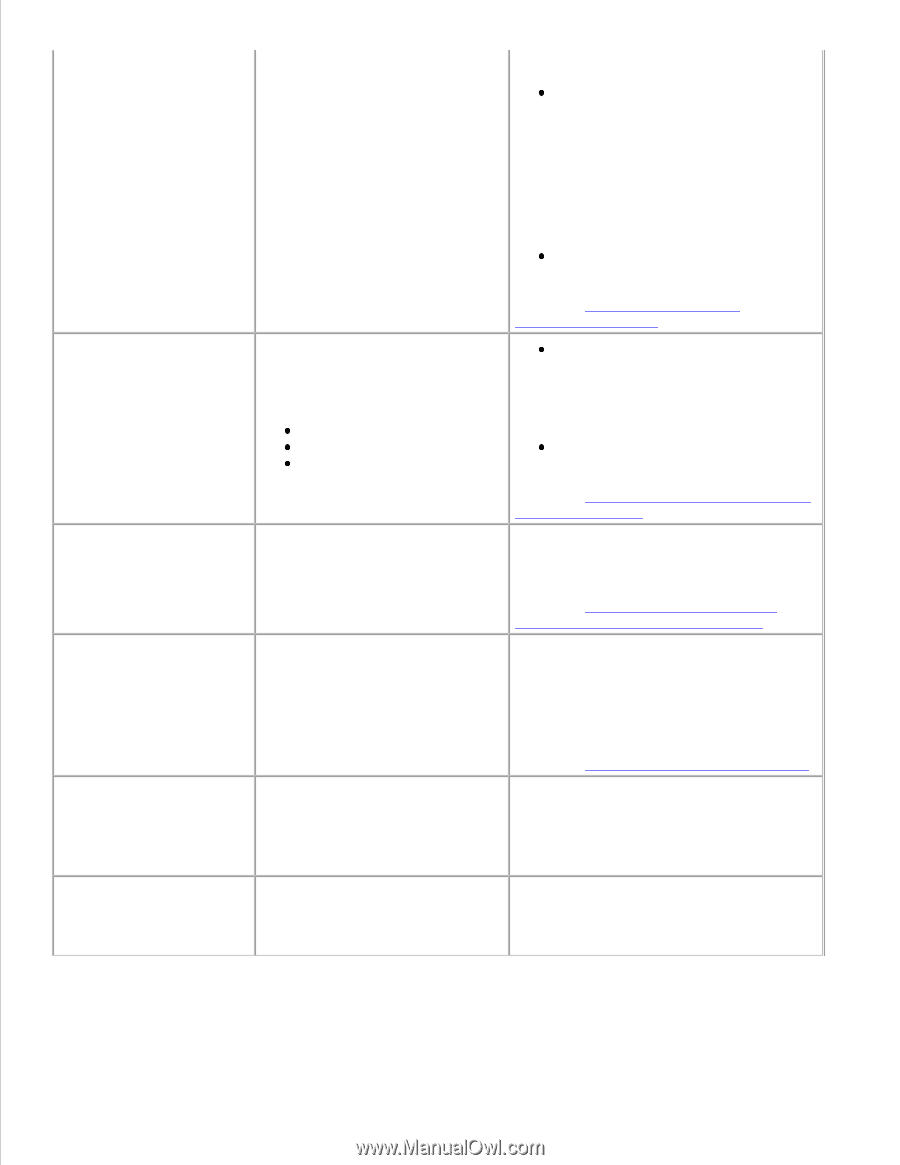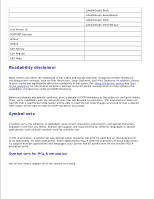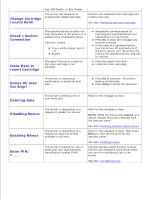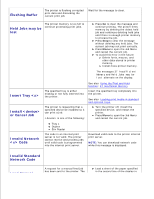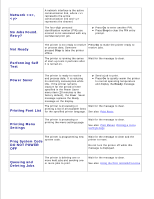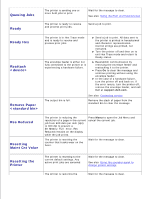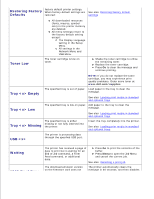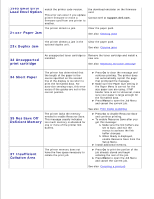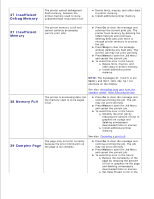Dell W5300n Dell™ Workgroup Laser Printer W5300 User's Guide - Page 136
Load Manual, Load Tray <x>, Maintenance, Menus Disabled, Network Card, Network <x> - maintenance kit
 |
View all Dell W5300n manuals
Add to My Manuals
Save this manual to your list of manuals |
Page 136 highlights
Load Manual Load Tray Maintenance Menus Disabled Network Card Busy printer is ready for insertion of a single sheet into the manual feed slot. the manual feed tray or multipurpose feeder. Press Select or Go to ignore the manual feed request and print on paper already installed in one of the input sources. If the printer finds a tray that has paper of the correct type and size, it feeds paper from that tray. If the printer cannot find a tray with the correct paper type and size, it prints on whatever paper is installed in the default input source. Press Menu to open the Job Menu and cancel the current job. See also: Using and loading the multipurpose feeder The printer is trying to feed paper from a source it detects is empty. x is one of the following sources: Tray 1 - Tray 3 MP Feeder Env Feeder Load paper of the size and type requested in the second line of the display in the specified tray. The printer automatically clears the message and continues printing the job. Press Menu to open the Job Menu and cancel the current job. See also: Loading print media in standard and optional trays The printer requires replacement of routine maintenance items to maintain top performance and to avoid print quality and paper feed problems. Replace the maintenance items and reset the printer maintenance counter (if necessary). See also: Ordering a Maintenance kit; Resetting the maintenance counter The printer menus are disabled. You cannot change the printer settings from the operator panel. You can still open the Job Menu to cancel a job that is printing or to select a confidential job or a held job that you want to print. If you need access to the printer menus, contact your network administrator. See also: Disabling operator panel menus An internal print server (also Wait for the message to clear. called an internal network adapter or INA) is being reset. Network A network interface is the active communication link.