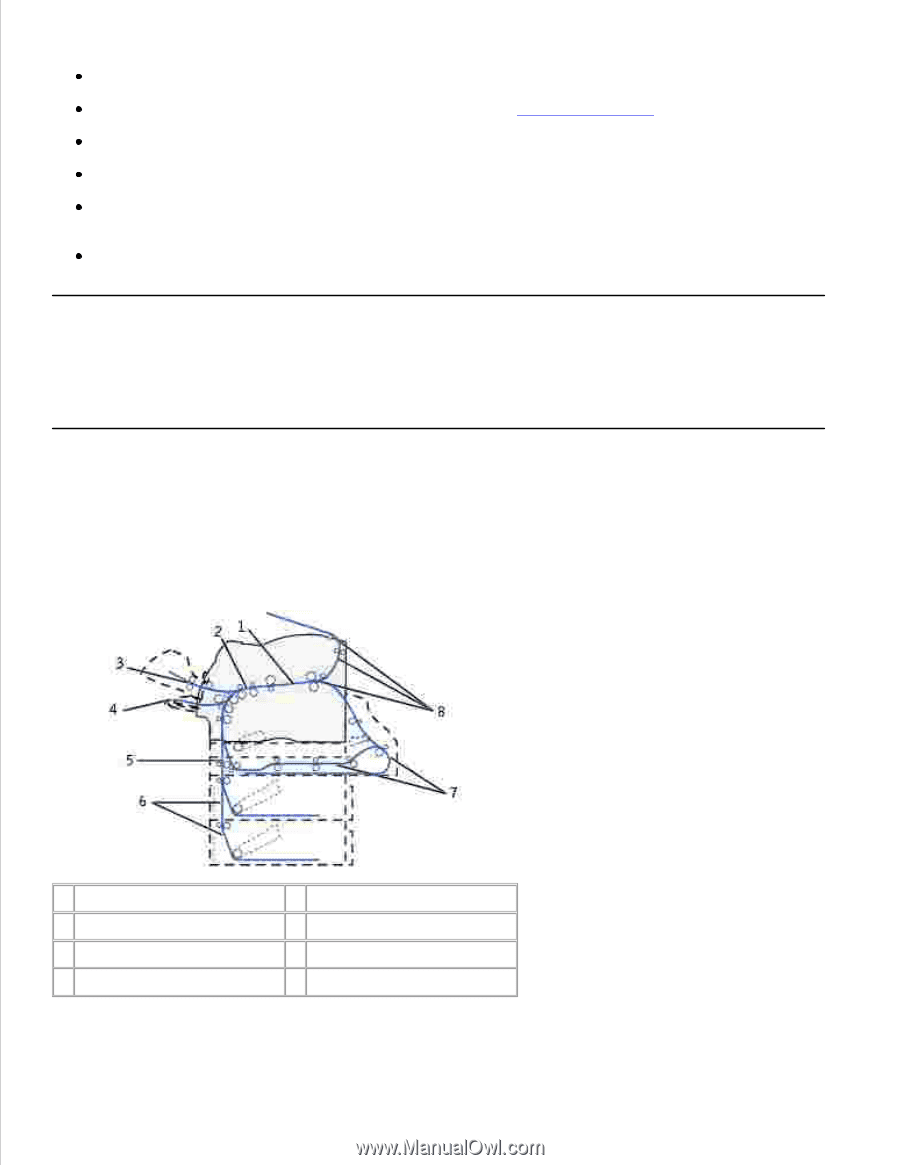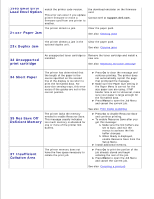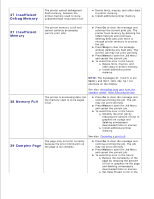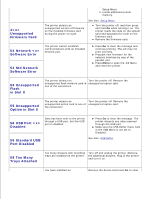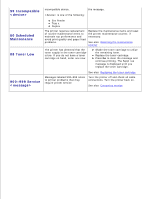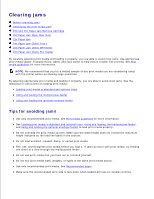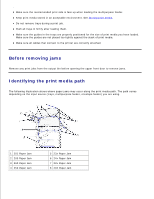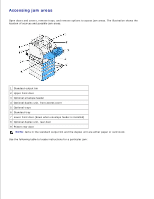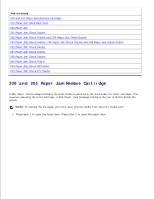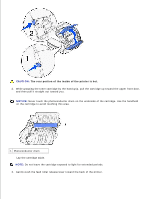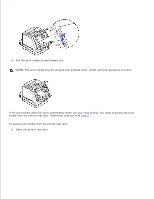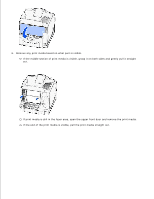Dell W5300n Dell™ Workgroup Laser Printer W5300 User's Guide - Page 145
Before removing jams, Identifying the print media path, 24x Paper Jam
 |
View all Dell W5300n manuals
Add to My Manuals
Save this manual to your list of manuals |
Page 145 highlights
Make sure the recommended print side is face up when loading the multipurpose feeder. Keep print media stored in an acceptable environment. See Storing print media. Do not remove trays during a print job. Push all trays in firmly after loading them. Make sure the guides in the trays are properly positioned for the size of print media you have loaded. Make sure the guides are not placed too tightly against the stack of print media. Make sure all cables that connect to the printer are correctly attached. Before removing jams Remove any print jobs from the output bin before opening the upper front door to remove jams. Identifying the print media path The following illustration shows where paper jams may occur along the print media path. The path varies depending on the input source (trays, multipurpose feeder, envelope feeder) you are using. 1 201 Paper Jam 2 200 Paper Jam 3 260 Paper Jam 4 250 Paper Jam 5 23x Paper Jam 6 24x Paper Jam 7 23x Paper Jam 8 202 Paper Jam