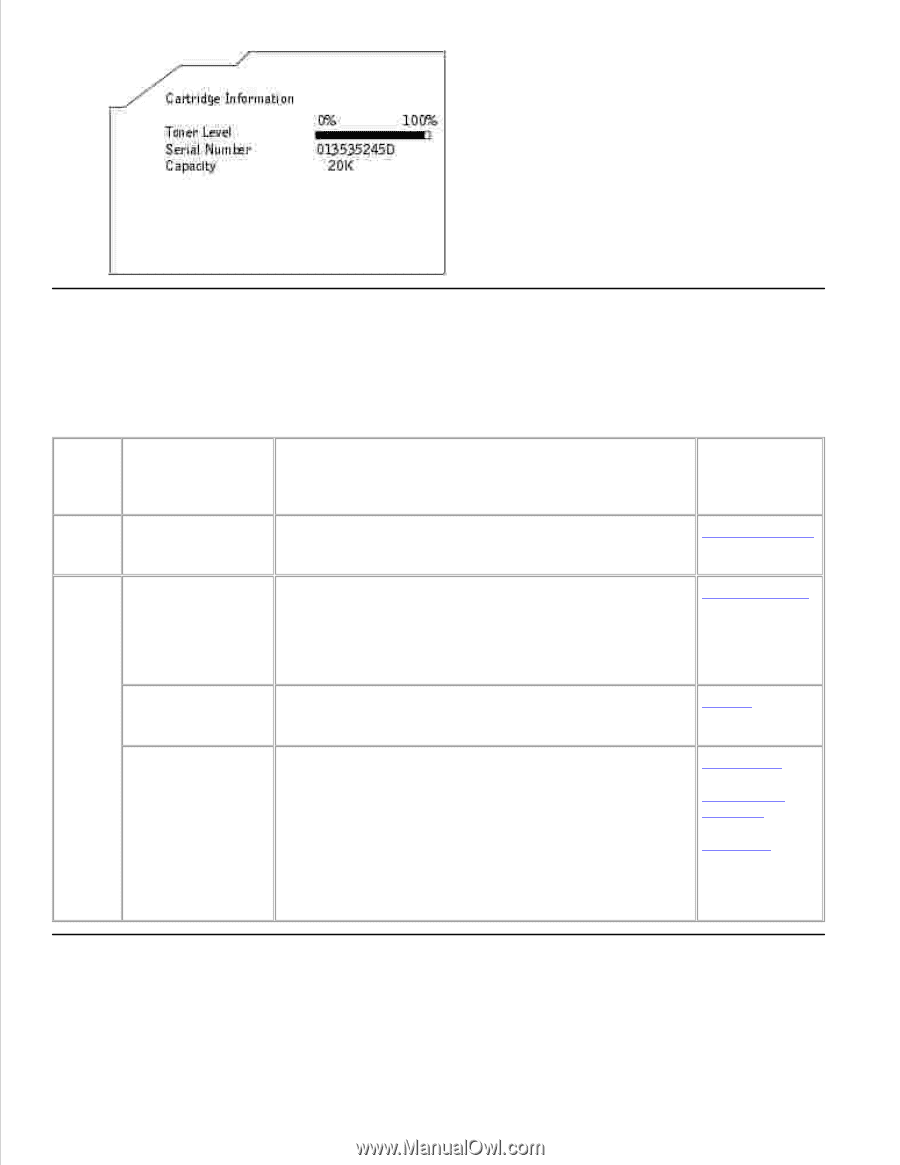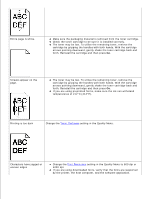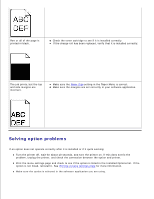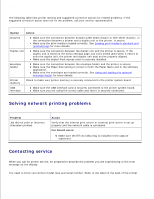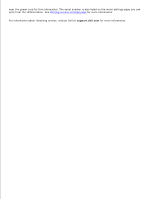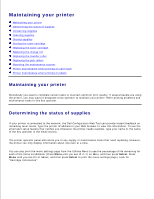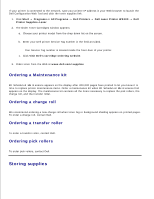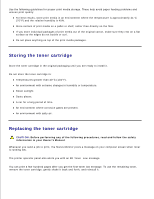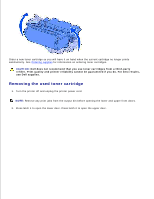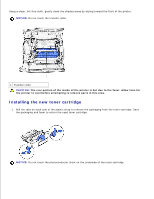Dell W5300n Dell™ Workgroup Laser Printer W5300 User's Guide - Page 193
Conserving supplies, Up, 4 Up, 12 Up, and 16 Up. Combined
 |
View all Dell W5300n manuals
Add to My Manuals
Save this manual to your list of manuals |
Page 193 highlights
Conserving supplies Several settings in your application software or on the display let you conserve toner and paper: Supply Setting Toner Toner Darkness in the Quality Menu Print Multipage Print media Duplex Use your software application or printer driver to send a Verify Print job. Use Held Jobs in the Job Menu to access your Verify Print job. What the setting does For more information, see... Lets you adjust the level of toner released on a sheet of Toner Darkness print media. The values range from 1 (lightest setting) to 10 (darkest setting). Causes the printer to print two or more page images on one side of a sheet. Values for Multipage Print are 2 Up, 3 Up, 4 Up, 6 Up, 9 Up, 12 Up, and 16 Up. Combined with the duplex setting, Multipage Print lets you print up to 32 pages on one sheet of paper (16 images on the front and 16 on the back). Multipage Print Duplex printing is available when you attach the optional Duplex duplex unit. It lets you print on both sides of a sheet of paper. Lets you examine the first copy of a multiple-copy job to Verify Print be sure it is satisfactory before you print the other copies. If the job is unsatisfactory, you can cancel the job. Canceling a print job Held Jobs Ordering supplies