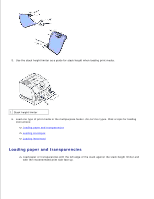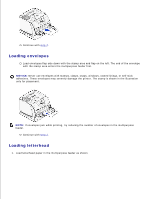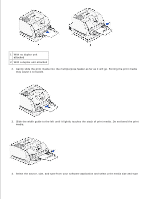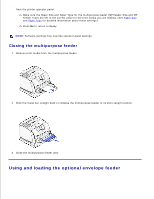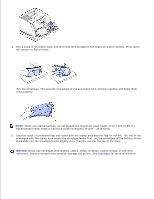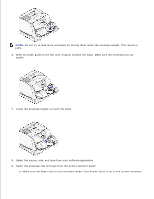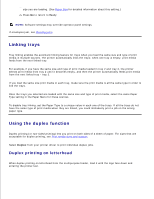Dell W5300n Dell™ Workgroup Laser Printer W5300 User's Guide - Page 60
Slide the width guide to the left until it lightly touches the stack of print media., bend the print
 |
View all Dell W5300n manuals
Add to My Manuals
Save this manual to your list of manuals |
Page 60 highlights
1 With no duplex unit attached 2 With a duplex unit attached 2. Gently slide the print media into the multipurpose feeder as far as it will go. Forcing the print media may cause it to buckle. 3. Slide the width guide to the left until it lightly touches the stack of print media. Do not bend the print media. 4. Select the source, size, and type from your software application and select print media size and type
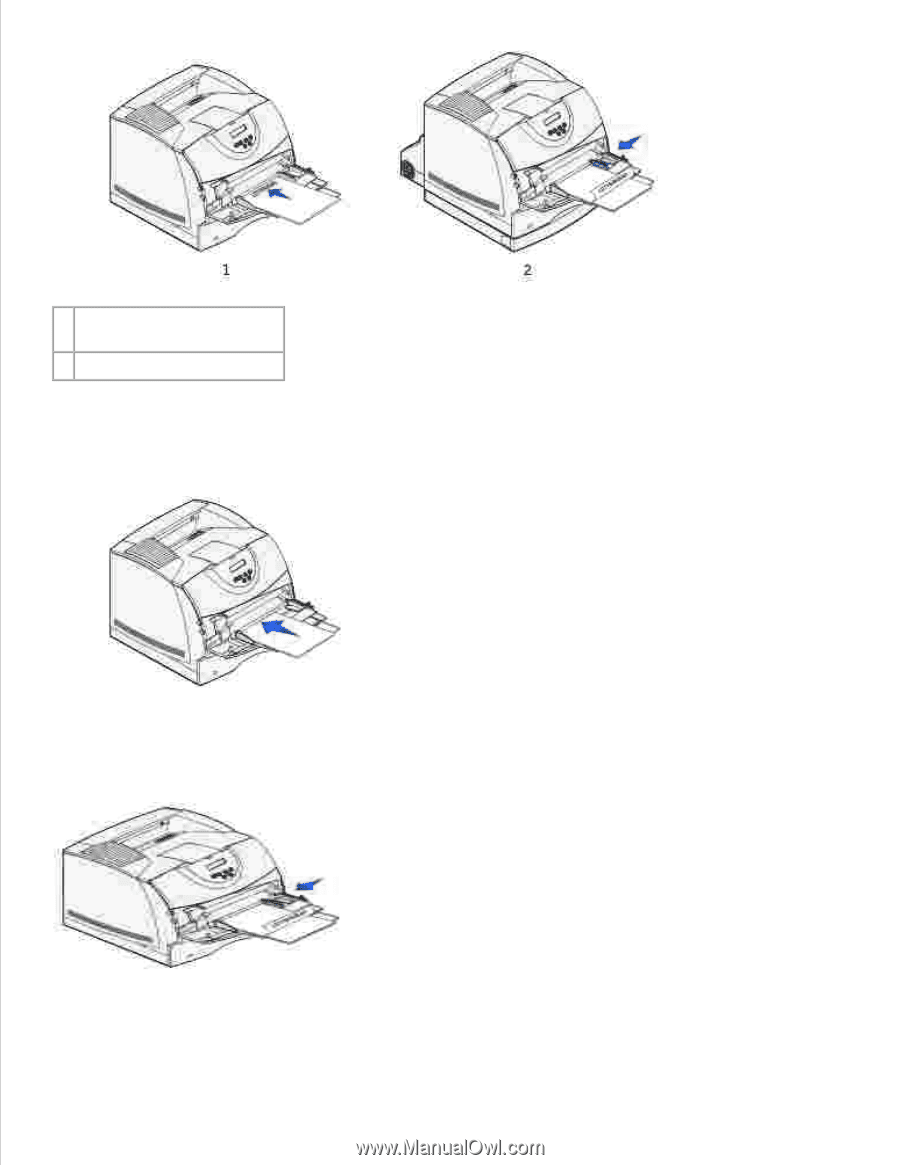
1
With no duplex unit
attached
2
With a duplex unit attached
Gently slide the print media into the multipurpose feeder as far as it will go. Forcing the print media
may cause it to buckle.
2.
Slide the width guide to the left until it lightly touches the stack of print media.
Do not
bend the print
media.
3.
Select the source, size, and type from your software application and select print media size and type
4.