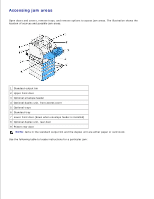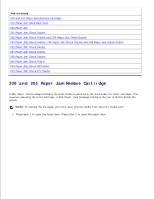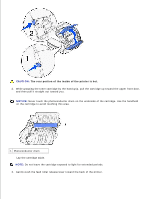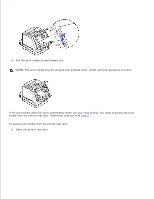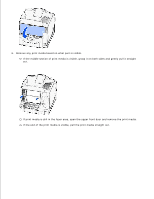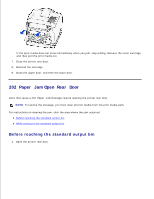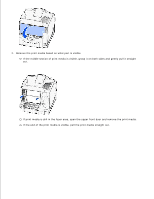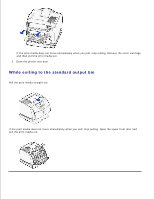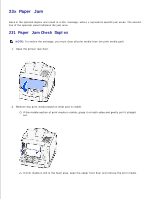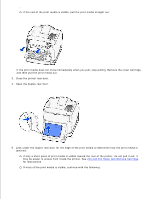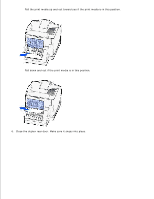Dell W5300n Dell™ Workgroup Laser Printer W5300 User's Guide - Page 151
Paper Jam Open Rear Door, Before reaching the standard output bin
 |
View all Dell W5300n manuals
Add to My Manuals
Save this manual to your list of manuals |
Page 151 highlights
If the print media does not move immediately when you pull, stop pulling. Remove the toner cartridge, and then pull the print media out. 7. Close the printer rear door. 8. Reinstall the cartridge. 9. Close the upper door, and then the lower door. 202 Paper Jam Open Rear Door Jams that cause a 202 Paper Jam message require opening the printer rear door. NOTE: To resolve the message, you must clear all print media from the print media path. For instructions on clearing the jam, click the area where the jam occurred: Before reaching the standard output bin While exiting to the standard output bin Before reaching the standard output bin 1. Open the printer rear door.
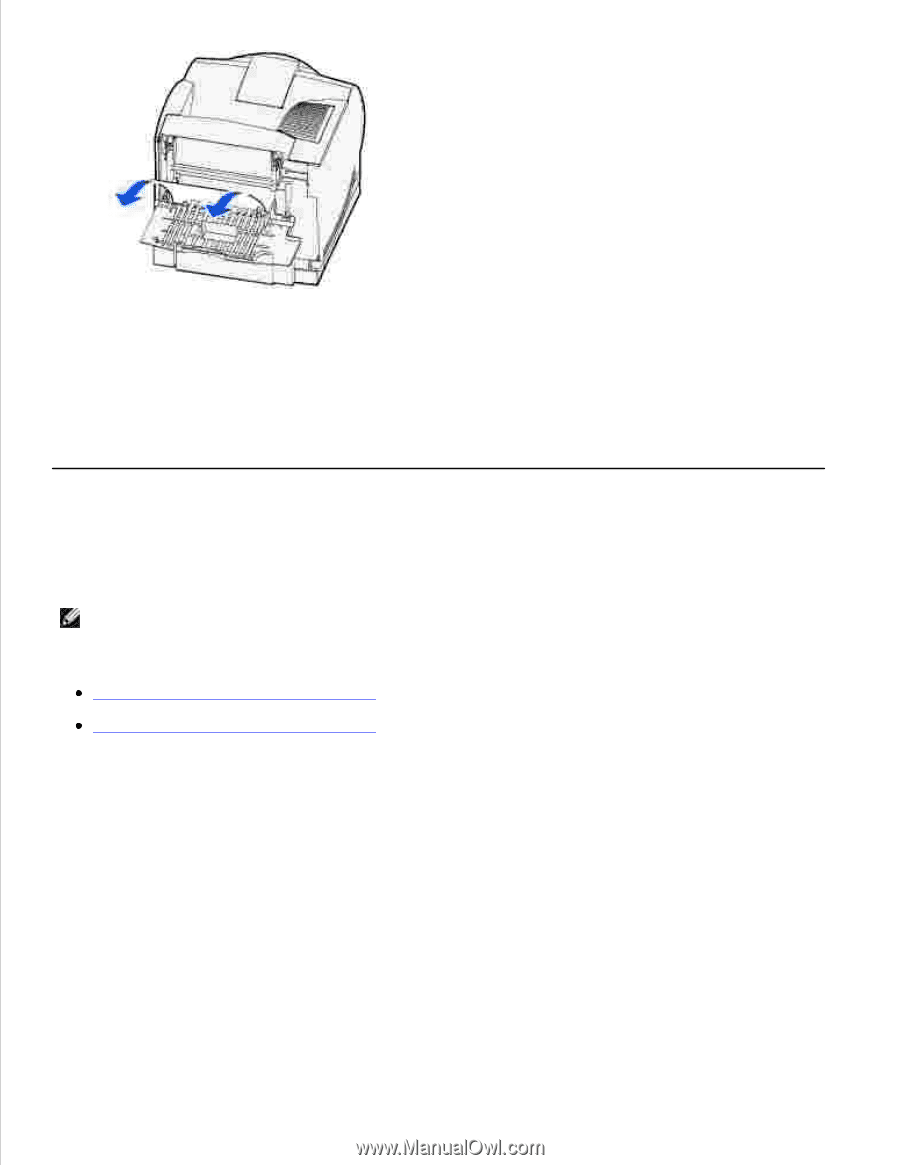
If the print media does not move immediately when you pull, stop pulling. Remove the toner cartridge,
and then pull the print media out.
Close the printer rear door.
7.
Reinstall the cartridge.
8.
Close the upper door, and then the lower door.
9.
202 Paper Jam Open Rear Door
Jams that cause a
202 Paper Jam
message require opening the printer rear door.
NOTE:
To resolve the message, you must clear all print media from the print media path.
For instructions on clearing the jam, click the area where the jam occurred:
Before reaching the standard output bin
While exiting to the standard output bin
Before reaching the standard output bin
Open the printer rear door.
1.