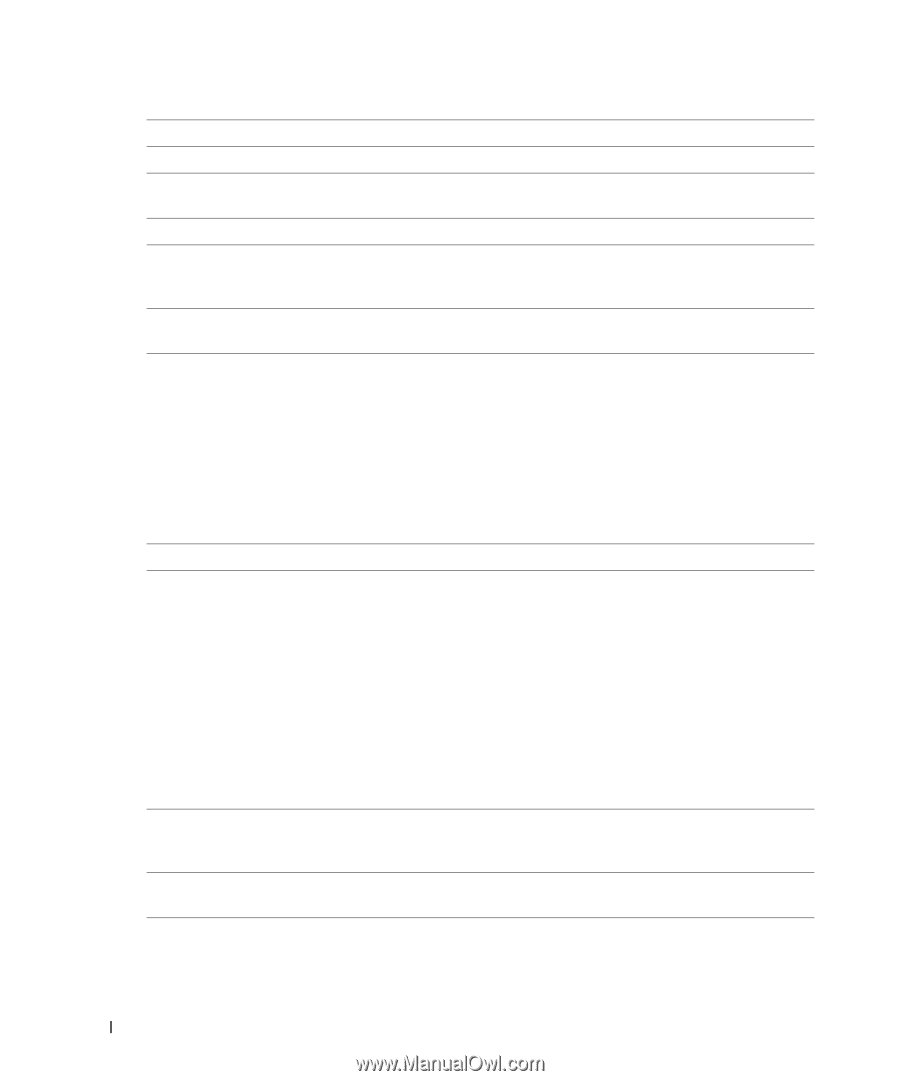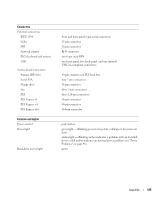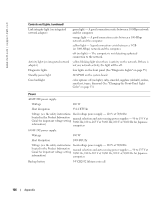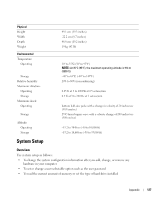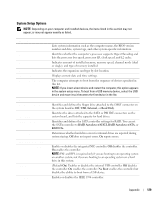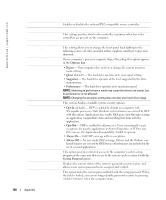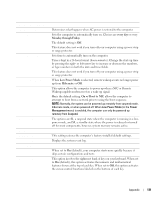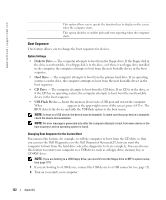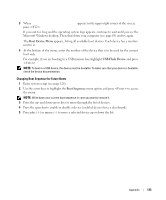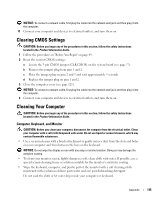Dell XPS /Dimension Gen 5 Owner's Manual - Page 130
Video, Performance, Security, PS/2 Mouse Port, Primary Video, Front LED Color, Hyper-Threading
 |
View all Dell XPS /Dimension Gen 5 manuals
Add to My Manuals
Save this manual to your list of manuals |
Page 130 highlights
www.dell.com | support.dell.com PS/2 Mouse Port Video Primary Video Performance Front LED Color Hyper-Threading HDD Acoustic Mode Security DEP (Execute Disable) Admin Password System Password Password Changes Enables or disables the onboard PS/2-compatible mouse controller. This setting specifies which video controller is primary when two video controllers are present on the computer. This setting allows you to change the front-panel back lighting to the following colors: off, ruby, emerald, amber, sapphire, amethyst, topaz, and diamond. If your computer's processor supports Hyper-Threading, this option appears in the Options List. • Bypass - Your computer does not test or change the current acoustics mode setting. • Quiet (default) - The hard drive operates at its most quiet setting. • Suggested - The hard drive operates at the level suggested by the drive manufacturer. • Performance - The hard drive operates at its maximum speed. NOTE: Switching to performance mode may cause the drive to be noisier, but its performance is not affected. NOTE: Changing the acoustics setting does not alter your hard drive image. This section displays available system security options. • Opt-In (default) - DEP is enabled by default on computers with NX-capable processors. Only Windows system binaries are covered by DEP with this option. Applications may enable DEP protection through creating an application compatibility shim and installing that shim with the application. • Opt-Out - DEP is enabled for all processes. Users can manually create exceptions for specific applications in System Properties, or IT Pros and ISVs can use the Application Compatibility Toolkit to opt-out. • Always On - Full DEP coverage with no exceptions. • Always Off - No user-mode DEP coverage. Drivers and the Widows core kernel binaries are covered by DEP, but no other binaries are included in the set of covered applications. This option provides restricted access to the computer's system setup program in the same way that access to the system can be restricted with the System Password option. Displays the current status of the system's password security feature and allows a new system password to be assigned and verified. This option locks the system password field with the setup password. When the field is locked, you can no longer disable password security by pressing when the computer starts. 130 Appendix