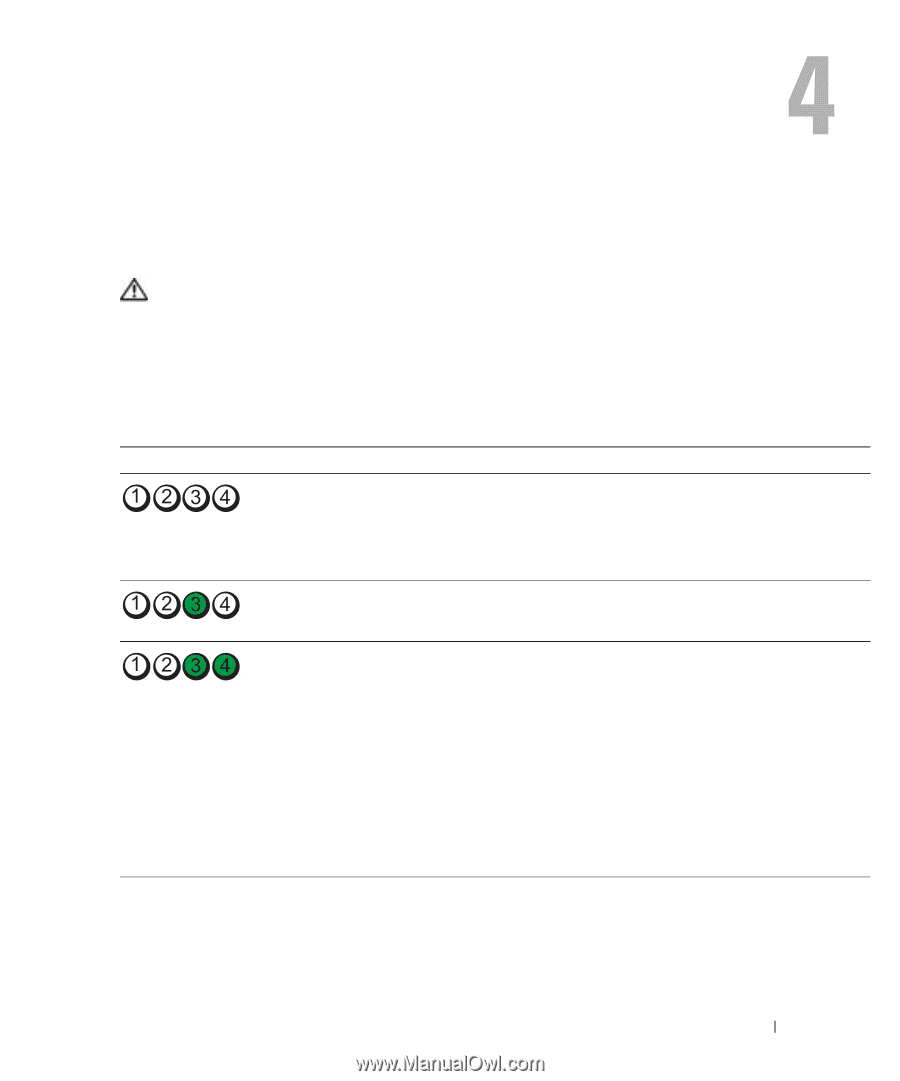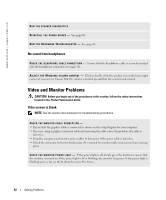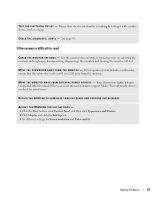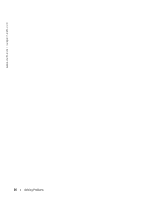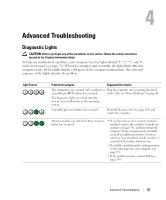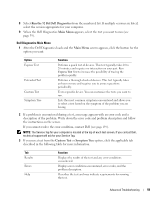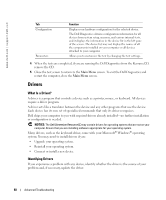Dell XPS /Dimension Gen 5 Owner's Manual - Page 55
Advanced Troubleshooting, Diagnostic Lights
 |
View all Dell XPS /Dimension Gen 5 manuals
Add to My Manuals
Save this manual to your list of manuals |
Page 55 highlights
Advanced Troubleshooting Diagnostic Lights CAUTION: Before you begin any of the procedures in this section, follow the safety instructions located in the Product Information Guide. To help you troubleshoot a problem, your computer has four lights labeled "1," "2," "3," and "4" on the front panel (see page 72). When the computer starts normally, the lights flash. After the computer starts, all four lights display solid green. If the computer malfunctions, the color and sequence of the lights identify the problem. Light Pattern Problem Description Suggested Resolution The computer is in a normal "off" condition or Plug the computer into a working electrical a possible pre-BIOS failure has occurred. outlet. Also see "Power Problems" on page 48. The diagnostic lights are not lit after the system successfully boots to the operating system. A possible processor failure has occurred. Reinstall the processor (see page 110) and restart the computer. Memory modules are detected, but a memory failure has occurred. • If you have two or more memory modules installed, remove the modules, reinstall one module (see page 79), and then restart the computer. If the computer starts normally, reinstall an additional module. Continue until you have identified a faulty module or reinstalled all modules without error. • If available, install properly working memory of the same type into your computer (see page 79). • If the problem persists, contact Dell (see page 139). Advanced Troubleshooting 55