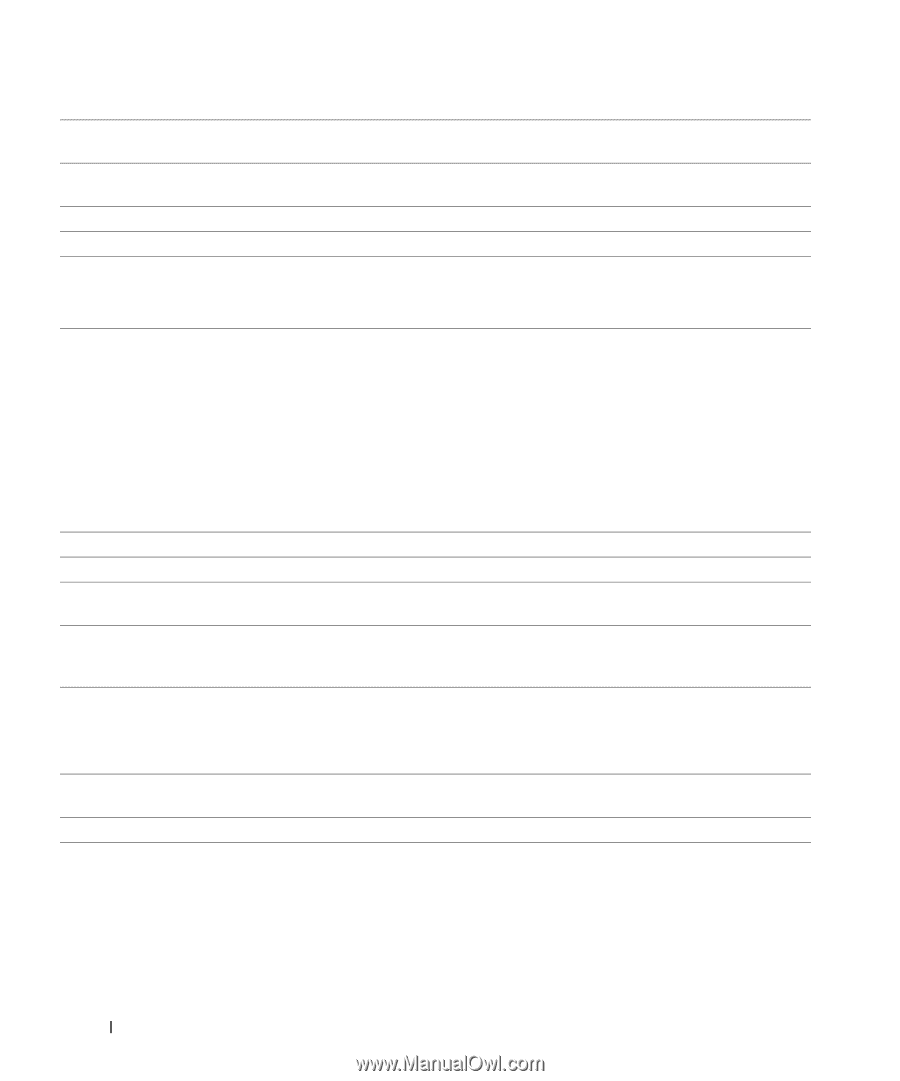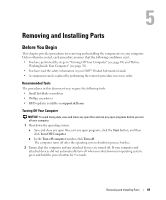Dell XPS /Dimension Gen 5 Owner's Manual - Page 74
Center/Low-Frequency Effects LFE connector, Do not plug a telephone cable into the network connector. - power supply
 |
View all Dell XPS /Dimension Gen 5 manuals
Add to My Manuals
Save this manual to your list of manuals |
Page 74 highlights
www.dell.com | support.dell.com 5 DVI connector 6 VGA connector 7 security cable slot 8 padlock ring 9 optional modem connector 10 sound card connectors 11 power connector 12 IEEE 1394 connector 13 keyboard connector 14 mouse connector 15 USB 2.0 connectors (5) 16 card slots 17 power supply fans If your monitor has a DVI connector, plug it into the DVI connector on the computer. If your monitor has a VGA connector, plug it into the VGA connector on the computer. If your monitor has a VGA connector, plug it into the VGA connector on the computer. If your monitor has a DVI connector, plug it into the DVI connector on the computer. Use a security cable with the slot to help secure your computer. Insert a padlock to lock the computer cover. If you have a modem, connect a telephone cable to the modem connector (optional). NOTE: For optimum performance, install a modem card only in PCI slot 2, 3, or 4. NOTE: Do not plug a telephone cable into the network connector. • Line-in connector - Use the blue line-in connector to attach a record/playback device such as a cassette player, CD player, or VCR. • Microphone connector - Use the pink microphone connector to attach a personal computer microphone for voice or musical input into a sound or telephony program. • Line-out connector - Use the green line-out connector to attach headphones and most speakers with integrated amplifiers. • Surround sound connector - Use the black surround connector to attach multichannel-capable speakers. • Center/Low-Frequency Effects (LFE) connector - Use the yellow center/LFE connector to attach your subwoofer. Insert the power cable. Attach high-speed serial multimedia devices, such as digital video cameras. If you have a standard keyboard, plug it into the purple keyboard connector. If you have a USB keyboard, plug it into a USB connector. Plug a standard mouse into the green mouse connector. Turn off the computer and any attached devices before you connect a mouse to the computer. If you have a USB mouse, plug it into a USB connector. Use the back USB connectors for devices that typically remain connected, such as printers and keyboards. It is recommended that you use the front USB connectors for devices that you connect occasionally, such as joysticks or cameras. Access connectors for any installed PCI cards (three slots) and PCI Express cards (one x16 slot, one x4 slot, and one x1 slot). For optimal cooling, two power supply fans are provided. Do not block the vents. 74 Removing and Installing Parts