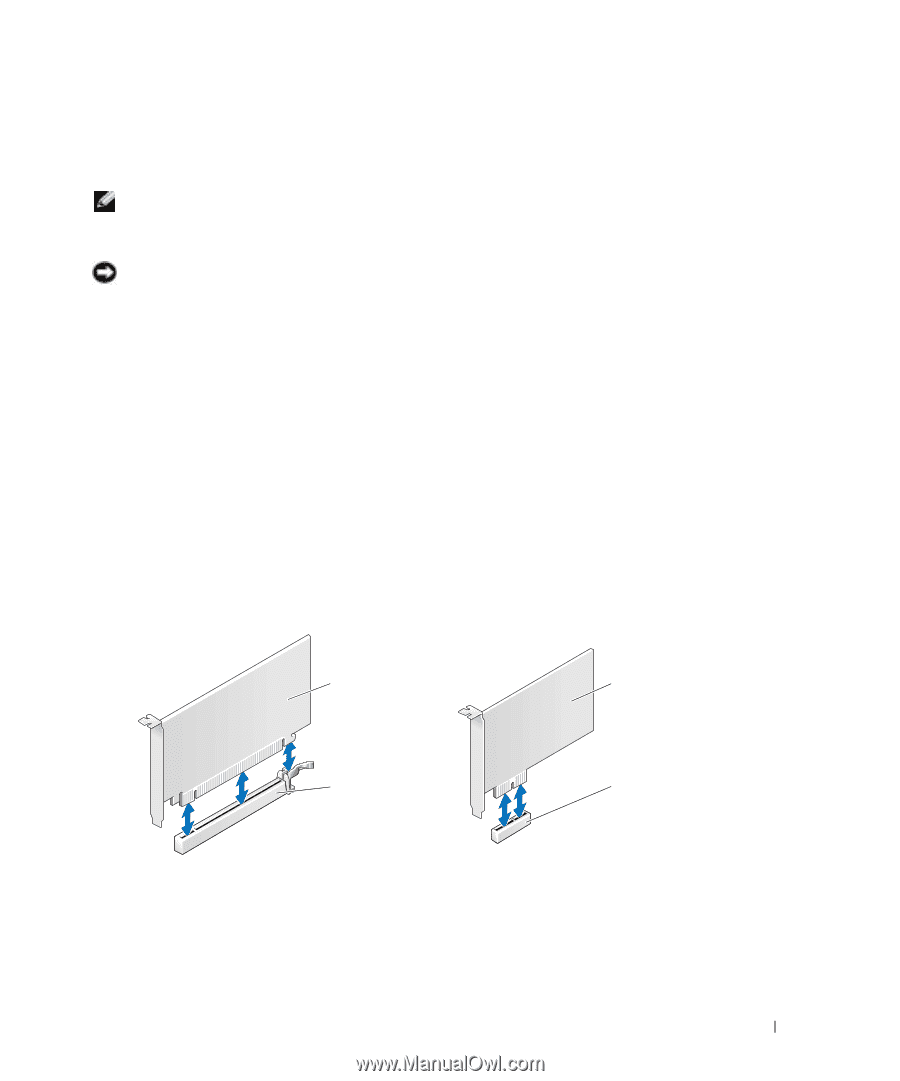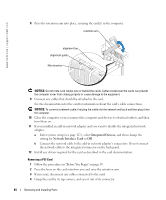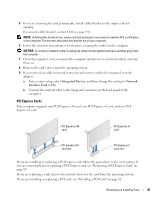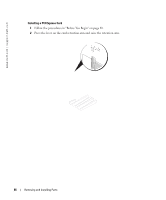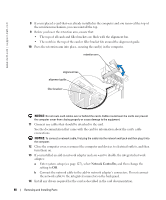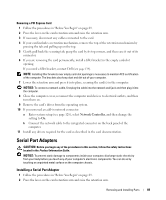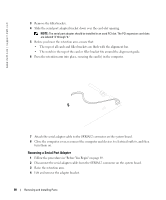Dell XPS /Dimension Gen 5 Owner's Manual - Page 85
PCI Express Cards, Close the computer cover, reconnect the computer and devices to electrical outlets
 |
View all Dell XPS /Dimension Gen 5 manuals
Add to My Manuals
Save this manual to your list of manuals |
Page 85 highlights
5 If you are removing the card permanently, install a filler bracket in the empty card-slot opening. If you need a filler bracket, contact Dell (see page 139). NOTE: Installing filler brackets over empty card-slot openings is necessary to maintain FCC certification of the computer. The brackets also keep dust and dirt out of your computer. 6 Lower the retention arm and press it into place, securing the card(s) in the computer. NOTICE: To connect a network cable, first plug the cable into the network wall jack and then plug it into the computer. 7 Close the computer cover, reconnect the computer and devices to electrical outlets, and turn them on. 8 Remove the card's driver from the operating system. 9 If you removed an add-in network connector and want to enable the integrated network adapter: a Enter system setup, select Integrated Devices, and then change the setting for Network Interface Card to On. b Connect the network cable to the integrated connector on the back panel of the computer. PCI Express Cards Your computer supports one PCI Express x16 card, one PCI Express x4 card, and one PCI Express x1 card. PCI Express x16 card PCI Express x1 card PCI Express x16 card slot PCI Express x1 card slot If you are installing or replacing a PCI Express card, follow the procedures in the next section. If you are removing but not replacing a PCI Express card, see "Removing a PCI Express Card" on page 89. If you are replacing a card, remove the current driver for the card from the operating system. If you are installing or replacing a PCI card, see "Installing a PCI Card" on page 82. Removing and Installing Parts 85