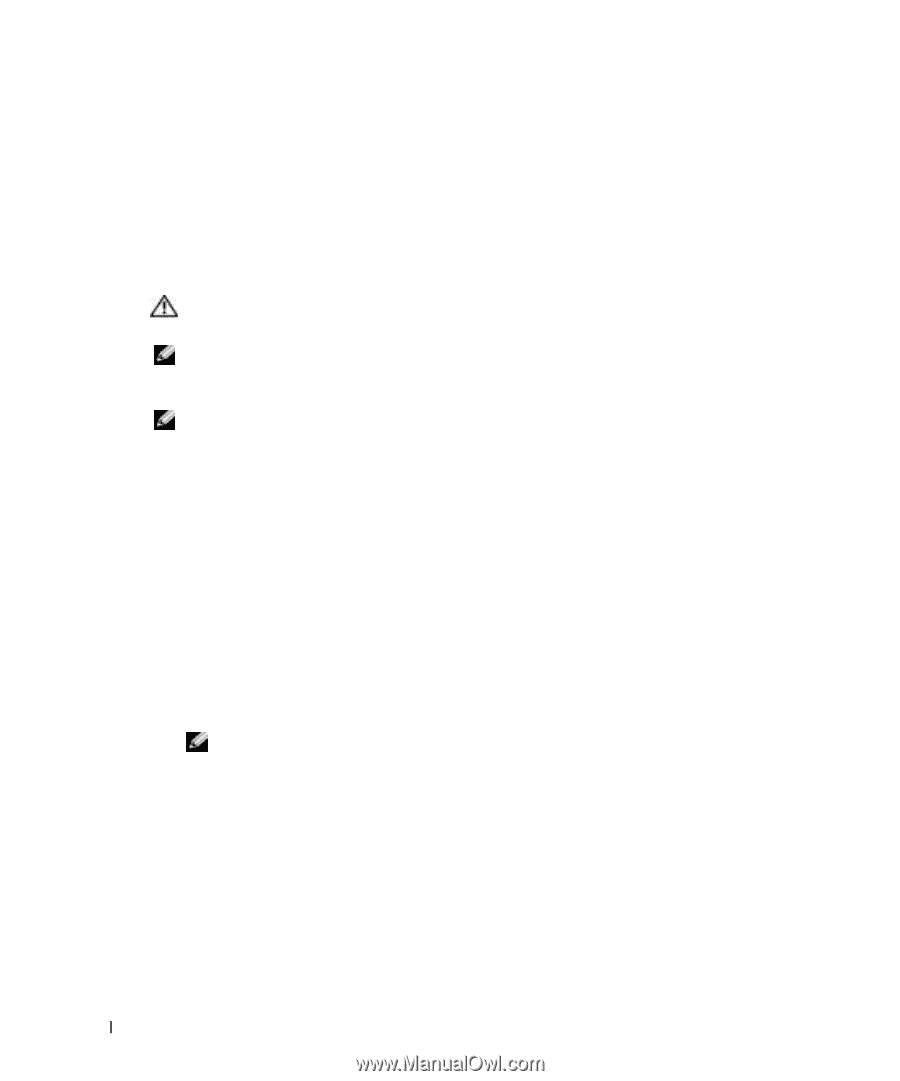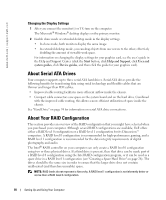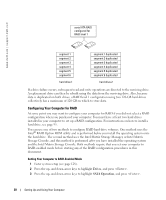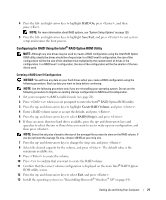Dell XPS /Dimension Gen 5 Owner's Manual - Page 16
Connecting Two Monitors, Connecting Two Monitors With VGA Connectors
 |
View all Dell XPS /Dimension Gen 5 manuals
Add to My Manuals
Save this manual to your list of manuals |
Page 16 highlights
www.dell.com | support.dell.com To use the media card reader: 1 Check the media or card to determine the proper orientation for insertion. 2 Slide the media or card into the appropriate slot until it is completely seated in the connector. If you encounter resistance, do not force the media or card. Check the card orientation and try again. Connecting Two Monitors CAUTION: Before you begin any of the procedures in this section, follow the safety instructions located in the Product Information Guide. NOTE: If you are connecting two monitors that have VGA connectors, you must have the optional DVI adapter. If you are connecting two flat-panel monitors, at least one of them must have a VGA connector. If you are connecting a TV, you may connect only one monitor (VGA or DVI) in addition to the TV. NOTE: See the documentation that came with your TV to ensure that you properly configure and connect the TV. If you purchased a graphics card that supports dual monitors, follow these instructions to connect and enable your monitors. The instructions tell you how to connect either two monitors (each with a VGA connector), one monitor with a VGA connector and one monitor with a DVI connector, or a TV. If you purchased a graphics card that has two DVI ports instead of a VGA port, use a DVI-toVGA adapter to use a VGA monitor. Connecting Two Monitors With VGA Connectors 1 Follow the procedures in "Before You Begin" on page 69. 2 Connect one of the monitors to the VGA (blue) connector on the back of the computer. 3 Connect the other monitor to the optional DVI adapter and connect the DVI adapter to the DVI (white) connector on the back of the computer. NOTE: Your graphics card must support a VGA monitor being connected to the DVI connector. 16 Setting Up and Using Your Computer