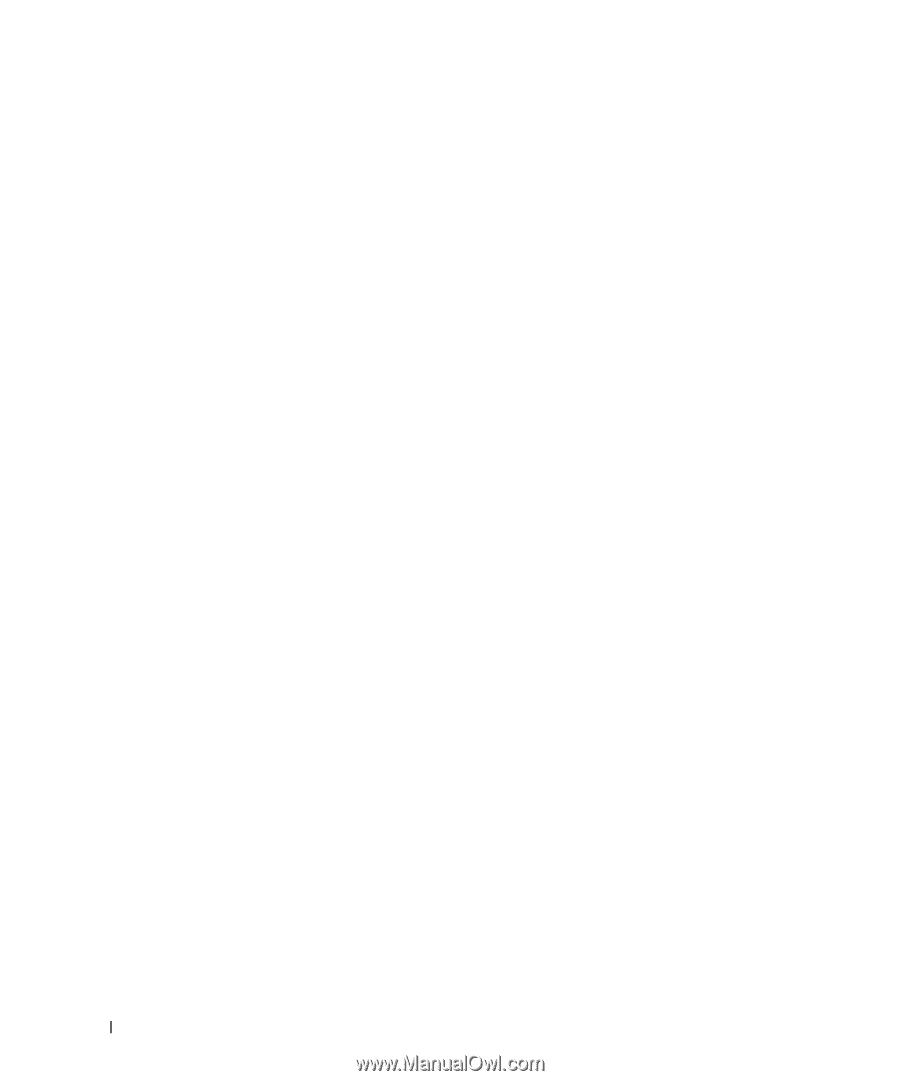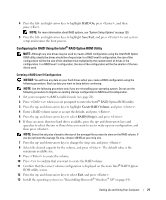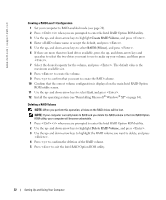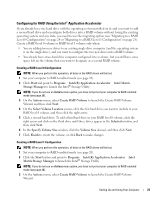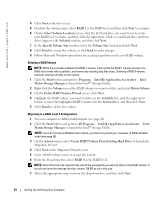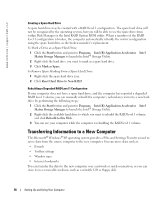Dell XPS /Dimension Gen 5 Owner's Manual - Page 26
Transferring Information to a New Computer, To Mark a Drive as a Spare Hard Drive
 |
View all Dell XPS /Dimension Gen 5 manuals
Add to My Manuals
Save this manual to your list of manuals |
Page 26 highlights
www.dell.com | support.dell.com Creating a Spare Hard Drive A spare hard drive may be created with a RAID level 1 configuration. The spare hard drive will not be recognized by the operating system, but you will be able to see the spare drive from within Disk Manager or the Intel RAID Option ROM utility. When a member of the RAID level 1 configuration is broken, the computer automatically rebuilds the mirror configuration using the spare hard drive as the broken member's replacement. To Mark a Drive as a Spare Hard Drive: 1 Click the Start button and point to Programs→ Intel(R) Application Accelerator→ Intel Matrix Storage Manager to launch the Intel® Storage Utility. 2 Right-click the hard drive you want to mark as a spare hard drive. 3 Click Mark as Spare. To Remove Spare Marking From a Spare Hard Drive: 1 Right-click the spare hard drive icon. 2 Click Reset Hard Drive to Non-RAID Rebuilding a Degraded RAID Level 1 Configuration If your computer does not have a spare hard drive, and the computer has reported a degraded RAID level 1 volume, you can manually rebuild the computer's redundancy mirror to a new hard drive by performing the following steps: 1 Click the Start button and point to Programs→ Intel(R) Application Accelerator→ Intel Matrix Storage Manager to launch the Intel® Storage Utility. 2 Right-click the available hard drive to which you want to rebuild the RAID level 1 volume, and click Rebuild to this Disk. 3 You can use your computer while the computer is rebuilding the RAID level 1 volume. Transferring Information to a New Computer The Microsoft® Windows® XP operating system provides a Files and Settings Transfer wizard to move data from the source computer to the new computer. You can move data such as: • E-mails • Toolbar settings • Window sizes • Internet bookmarks You can transfer the data to the new computer over a network or serial connection, or you can store it on a removable medium, such as a writable CD or floppy disk. 26 Setting Up and Using Your Computer