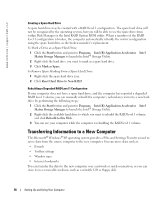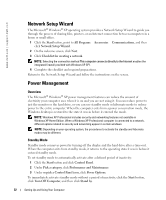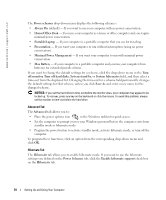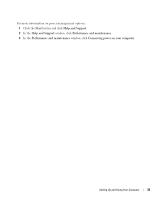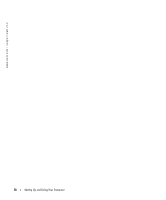Dell XPS /Dimension Gen 5 Owner's Manual - Page 31
Using Blank CD-Rs, CD-RWs, DVD+Rs, and DVD+RWs, Helpful Tips, including High-Speed CD-RWs
 |
View all Dell XPS /Dimension Gen 5 manuals
Add to My Manuals
Save this manual to your list of manuals |
Page 31 highlights
• If you have two CD or DVD drives, select the drive into which you have inserted your source CD or DVD and click Copy. The computer copies the data on the CD or DVD to the blank CD or DVD. Once you have finished copying the source CD or DVD, the CD or DVD that you have created automatically ejects. Using Blank CD-Rs, CD-RWs, DVD+Rs, and DVD+RWs Your CD-RW drive can write to two different types of recording media-CD-Rs and CD-RWs (including High-Speed CD-RWs). Use blank CD-Rs to record music or permanently store data files. After creating a CD-R, you cannot write to that CD-R again (see the Sonic documentation for more information). Use blank CD-RWs to write to CDs or to erase, rewrite, or update data on CDs. Your DVD writable drive can write to four different types of recording media-CD-Rs, CD-RWs (including High-Speed CD-RWs), DVD+Rs, and DVD+RWs. Blank DVD+Rs can be used to permanently store large amounts of information. After you create a DVD+R disc, you may not be able write to that disc again if the disc is "finalized" or "closed" during the final stage of the disc creation process. Use blank DVD+RWs when you will need to erase, rewrite, or update the information on that disc later. Helpful Tips • Use Microsoft® Windows® Explorer to drag and drop files to a CD-R or CD-RW only after you start Sonic RecordNow and open a RecordNow project. • You must use CD-Rs to burn music CDs that you want to play in regular stereos. CD-RWs do not play in most home or car stereos. • You cannot create audio DVDs with Sonic RecordNow. • Music MP3 files can be played only on MP3 players or on computers that have MP3 software installed. • Do not burn a blank CD-R or CD-RW to its maximum capacity; for example, do not copy a 650-MB file to a 650-MB blank CD. The CD-RW drive needs 1 or 2 MB of the blank CD to finalize the recording. • Use a blank CD-RW to practice CD recording until you are familiar with CD recording techniques. If you make a mistake, you can erase the data on the CD-RW and try again. You can also use blank CD-RWs to test music file projects before you record the project permanently to a blank CD-R. • See the Sonic support website at support.sonic.com for additional information. Setting Up and Using Your Computer 31