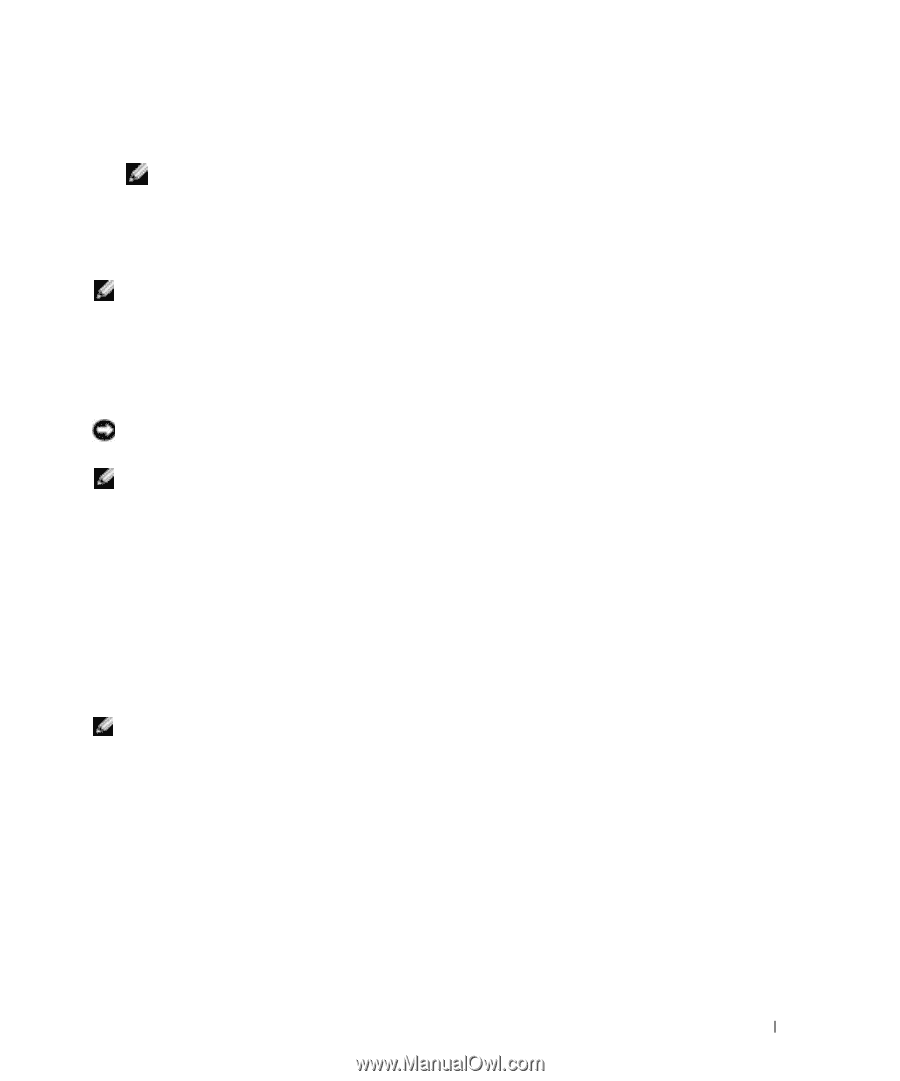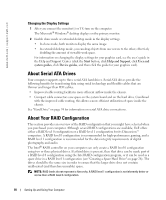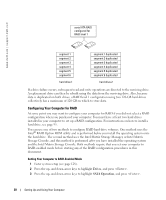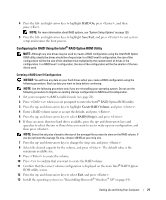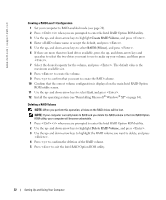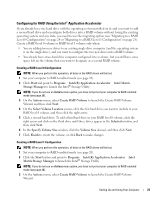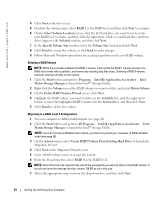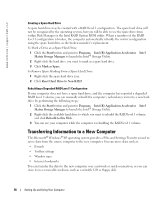Dell XPS /Dimension Gen 5 Owner's Manual - Page 21
Configuring for RAID Using the Intel® RAID Option ROM Utility, RAID On, Save/Exit, Create RAID Volume
 |
View all Dell XPS /Dimension Gen 5 manuals
Add to My Manuals
Save this manual to your list of manuals |
Page 21 highlights
4 Press the left- and right-arrow keys to highlight RAID On, press , and then press . NOTE: For more information about RAID options, see "System Setup Options" on page 129. 5 Press the left- and right-arrow keys to highlight Save/Exit, and press to exit system setup and resume the boot process. Configuring for RAID Using the Intel® RAID Option ROM Utility NOTE: Although any size drives may be used to create a RAID configuration using the Intel RAID Option ROM utility, ideally the drives should be of equal size. In a RAID level 0 configuration, the size of the configuration will be the size of the smallest drive multiplied by the number (two) of drives in the configuration. In a RAID level 1 configuration, the size of the configuration will be the smaller of the two drives used. Creating a RAID Level 0 Configuration NOTICE: You will lose any data on your hard drives when you create a RAID configuration using the following procedure. Back up data you want to keep before continuing. NOTE: Use the following procedure only if you are reinstalling your operating system. Do not use the following procedure to migrate an existing storage configuration to RAID level 0 configuration. 1 Set your computer to RAID-enabled mode (see page 20). 2 Press when you are prompted to enter the Intel® RAID Option ROM utility. 3 Press the up- and down-arrow keys to highlight Create RAID Volume, and press . 4 Enter a RAID volume name or accept the default, and press . 5 Press the up- and down-arrow keys to select RAID0(Stripe), and press . 6 If there are more than two hard drives available, press the up- and down-arrow keys and spacebar to select the two or three drives you want to use to make up your configuration, and then press . NOTE: Select the strip size closest to the size of the average file you want to store on the RAID volume. If you do not know the average file size, choose 128 KB as your strip size. 7 Press the up- and down-arrow keys to change the strip size, and press . 8 Select the desired capacity for the volume, and press . The default value is the maximum available size. 9 Press to create the volume. 10 Press to confirm that you want to create the RAID volume. 11 Confirm that the correct volume configuration is displayed on the main Intel® RAID Option ROM utility screen. 12 Press the up- and down-arrow keys to select Exit, and press . 13 Install the operating system (see "Reinstalling Microsoft® Windows® XP" on page 64). Setting Up and Using Your Computer 21