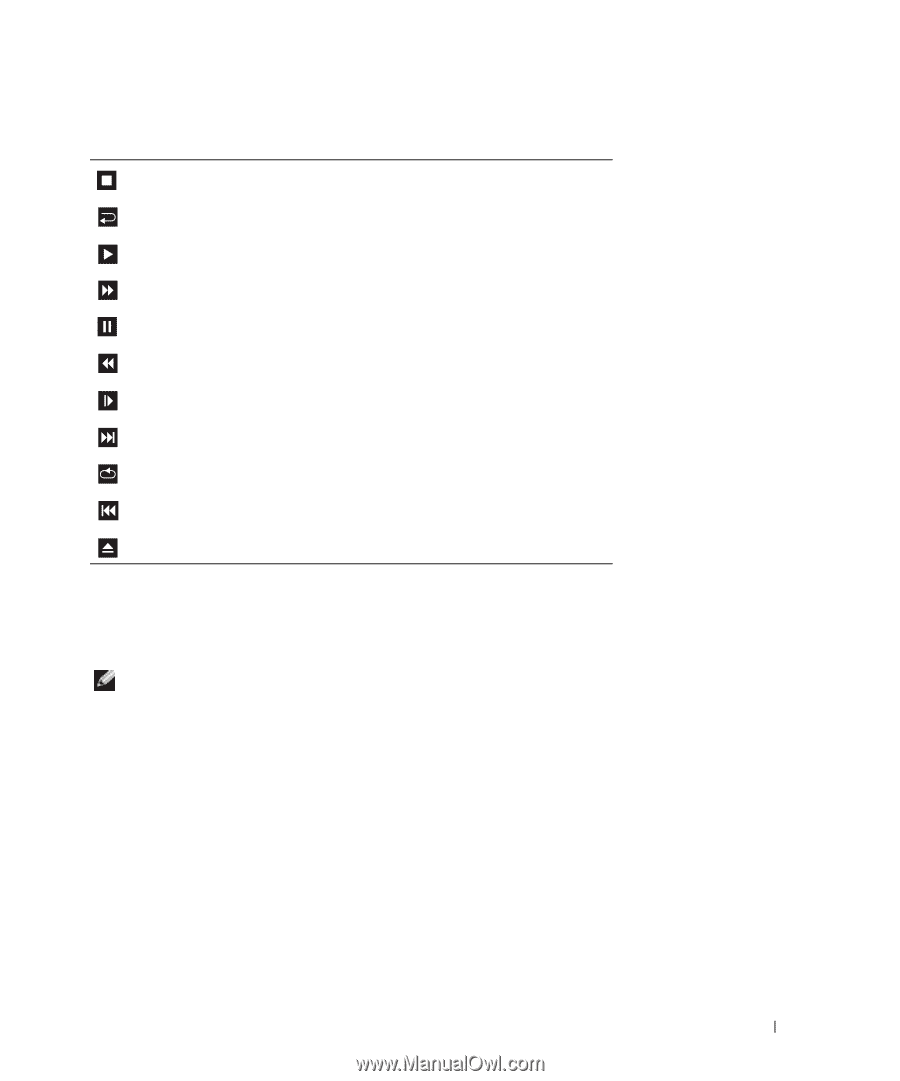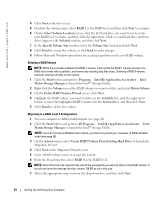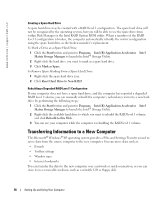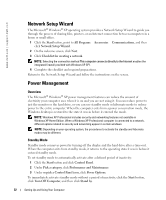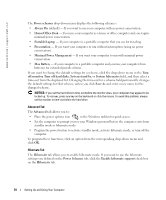Dell XPS /Dimension Gen 5 Owner's Manual - Page 29
Adjusting the Volume, Start, All Programs, Accessories, Entertainment, Volume Control, Control Panel
 |
View all Dell XPS /Dimension Gen 5 manuals
Add to My Manuals
Save this manual to your list of manuals |
Page 29 highlights
A DVD player includes the following basic buttons: Stop. Restart the current chapter. Play. Fast forward. Pause. Fast reverse. Advance a single frame while in pause mode. Go to the next title or chapter. Continuously play the current title or chapter. Go to the previous title or chapter. Eject. For more information on playing CDs or DVDs, click Help on the CD or DVD player (if available). Adjusting the Volume NOTE: When the speakers are muted, you do not hear the CD or DVD playing. 1 Click the Start button, point to All Programs→ Accessories→ Entertainment, and then click Volume Control. 2 In the Volume Control window, click and drag the bar in the Volume Control column and slide it up or down to increase or decrease the volume. For more information on volume control options, click Help in the Volume Control window. Adjusting the Picture If an error message notifies you that the current resolution and color depth are using too much memory and preventing DVD playback, adjust the display properties. 1 Click the Start button and click Control Panel. 2 Under Pick a category, click Appearance and Themes. 3 Under Pick a task..., click Change the screen resolution. Setting Up and Using Your Computer 29