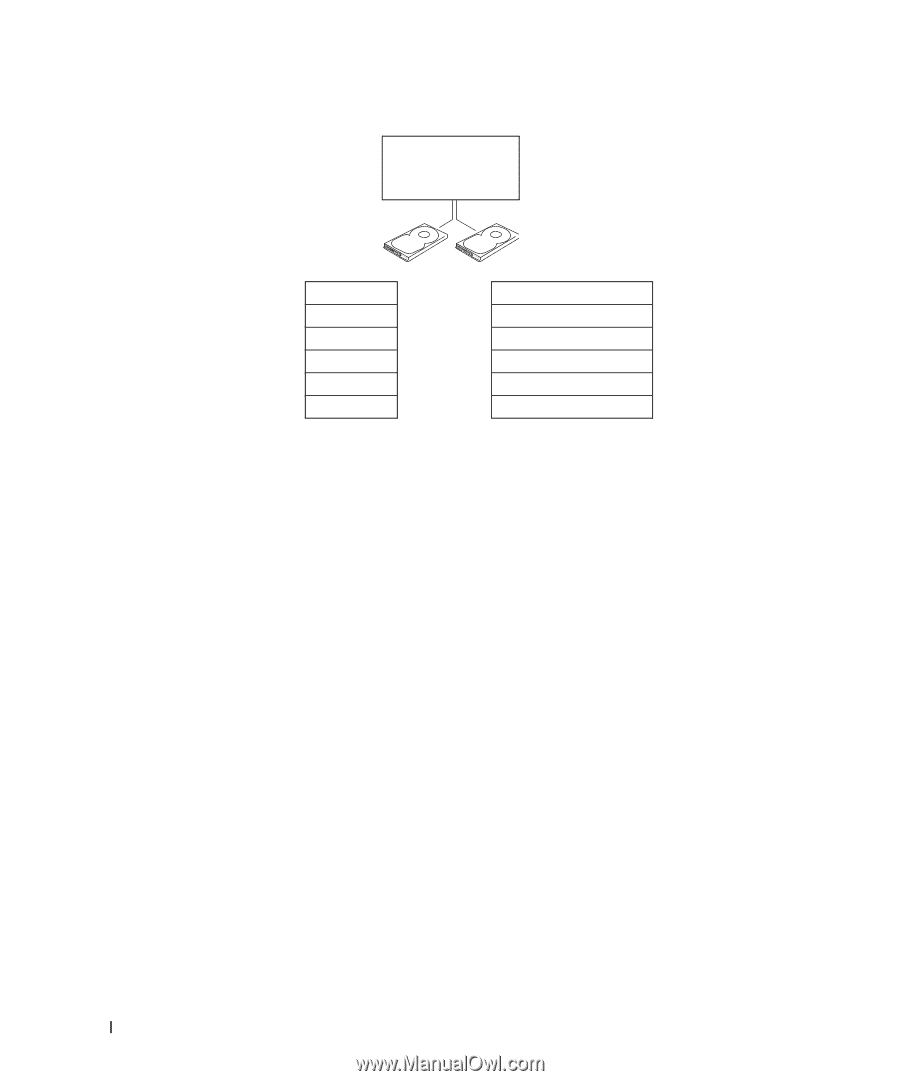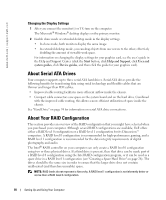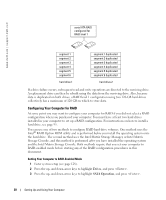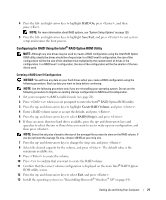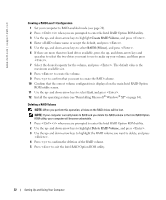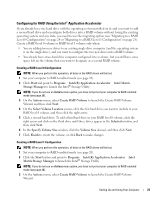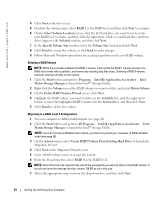Dell XPS /Dimension Gen 5 Owner's Manual - Page 20
Configuring Your Computer for RAID, Drives, SATA Operation
 |
View all Dell XPS /Dimension Gen 5 manuals
Add to My Manuals
Save this manual to your list of manuals |
Page 20 highlights
www.dell.com | support.dell.com serial ATA RAID configured for RAID level 1 segment 1 segment 2 segment 3 segment 4 segment 5 segment 6 hard drive 1 segment 1 duplicated segment 2 duplicated segment 3 duplicated segment 4 duplicated segment 5 duplicated segment 6 duplicated hard drive 2 If a drive failure occurs, subsequent read and write operations are directed to the surviving drive. A replacement drive can then be rebuilt using the data from the surviving drive. Also, because data is duplicated on both drives, a RAID level 1 configuration using two 120-GB hard drives collectively has a maximum of 120 GB on which to store data. Configuring Your Computer for RAID At some point you may want to configure your computer for RAID if you did not select a RAID configuration when you purchased your computer. You must have at least two hard drives installed in your computer to set up a RAID configuration. For instructions on how to install a hard drive, see page 95. You can use one of two methods to configure RAID hard drive volumes. One method uses the Intel® RAID Option ROM utility and is performed before you install the operating system onto the hard drive. The second method uses the Intel Matrix Storage Manager, or Intel Matrix Storage Console, and this method is performed after you have installed the operating system and the Intel Matrix Storage Console. Both methods require that you set your computer to RAID-enabled mode before starting any of the RAID configuration procedures in this document. Setting Your Computer to RAID-Enabled Mode 1 Enter system setup (see page 128). 2 Press the up- and down-arrow keys to highlight Drives, and press . 3 Press the up- and down-arrow keys to highlight SATA Operation, and press . 20 Setting Up and Using Your Computer