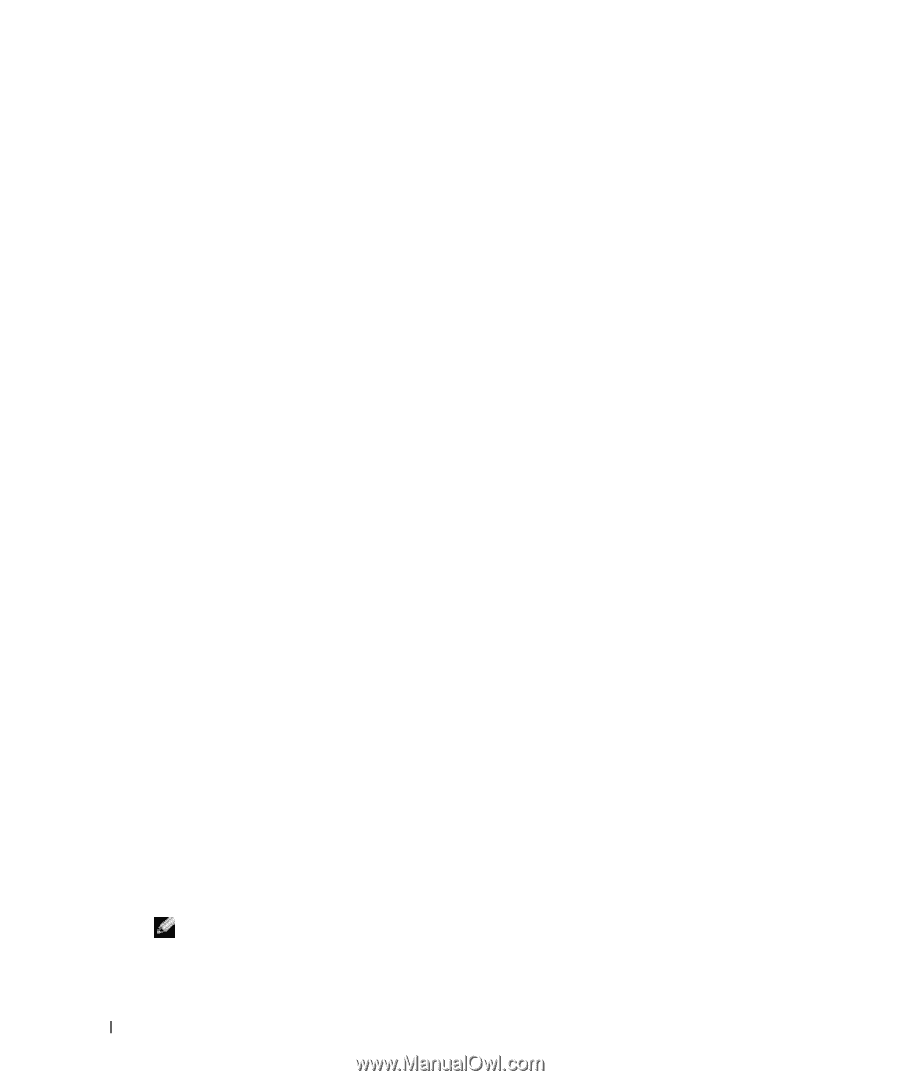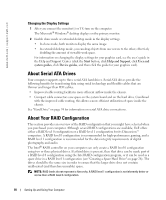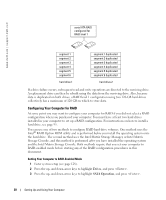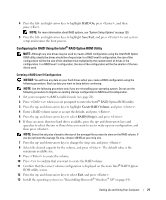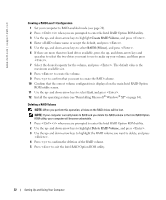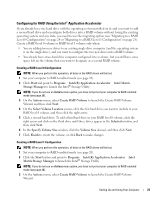Dell XPS /Dimension Gen 5 Owner's Manual - Page 18
Changing the Display Settings, About Serial ATA Drives, About Your RAID Configuration
 |
View all Dell XPS /Dimension Gen 5 manuals
Add to My Manuals
Save this manual to your list of manuals |
Page 18 highlights
www.dell.com | support.dell.com Changing the Display Settings 1 After you connect the monitor(s) or TV, turn on the computer. The Microsoft® Windows® desktop displays on the primary monitor. 2 Enable clone mode or extended desktop mode in the display settings. • In clone mode, both monitors display the same image. • In extended desktop mode, you can drag objects from one screen to the other, effectively doubling the amount of viewable work space. For information on changing the display settings for your graphics card, see the user's guide in the Help and Support Center (click the Start button, click Help and Support, click User and system guides, click Device guides, and then click the guide for your graphics card). About Serial ATA Drives Your computer supports up to three serial ATA hard drives. Serial ATA drives provide the following benefits by transferring data using serial technology and flexible cables that are thinner and longer than IDE cables: • Improved cable routing facilitates more efficient airflow inside the chassis. • Compact cable connectors save space on the system board and on the hard drive. Combined with the improved cable routing, this allows a more efficient utilization of space inside the chassis. See "Hard Drive" on page 94 for information on serial ATA drive connections. About Your RAID Configuration This section provides an overview of the RAID configuration that you might have selected when you purchased your computer. Although several RAID configurations are available, Dell offers either a RAID level 0 configuration or a RAID level 1 configuration for its Dimension™ computers. A RAID level 0 configuration is recommended for high-performance gaming, and a RAID level 1 configuration is recommended for the data integrity requirements of digital photography and audio. The Intel® RAID controller on your computer can only create a RAID level 0 configuration using two or three physical drives. If a third drive is present, then that drive can be made part of a RAID level 0 configuration using the Intel RAID configuration program, or it can be used as a spare drive in a RAID level 1 configuration (see "Creating a Spare Hard Drive" on page 26). The drives should be the same size in order to ensure that the larger drive does not contain unallocated (and therefore unusable) space. NOTE: RAID levels do not represent a hierarchy. A RAID level 1 configuration is not inherently better or worse than a RAID level 0 configuration. 18 Setting Up and Using Your Computer