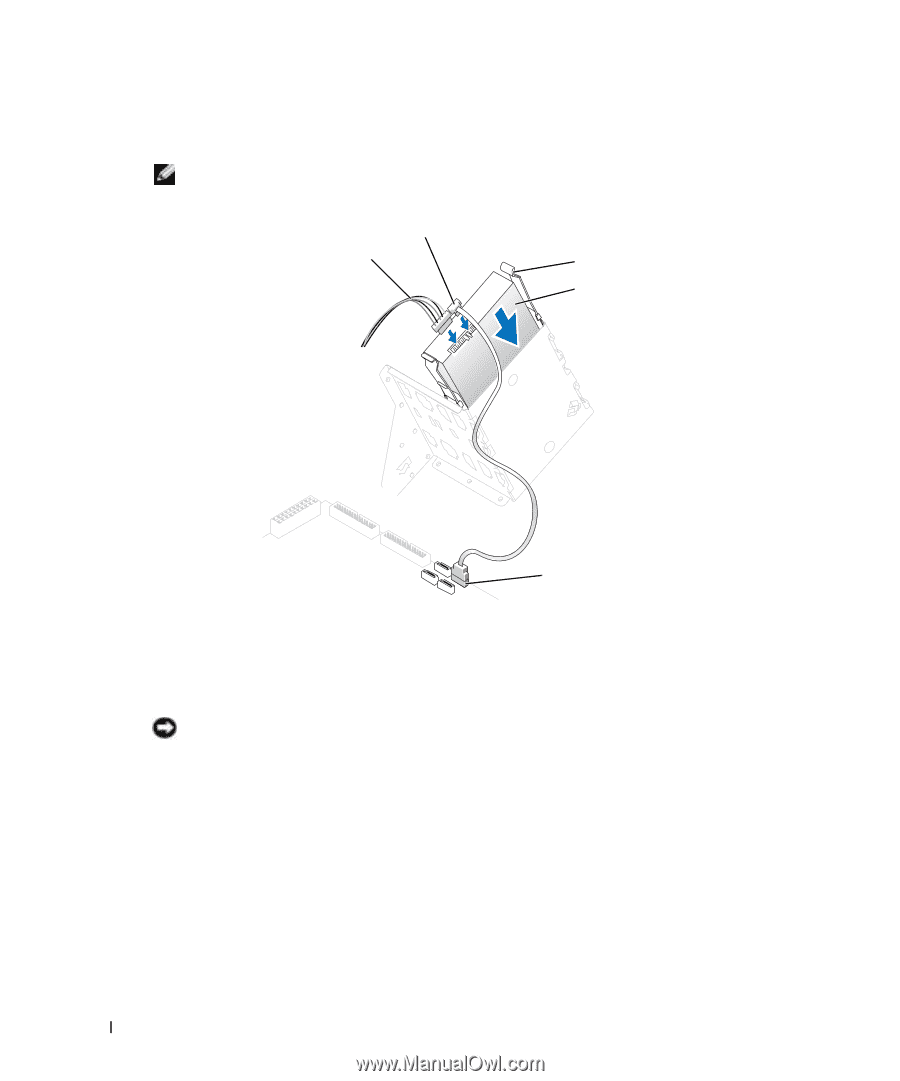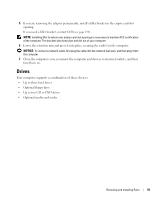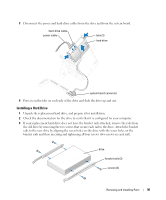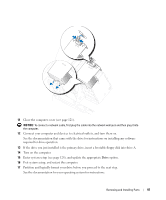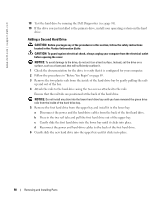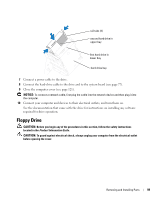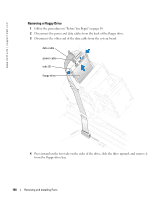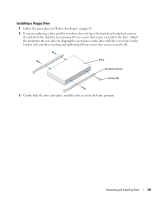Dell XPS /Dimension Gen 5 Owner's Manual - Page 96
Connect a power cable to the drive., shroud up.
 |
View all Dell XPS /Dimension Gen 5 manuals
Add to My Manuals
Save this manual to your list of manuals |
Page 96 highlights
www.dell.com | support.dell.com 4 Install the hard drive into the computer by gently sliding the drive into place until the tabs securely click into position. NOTE: If you are installing a hard drive in the lower bay, place the drive in the bay so that the power connector is on the left-hand side (opposite of the top hard drive) . hard-drive cable power cable tabs (2) hard drive system board connector 5 Connect a power cable to the drive. 6 Connect the hard-drive cable to the drive and to the system board (see page 77). 7 Check all connectors to be certain that they are properly cabled and firmly seated. NOTICE: When replacing the hard-drive shroud, ensure that all the cables are properly routed. 8 Insert the bottom tabs of the shroud in to the holes on the drive cage and rotate the shroud up. 9 Press in on the top tabs and lock them in to place. 10 Gently press on the shroud to ensure it is secure. 96 Removing and Installing Parts