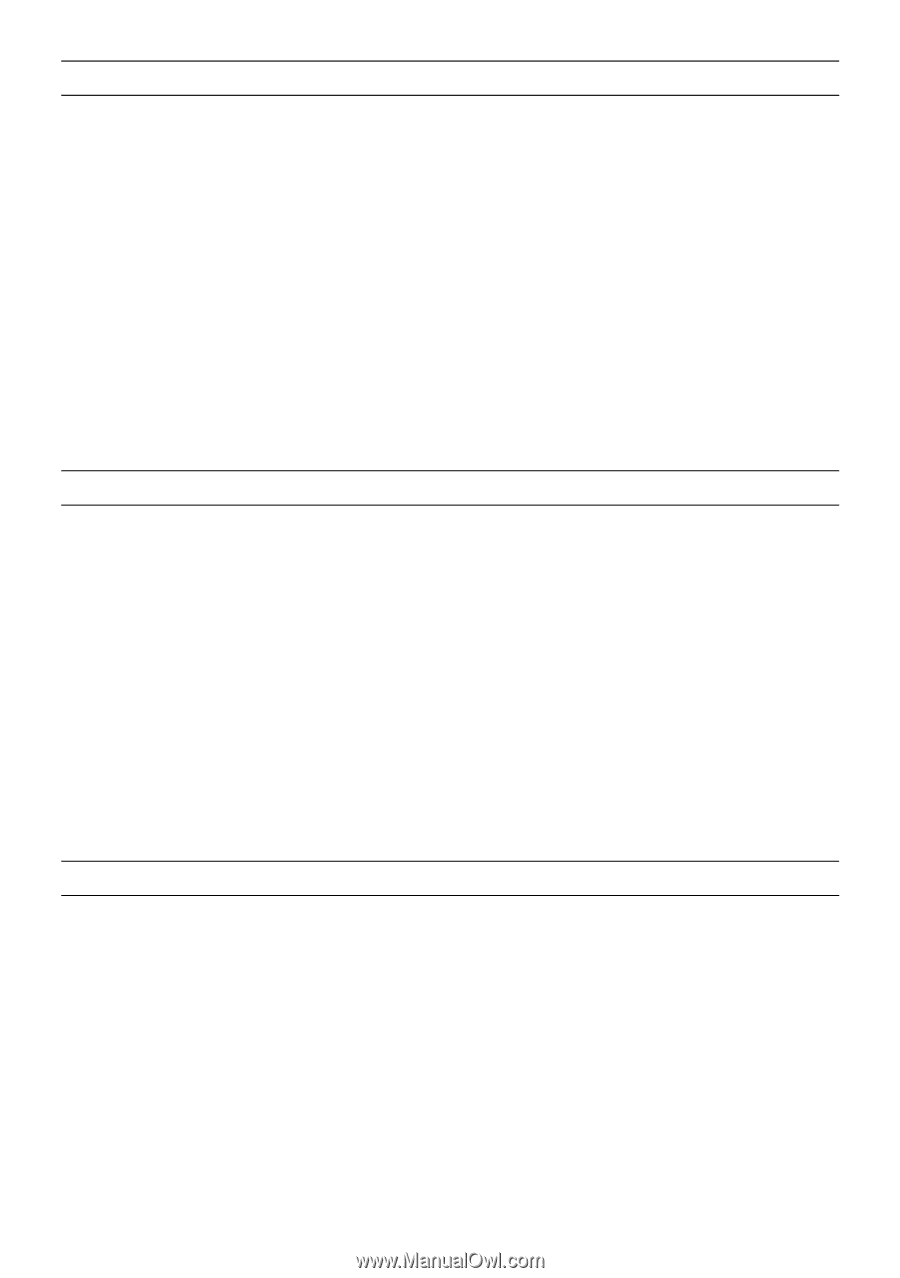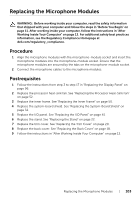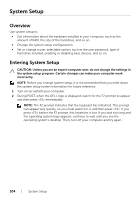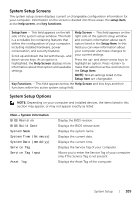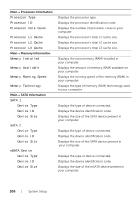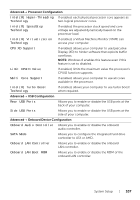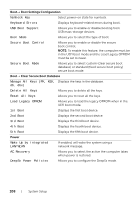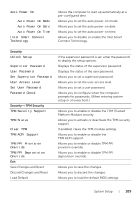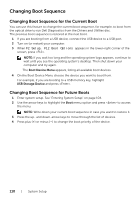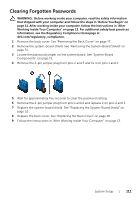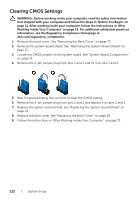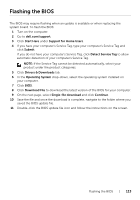Dell XPS One 2720 XPS 27 2720 Owners Manual - Page 108
Boot Settings Configuration, Clear Secure Boot Database, Power, Manage All Keys PK, KEK - boot into recovery mode
 |
View all Dell XPS One 2720 manuals
Add to My Manuals
Save this manual to your list of manuals |
Page 108 highlights
Boot→ Boot Settings Configuration Numlock Key Select power-on state for numlock. Keyboard Errors Displays keyboard-related errors during boot. USB Boot Support Allows you to enable or disable booting from USB mass-storage devices. Boot Mode Allows you to select the type of boot. Secure Boot Control Allows you to enable or disable the secure boot control. NOTE: To enable this feature, the computer must be in the UEFI boot mode and the Load Legacy OPROM must be set to never. Secure Boot Mode Allows you to select custom (clear secure boot database) or standard (fixed secure boot policy) secure boot mode. Boot→ Clear Secure Boot Database Manage All Keys (PK, KEK, Displays the keys in the database. db, dbx) Delete All Keys Allows you to delete all the keys. Reset All Keys Allows you to reset all the keys. Load Legacy OPROM Allows you to load the legacy OPROM when in the UEFI boot mode. 1st Boot Displays the first boot device. 2nd Boot Displays the second boot device. 3rd Boot Displays the third boot device. 4th Boot Displays the fourth boot device. 5th Boot Displays the fifth boot device. Power Wake Up by Integrated LAN/WLAN If enabled, will wake the system using a network message. AC Recovery Allows you to select the action the computer takes when power is restored. DeepSx Power Policies Allows you to configure the DeepSx mode. 108 | System Setup