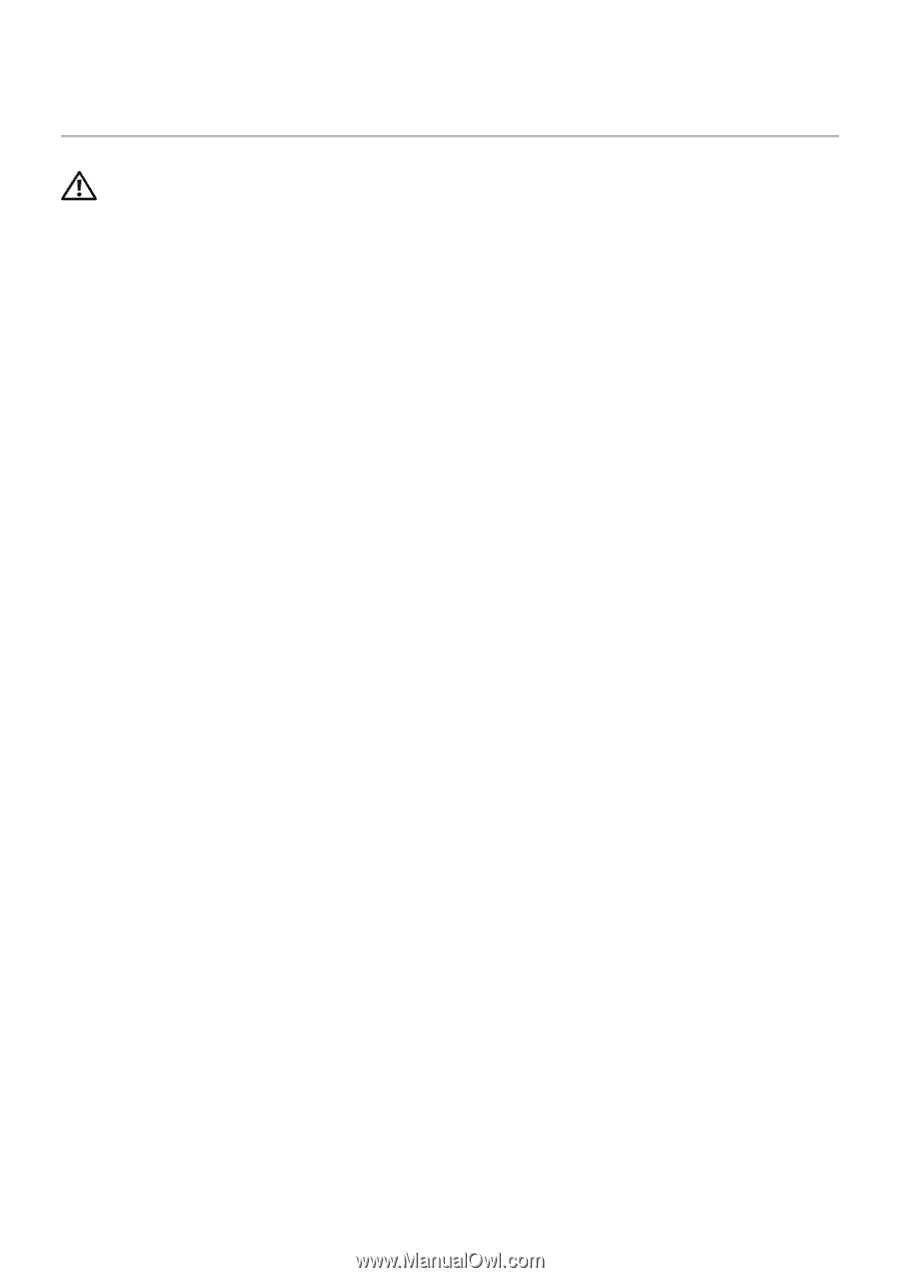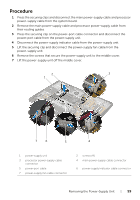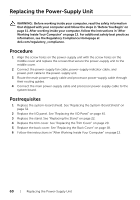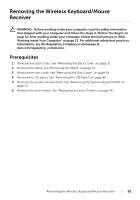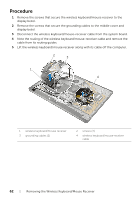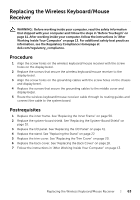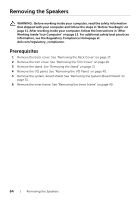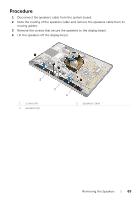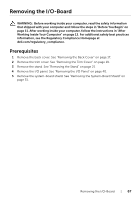Dell XPS One 2720 XPS 27 2720 Owners Manual - Page 63
Replacing the Wireless Keyboard/Mouse Receiver, Procedure, Postrequisites
 |
View all Dell XPS One 2720 manuals
Add to My Manuals
Save this manual to your list of manuals |
Page 63 highlights
Replacing the Wireless Keyboard/Mouse Receiver WARNING: Before working inside your computer, read the safety information that shipped with your computer and follow the steps in "Before You Begin" on page 11. After working inside your computer, follow the instructions in "After Working Inside Your Computer" on page 13. For additional safety best practices information, see the Regulatory Compliance Homepage at dell.com/regulatory_compliance. Procedure 1 Align the screw holes on the wireless keyboard/mouse receiver with the screw holes on the display bezel. 2 Replace the screws that secure the wireless keyboard/mouse receiver to the display bezel. 3 Align the screw holes on the grounding cables with the screw holes on the chassis and display bezel. 4 Replace the screws that secure the grounding cables to the middle cover and display bezel. 5 Route the wireless keyboard/mouse-receiver cable through its routing guides and connect the cable to the system board. Postrequisites 1 Replace the inner frame. See "Replacing the Inner Frame" on page 50. 2 Replace the system-board shield. See "Replacing the System-Board Shield" on page 32. 3 Replace the I/O panel. See "Replacing the I/O Panel" on page 41. 4 Replace the stand. See "Replacing the Stand" on page 22. 5 Replace the trim cover. See "Replacing the Trim Cover" on page 20. 6 Replace the back cover. See "Replacing the Back Cover" on page 18. 7 Follow the instructions in "After Working Inside Your Computer" on page 13. Replacing the Wireless Keyboard/Mouse Receiver | 63