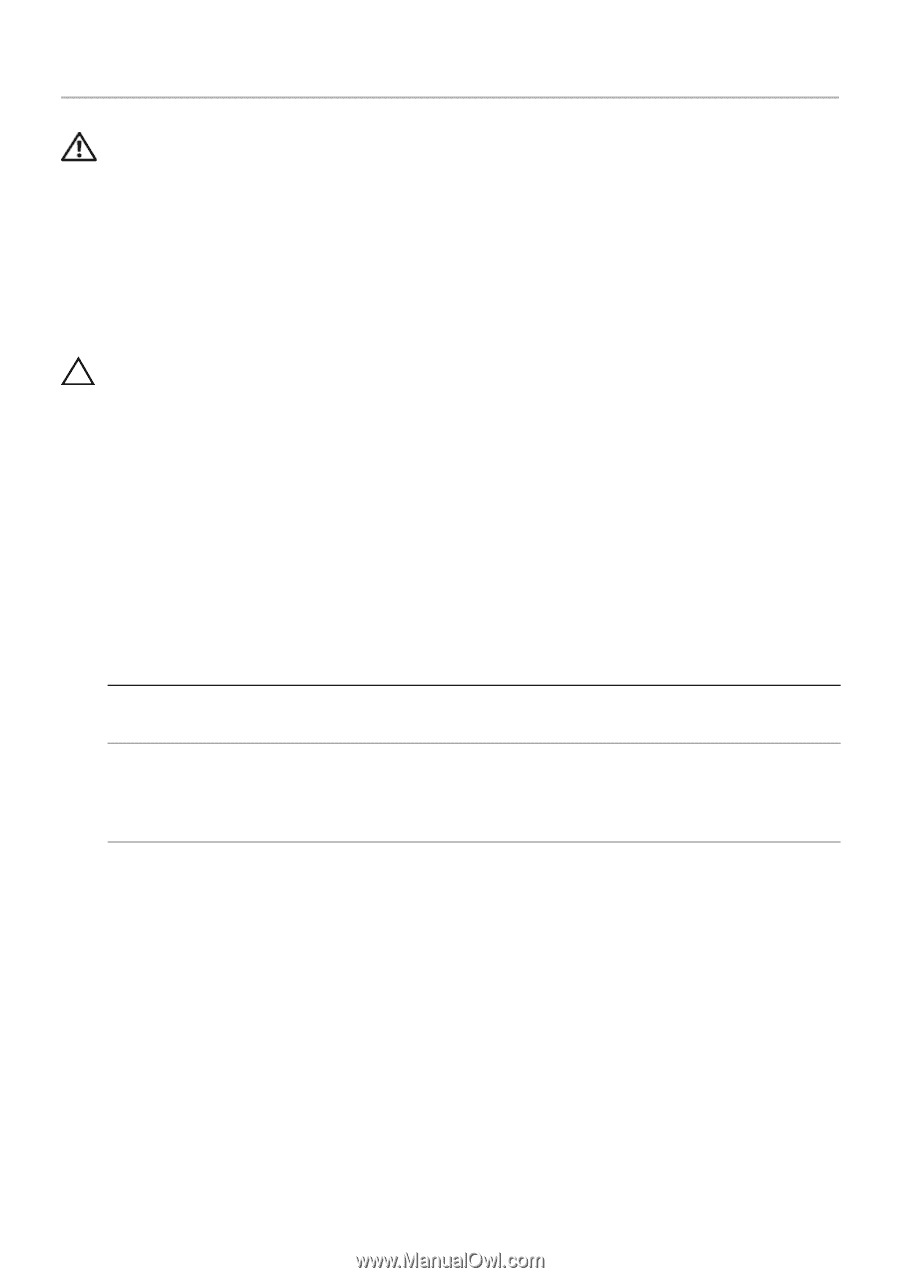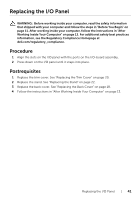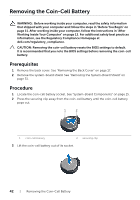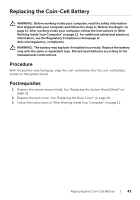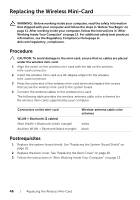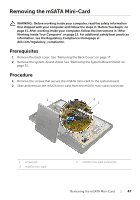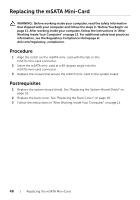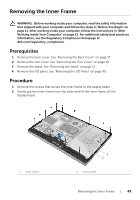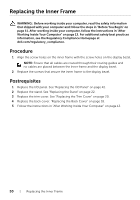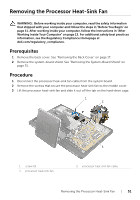Dell XPS One 2720 XPS 27 2720 Owners Manual - Page 46
Replacing the Wireless Mini-Card, Procedure, Postrequisites
 |
View all Dell XPS One 2720 manuals
Add to My Manuals
Save this manual to your list of manuals |
Page 46 highlights
Replacing the Wireless Mini-Card WARNING: Before working inside your computer, read the safety information that shipped with your computer and follow the steps in "Before You Begin" on page 11. After working inside your computer, follow the instructions in "After Working Inside Your Computer" on page 13. For additional safety best practices information, see the Regulatory Compliance Homepage at dell.com/regulatory_compliance. Procedure CAUTION: To avoid damage to the mini-card, ensure that no cables are placed under the wireless mini-card. 1 Align the notch on the wireless mini-card with the tab on the wireless mini-card connector. 2 Insert the wireless mini-card at a 45-degree angle into the wireless mini-card connector. 3 Press the outer end of the wireless mini-card down and replace the screws that secure the wireless mini-card to the system board. 4 Connect the antenna cables to the wireless mini-card. The following table provides the wireless-antenna cable color schemes for the wireless mini-cards supported by your computer. Connectors on the mini-card WLAN + Bluetooth (2 cables) Main WLAN + Bluetooth (white triangle) Auxiliary WLAN + Bluetooth (black triangle) Wireless-antenna cable color schemes white black Postrequisites 1 Replace the system-board shield. See "Replacing the System-Board Shield" on page 32. 2 Replace the back cover. See "Replacing the Back Cover" on page 18. 3 Follow the instructions in "After Working Inside Your Computer" on page 13. 46 | Replacing the Wireless Mini-Card