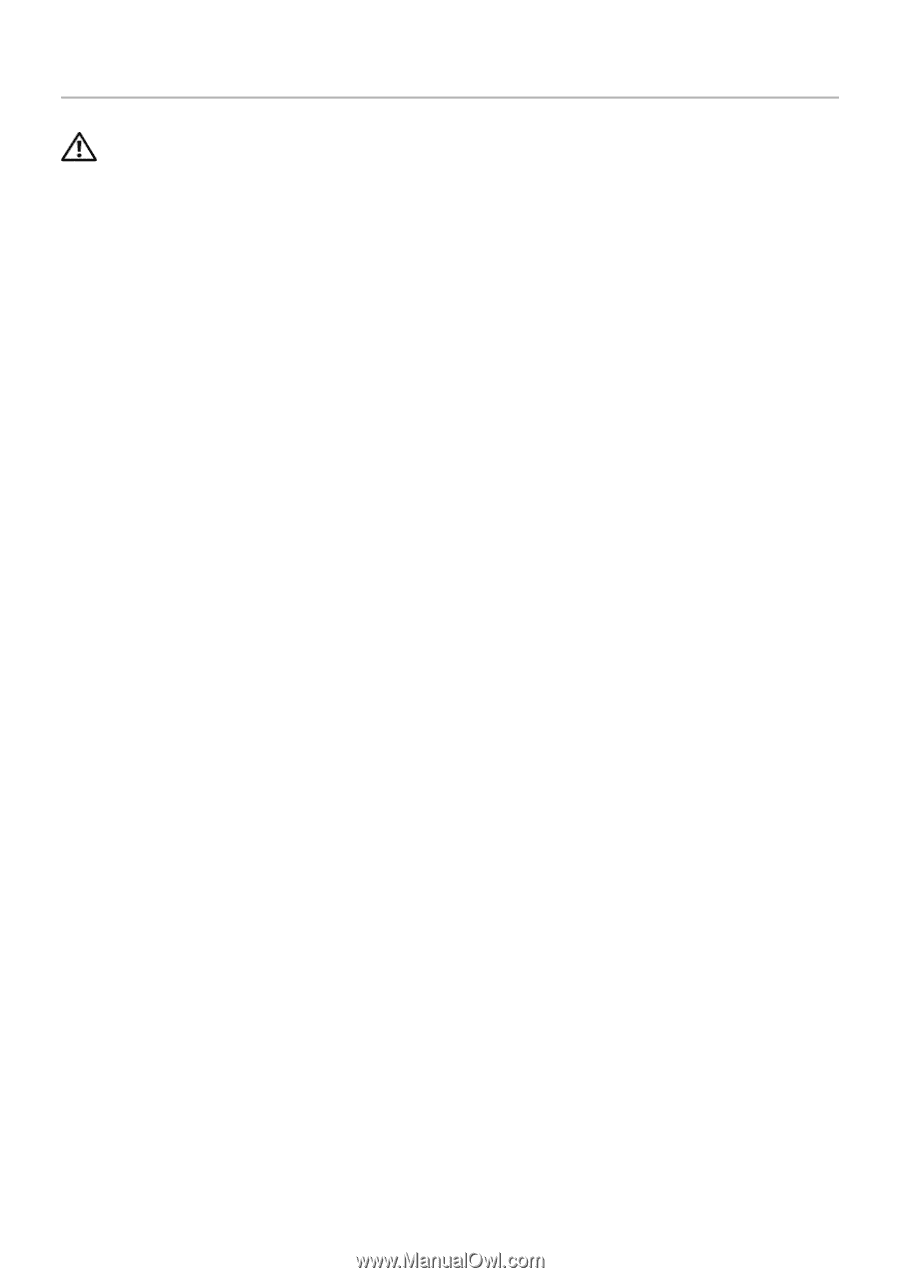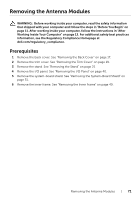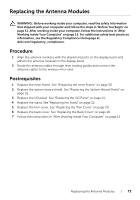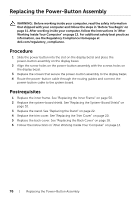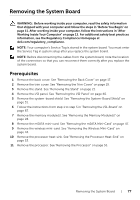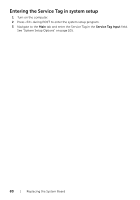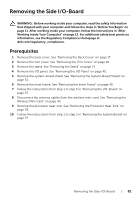Dell XPS One 2720 XPS 27 2720 Owners Manual - Page 76
Replacing the Power-Button Assembly, Procedure, Postrequisites
 |
View all Dell XPS One 2720 manuals
Add to My Manuals
Save this manual to your list of manuals |
Page 76 highlights
Replacing the Power-Button Assembly WARNING: Before working inside your computer, read the safety information that shipped with your computer and follow the steps in "Before You Begin" on page 11. After working inside your computer, follow the instructions in "After Working Inside Your Computer" on page 13. For additional safety best practices information, see the Regulatory Compliance Homepage at dell.com/regulatory_compliance. Procedure 1 Slide the power button into the slot on the display bezel and place the power-button assembly on the display bezel. 2 Align the screw holes on the power-button assembly with the screws holes on the display bezel. 3 Replace the screws that secure the power-button assembly to the display bezel. 4 Route the power-button cable through the routing guides and connect the power-button cable to the system board. Postrequisites 1 Replace the inner frame. See "Replacing the Inner Frame" on page 50. 2 Replace the system-board shield. See "Replacing the System-Board Shield" on page 32. 3 Replace the stand. See "Replacing the Stand" on page 22. 4 Replace the trim cover. See "Replacing the Trim Cover" on page 20. 5 Replace the back cover. See "Replacing the Back Cover" on page 18. 6 Follow the instructions in "After Working Inside Your Computer" on page 13. 76 | Replacing the Power-Button Assembly