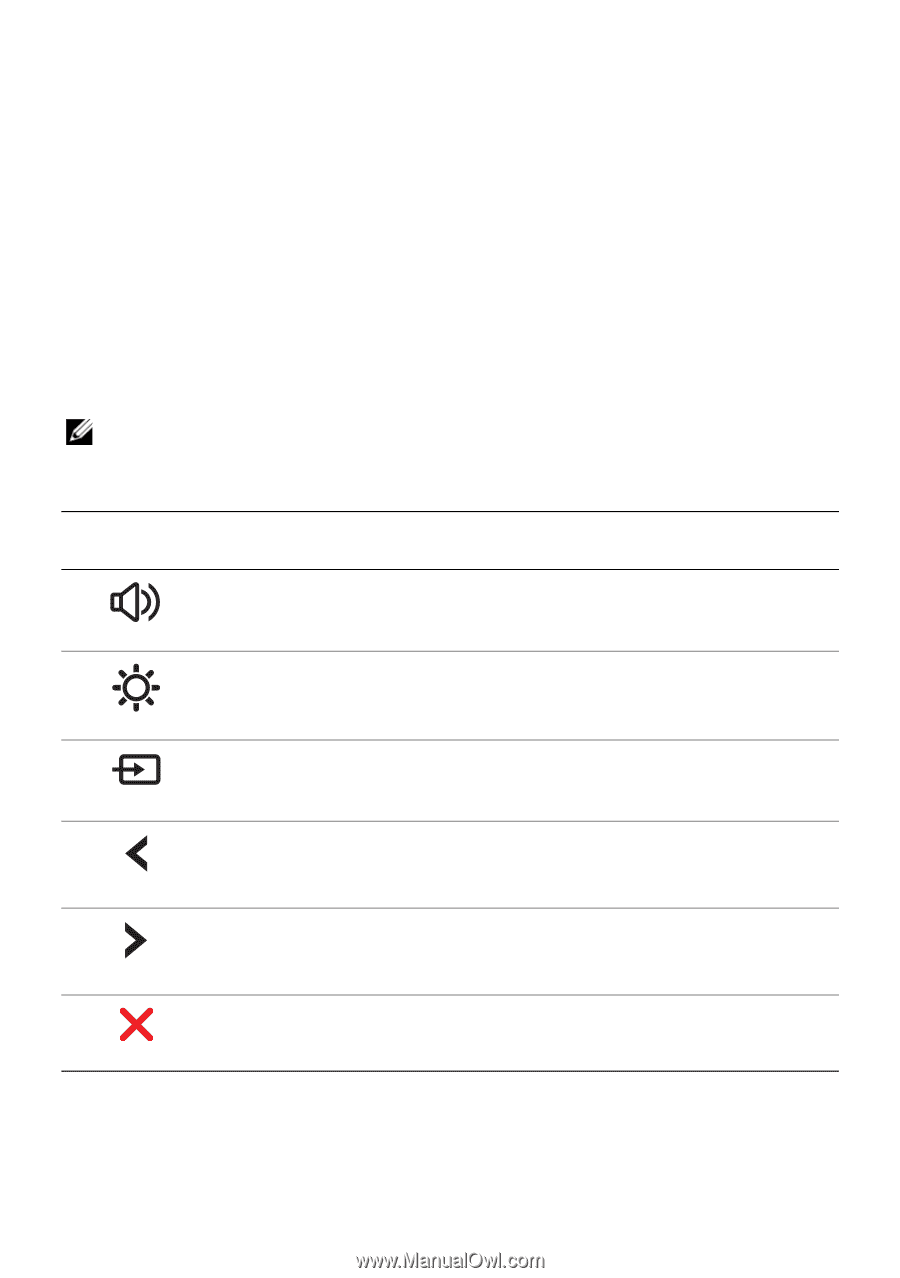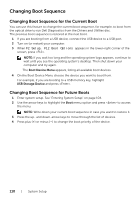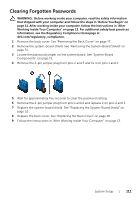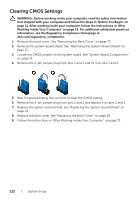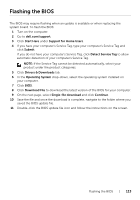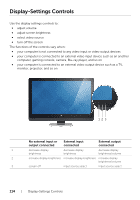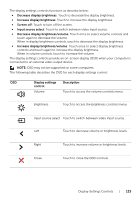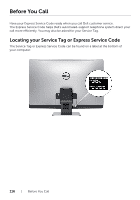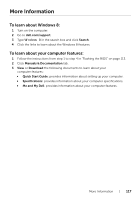Dell XPS One 2720 XPS 27 2720 Owners Manual - Page 115
OSD may not be supported on some computers., connected to an external video output device.
 |
View all Dell XPS One 2720 manuals
Add to My Manuals
Save this manual to your list of manuals |
Page 115 highlights
The display settings controls functions as describe below: • Decrease display brightness: Touch to decrease the display brightness. • Increase display brightness: Touch to increase the display brightness. • Screen off: Touch to turn off the screen. • Input source select: Touch to switch between video input source. • Decrease display brightness/volume: Touch once to select volume controls and touch again to decrease the volume. When in display brightness controls, touch to decrease the display brightness. • Increase display brightness/volume: Touch once to select display brightness controls and touch again to increase the display brightness. When in volume controls, touch to increase the volume. The display settings controls provide an on-screen display (OSD) when your computer is connected to an external video output device. NOTE: OSD may not be supported on some computers. The following table describes the OSD for each display settings control: OSD Display settings control Volume Description Touch to access the volume controls menu. Brightness Touch to access the brightness controls menu. Input source select Touch to switch between video input source. Left Touch to decrease volume or brightness levels. Right Touch to increase volume or brightness levels. Close Touch to close the OSD controls. Display-Settings Controls | 115